Agentic AI takes Gemini in Android Studio to the next level
Posted by Sandhya Mohan – Product Manager, and Jose Alcérreca – Developer Relations Engineer Software development is undergoing a significant evolution, moving beyond reactive assistants to intelligent agents. These agents don't just offer suggestions; they can create execution plans, utilize external tools, and make complex, multi-file changes. This results in a more capable AI that can iteratively solve challenging problems, fundamentally changing how developers work. At Google I/O 2025, we offered a glimpse into our work on agentic AI in Android Studio, the integrated development environment (IDE) focused on Android development. We showcased that by combining agentic AI with the built-in portfolio of tools inside of Android Studio, the IDE is able to assist you in developing Android apps in ways that were never possible before. We are now incredibly excited to announce the next frontier in Android development with the availability of 'Agent Mode' for Gemini in Android Studio. These features are available in the latest Android Studio Narwhal Feature Drop Canary release, and will be rolled out to business tier subscribers in the coming days. As with all new Android Studio features, we invite developers to provide feedback to direct our development efforts and ensure we are creating the tools you need to build better apps, faster. Agent Mode Gemini in Android Studio's Agent Mode is a new experimental capability designed to handle complex development tasks that go beyond what you can experience by just chatting with Gemini. With Agent Mode, you can describe a complex goal in natural language — from generating unit tests to complex refactors — and the agent formulates an execution plan that can span multiple files in your project and executes under your direction. Agent Mode uses a range of IDE tools for reading and modifying code, building the project, searching the codebase and more to help Gemini complete complex tasks from start to finish with minimal oversight from you. To use Agent Mode, click Gemini in the sidebar, then select the Agent tab, and describe a task you'd like the agent to perform. Some examples of tasks you can try in Agent Mode include: Build my project and fix any errors Extract any hardcoded strings used across my project and migrate to strings.xml Add support for dark mode to my application Given an attached screenshot, implement a new screen in my application using Material 3 The agent then suggests edits and iteratively fixes bugs to complete tasks. You can review, accept, or reject the proposed changes along the way, and ask the agent to iterate on your feedback. Gemini breaks tasks down into a plan with simple steps. It also shows the list of IDE tools it needs to complete each step. While powerful, you are firmly in control, with the ability to review, refine and guide the agent’s output at every step. When the agent proposes code changes, you can choose to accept or reject them. The Agent waits for the developer to approve or reject a change. Additionally, you can enable “Auto-approve” if you are feeling lucky

 Posted by Sandhya Mohan – Product Manager, and Jose Alcérreca – Developer Relations Engineer
Posted by Sandhya Mohan – Product Manager, and Jose Alcérreca – Developer Relations Engineer

Software development is undergoing a significant evolution, moving beyond reactive assistants to intelligent agents. These agents don't just offer suggestions; they can create execution plans, utilize external tools, and make complex, multi-file changes. This results in a more capable AI that can iteratively solve challenging problems, fundamentally changing how developers work.
At Google I/O 2025, we offered a glimpse into our work on agentic AI in Android Studio, the integrated development environment (IDE) focused on Android development. We showcased that by combining agentic AI with the built-in portfolio of tools inside of Android Studio, the IDE is able to assist you in developing Android apps in ways that were never possible before. We are now incredibly excited to announce the next frontier in Android development with the availability of 'Agent Mode' for Gemini in Android Studio.
These features are available in the latest Android Studio Narwhal Feature Drop Canary release, and will be rolled out to business tier subscribers in the coming days. As with all new Android Studio features, we invite developers to provide feedback to direct our development efforts and ensure we are creating the tools you need to build better apps, faster.
Agent Mode
Gemini in Android Studio's Agent Mode is a new experimental capability designed to handle complex development tasks that go beyond what you can experience by just chatting with Gemini.
With Agent Mode, you can describe a complex goal in natural language — from generating unit tests to complex refactors — and the agent formulates an execution plan that can span multiple files in your project and executes under your direction. Agent Mode uses a range of IDE tools for reading and modifying code, building the project, searching the codebase and more to help Gemini complete complex tasks from start to finish with minimal oversight from you.
To use Agent Mode, click Gemini in the sidebar, then select the Agent tab, and describe a task you'd like the agent to perform. Some examples of tasks you can try in Agent Mode include:
- Build my project and fix any errors
- Extract any hardcoded strings used across my project and migrate to strings.xml
- Add support for dark mode to my application
- Given an attached screenshot, implement a new screen in my application using Material 3
The agent then suggests edits and iteratively fixes bugs to complete tasks. You can review, accept, or reject the proposed changes along the way, and ask the agent to iterate on your feedback.
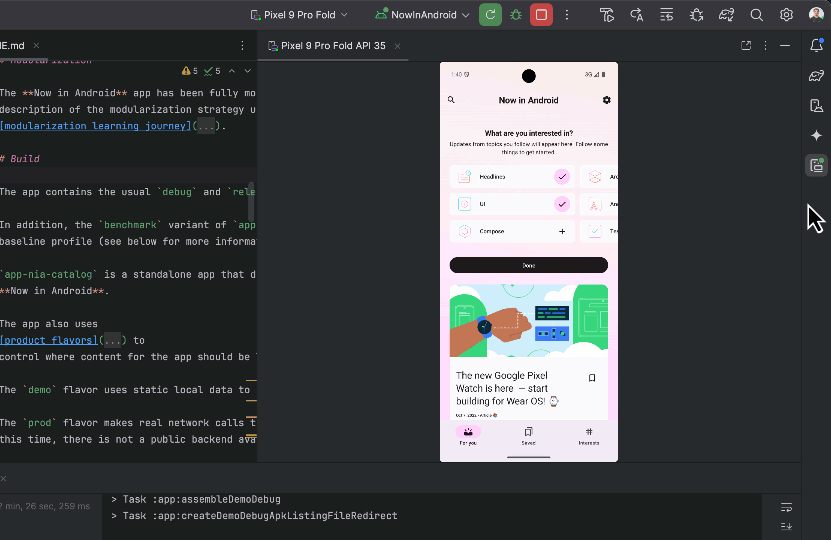
While powerful, you are firmly in control, with the ability to review, refine and guide the agent’s output at every step. When the agent proposes code changes, you can choose to accept or reject them.

Additionally, you can enable “Auto-approve” if you are feeling lucky





![Android Auto 14.7 delivers the final prep for light theme, rolling out now in beta [Gallery]](https://i0.wp.com/9to5google.com/wp-content/uploads/sites/4/2025/02/Android-Auto-1.jpg?resize=1200%2C628&quality=82&strip=all&ssl=1)

