Copilot on Windows: “Hey, Copilot!” begins rolling out to Windows Insiders
Hello Windows Insiders, we are beginning to roll out an update for the Microsoft Copilot app on Windows via the Microsoft Store which introduces the following changes and improvements: Copilot wake word: Windows Insiders can now inv The post Copilot on Windows: “Hey, Copilot!” begins rolling out to Windows Insiders appeared first on Windows Blog.
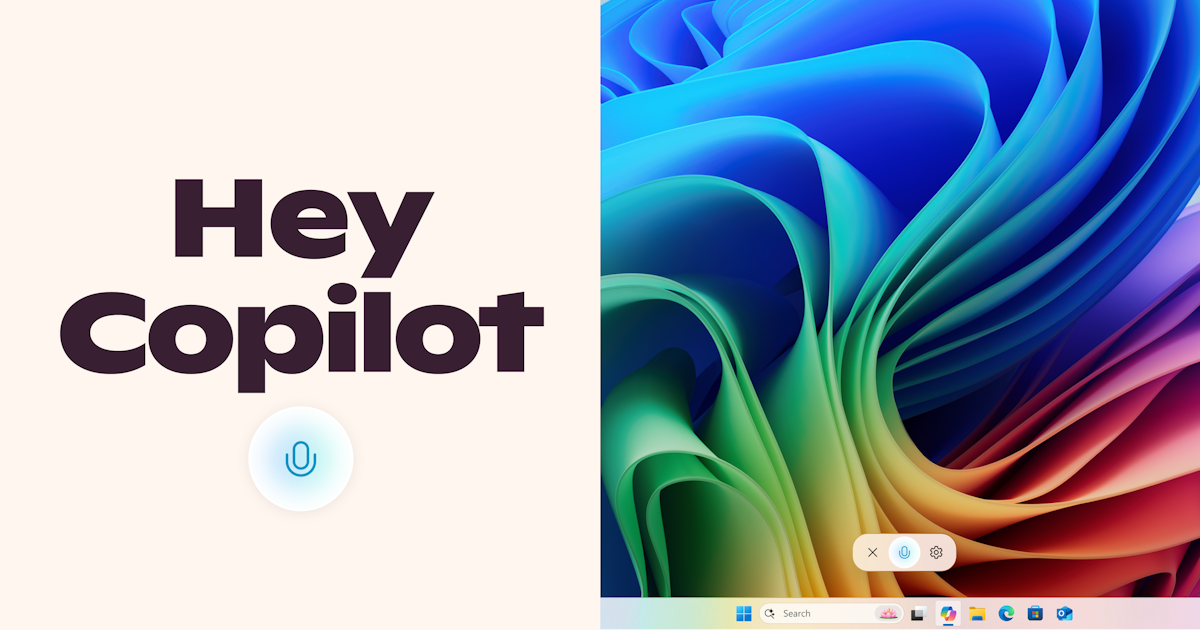
Hello Windows Insiders, we are beginning to roll out an update for the Microsoft Copilot app on Windows via the Microsoft Store which introduces the following changes and improvements:
Copilot wake word: Windows Insiders can now invoke Copilot with the phrase “Hey, Copilot!”. This opt-in feature gives people a new way to easily start a conversation with Copilot Voice, anytime the feature is enabled, and their PC is unlocked. With this new hands-free experience, you can stay in your flow when you need answers to a question or just need someone to bounce an idea off of.
To get started, enable “Hey, Copilot” in the Settings of your Copilot app, then simply ask a question starting with “Hey, Copilot…”. You’ll see the Copilot microphone appear on your screen, along with a chime to indicate that Coplot is listening. To end a conversation, tap ‘X’ or Copilot will end the call automatically after a few seconds of no interaction. You will hear a chime confirming that the conversation has ended.
[caption id="attachment_177867" align="alignnone" width="3840"]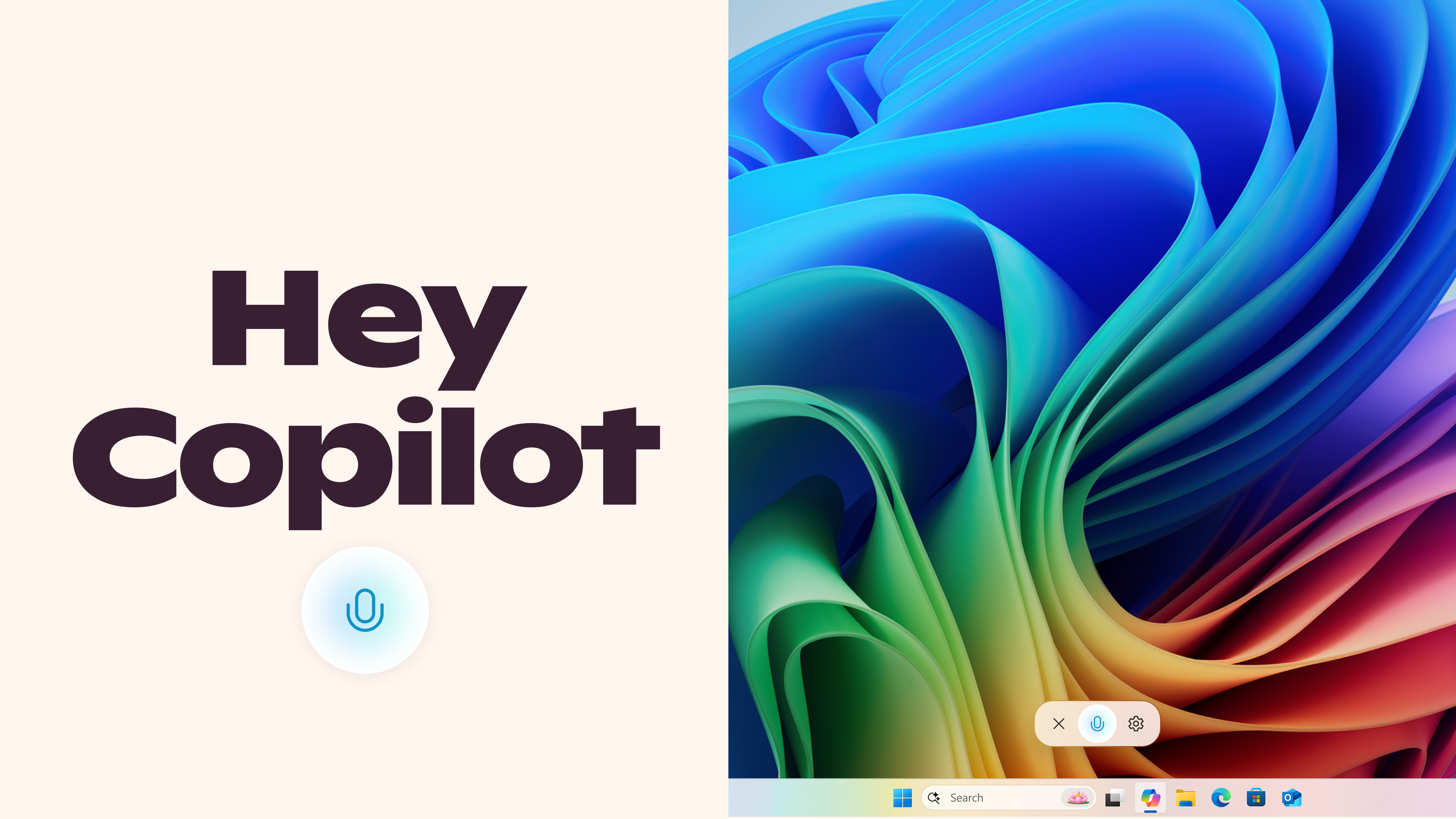 Invoke Copilot with your voice with “Hey Copilot”.[/caption]
FAQs:
How do I use ‘Hey Copilot’ once enabled?
Invoke Copilot with your voice with “Hey Copilot”.[/caption]
FAQs:
How do I use ‘Hey Copilot’ once enabled?
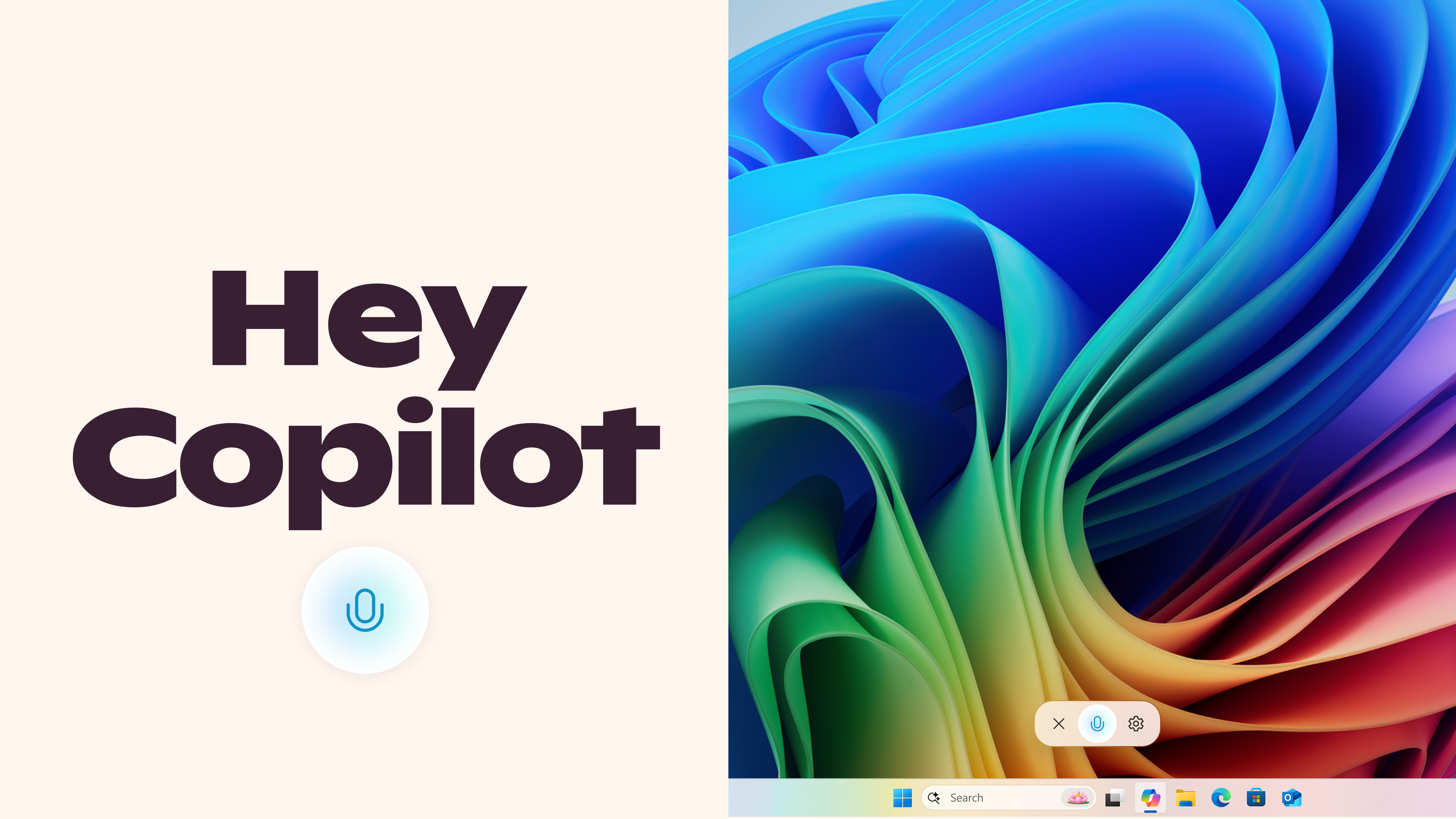 Invoke Copilot with your voice with “Hey Copilot”.[/caption]
FAQs:
How do I use ‘Hey Copilot’ once enabled?
Invoke Copilot with your voice with “Hey Copilot”.[/caption]
FAQs:
How do I use ‘Hey Copilot’ once enabled?
- Anytime your PC is unlocked, and the feature is enabled, simply say “Hey Copilot” or “Hey Copilot, what is the weather in Palm Springs this weekend?” (or whatever question you have) and Copilot Voice will respond.
- Anytime the wake word is detected you will see the Copilot Voice Floating UI appear on the bottom of your screen and either hear a small chime, or a voice greeting or response from Copilot.
- You can end a conversation by tapping the X on the Copilot Voice Floating Call UI or wait a few seconds without speaking and the call will end automatically. You will hear a hang up chime or a voice confirmation that the call ended.
- Open Copilot
- Tap your avatar in the bottom left corner,
- Tap Settings
- Scroll down to Voice mode
- Toggle “Listen for ‘Hey, Copilot’ to start a conversation” on or off. It is off by default.
- ‘Hey Copilot’ is enabled and the Copilot app is running in (open, minimized, or running in the background)
- Any Copilot Voice conversation is going on







