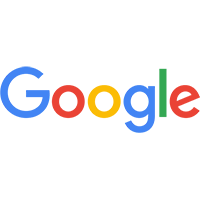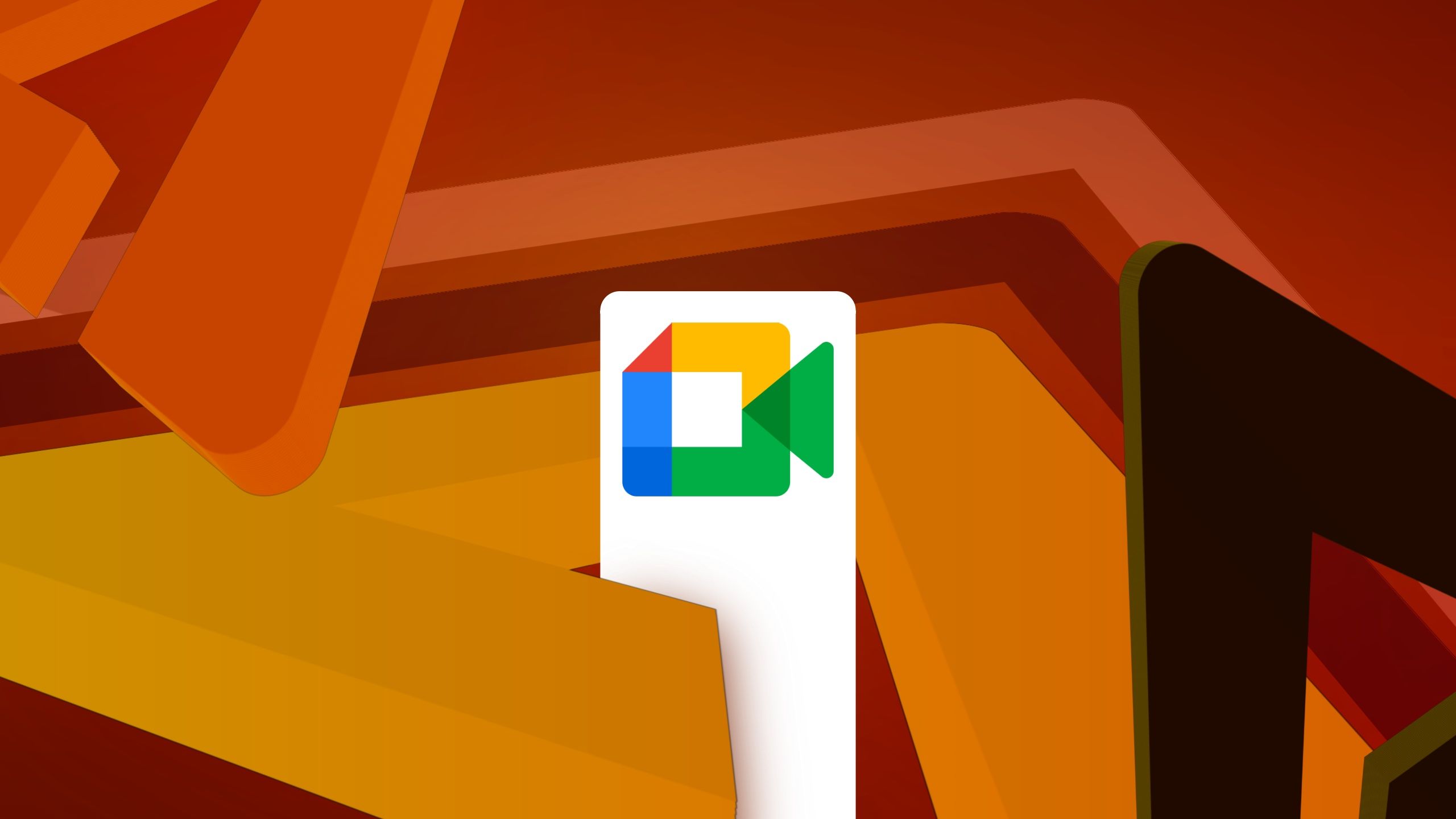Create files and folders using Gemini in the side panel of Google Drive
What’s changing Since rolling out Gemini in the side panel of Google Drive, users have been able to summarize one or multiple documents, get quick facts about a project, interact with the Gemini side panel while viewing PDFs, and we most recently added folder support. Today, we’re excited to expand Gemini in Drive capabilities by introducing the ability to create new Google Docs, Sheets, Slides and folders in your Drive. As part of this update, we’re introducing support for two new types of prompts using Gemini in the side panel.“Create a new folder” (with or without specifying what to name it) “Create a new Google Doc, Sheet or Slide” (with or without specifying what to name it) Who’s impacted End users Why you’d use it This new capability will help you streamline your file and folder creation journeys without needing to leave the side panel to create new Docs, Sheets, Slides and folders. By typing in one of the supported prompts, Gemini will create the new, titled file or folder and provide you with a link. Getting started Admins: To access Gemini in the side panel of Workspace apps, users need to have smart features and personalization turned on. Admins can turn on default personalization setting for their users in the Admin console. End users: To get started, open Gemini in the side panel of Drive and type your action prompts. Visit the Help Center to learn more about collaborating with Gemini in Google Drive. Rollout pace Rapid Release and Scheduled Release domains: Gradual rollout (up to 15 days for feature visibility) starting on March 10, 2025 Availability Available for Google Workspace: Business Standard and Plus Enterprise Standard and Plus Customers with the Gemini Education or Gemini Education Premium add-on Google One AI Premium Anyone who previously purchased these add-ons will also receive this feature: Gemini Business* Gemini Enterprise* *As of January 15, 2025, we’re no longer offering the Gemini Business and Gemini Enterprise add-ons for sale. Please refer to this announcement for more details.Resources Google Workspace Admin Help: Turn on or off Gmail, Chat, and Meet smart features and personalization (Region specific)Google Help: Collaborate with Gemini in Google DriveThe best of Google AI, now included in Workspace Business and Enterprise plans

What’s changing
Since rolling out Gemini in the side panel of Google Drive, users have been able to summarize one or multiple documents, get quick facts about a project, interact with the Gemini side panel while viewing PDFs, and we most recently added folder support.
Today, we’re excited to expand Gemini in Drive capabilities by introducing the ability to create new Google Docs, Sheets, Slides and folders in your Drive. As part of this update, we’re introducing support for two new types of prompts using Gemini in the side panel.
- “Create a new folder” (with or without specifying what to name it)
- “Create a new Google Doc, Sheet or Slide” (with or without specifying what to name it)
Who’s impacted
End users
Why you’d use it
This new capability will help you streamline your file and folder creation journeys without needing to leave the side panel to create new Docs, Sheets, Slides and folders. By typing in one of the supported prompts, Gemini will create the new, titled file or folder and provide you with a link.
Getting started
- Admins: To access Gemini in the side panel of Workspace apps, users need to have smart features and personalization turned on. Admins can turn on default personalization setting for their users in the Admin console.
- End users: To get started, open Gemini in the side panel of Drive and type your action prompts. Visit the Help Center to learn more about collaborating with Gemini in Google Drive.
Rollout pace
- Rapid Release and Scheduled Release domains: Gradual rollout (up to 15 days for feature visibility) starting on March 10, 2025
Availability
Available for Google Workspace:
- Business Standard and Plus
- Enterprise Standard and Plus
- Customers with the Gemini Education or Gemini Education Premium add-on
- Google One AI Premium
Anyone who previously purchased these add-ons will also receive this feature:
- Gemini Business*
- Gemini Enterprise*
*As of January 15, 2025, we’re no longer offering the Gemini Business and Gemini Enterprise add-ons for sale. Please refer to this announcement for more details.