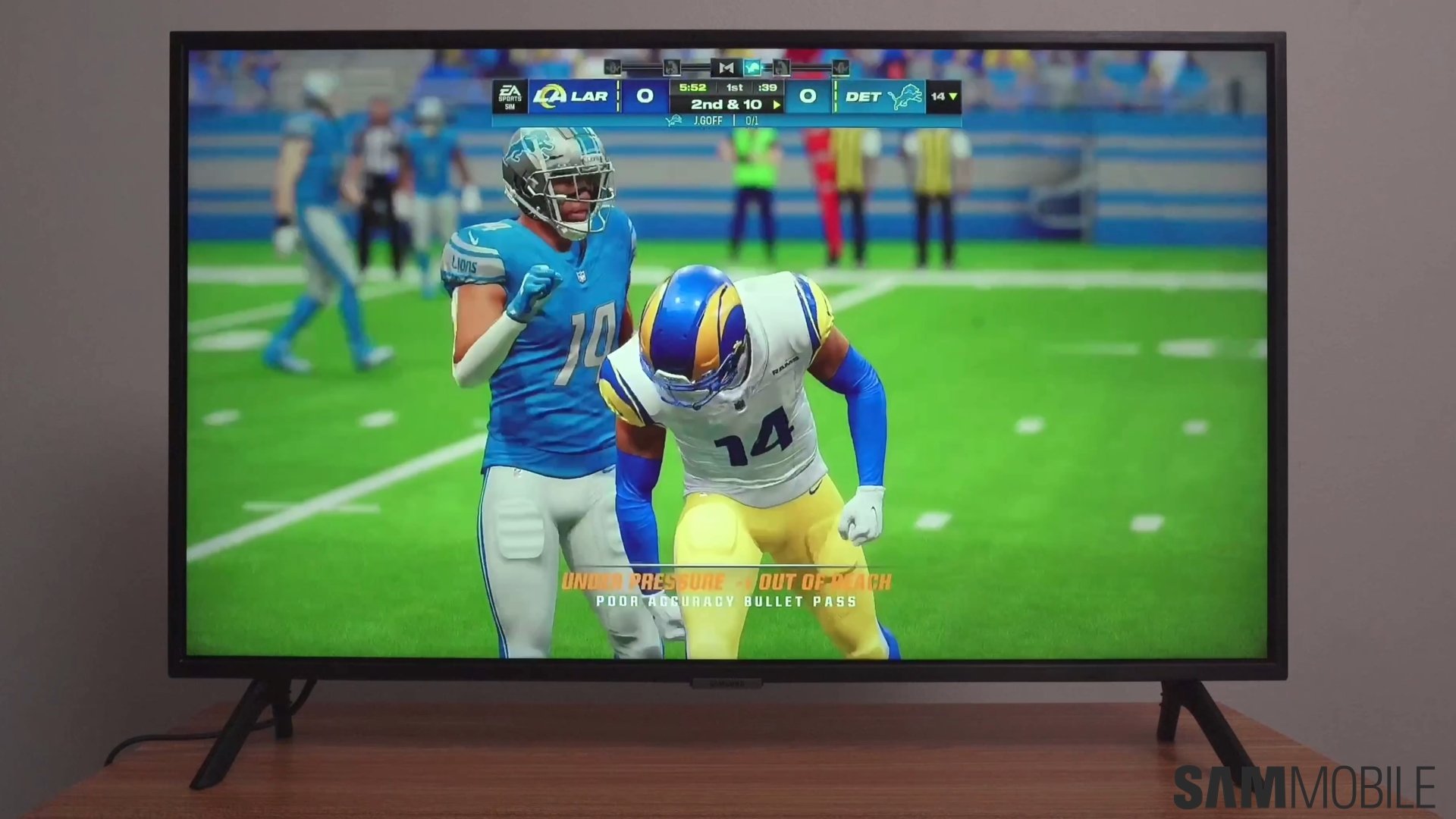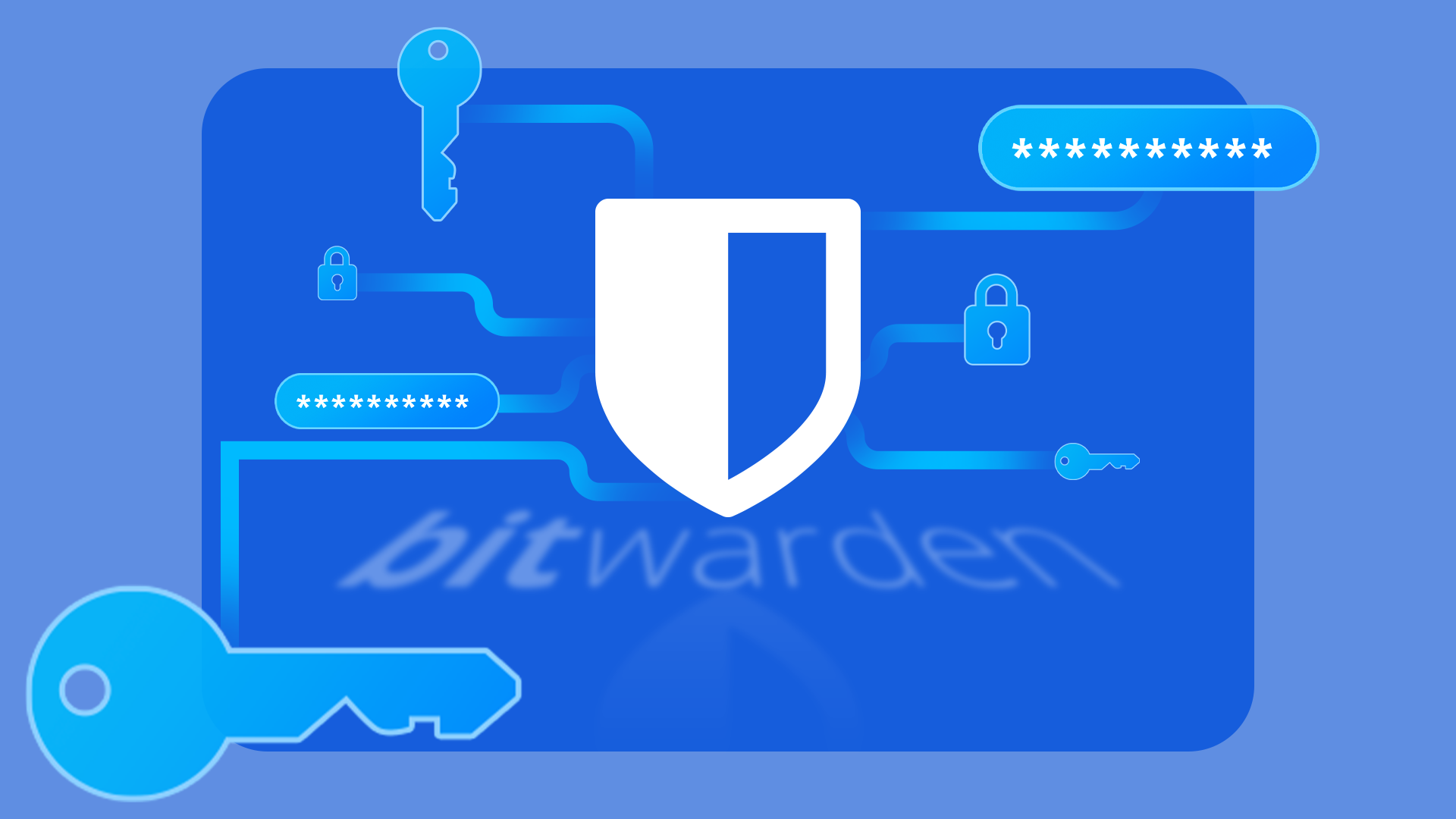Don’t like the One UI 7 Now Bar? Here’s how you can turn it off
The Now Bar is one of the brand-new additions to the Samsung Galaxy phone and tablet experience, brought to you by the One UI 7 update. The Now Bar is a pill-shaped UI element, offering quick and dynamic access to notifications, information, and multimedia controls through the AOD (Always On Display), lock screen, and status […] The post Don’t like the One UI 7 Now Bar? Here’s how you can turn it off appeared first on SamMobile.

The Now Bar is one of the brand-new additions to the Samsung Galaxy phone and tablet experience, brought to you by the One UI 7 update. The Now Bar is a pill-shaped UI element, offering quick and dynamic access to notifications, information, and multimedia controls through the AOD (Always On Display), lock screen, and status bar.
It's a neat feature that should enhance how you interact with your Galaxy device running One UI 7, but if you find that the Now Bar gets in the way or isn't very useful, thankfully, you can turn it off. Here is what you need to know.
First, it's worth knowing that you can turn off the Now Bar from the Always On Display without affecting its functionality elsewhere. Here is what you need to do if you want the Now Bar to disappear only from the AOD.
- Open Settings on your One UI 7 Galaxy phone or tablet.
- Access Lock screen and AOD.
- Next, tap Always On Display (the text, rather than the ON/OFF switch).
- Set the Show Now bar switch to OFF.

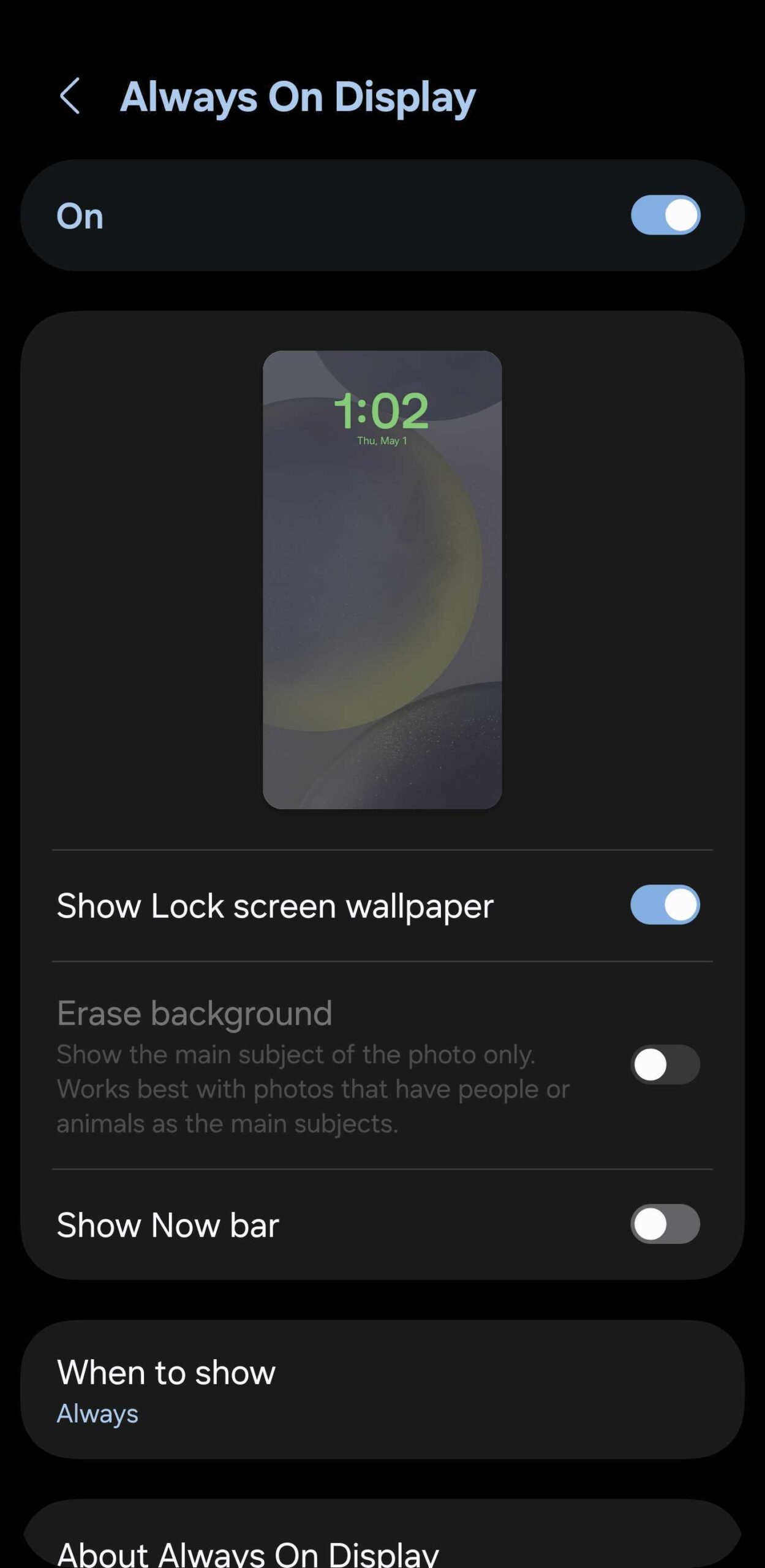
You have now removed the Now Bar from the AOD, but the Now Bar will continue to show up on the lock screen and as a status bar pill.
If you want to disable the Now Bar entirely from the AOD, lock screen, and status bar, there isn't one universal toggle to achieve this. Instead, you have to turn off every Now Bar live notification category one by one. Here is how.
- Open Settings on your Galaxy phone or tablet.
- Go to Lock screen and AOD.
- Tap Now Bar.
- Tap View more to expand the list of Live notifications.
- Turn every Live notification category switch OFF.
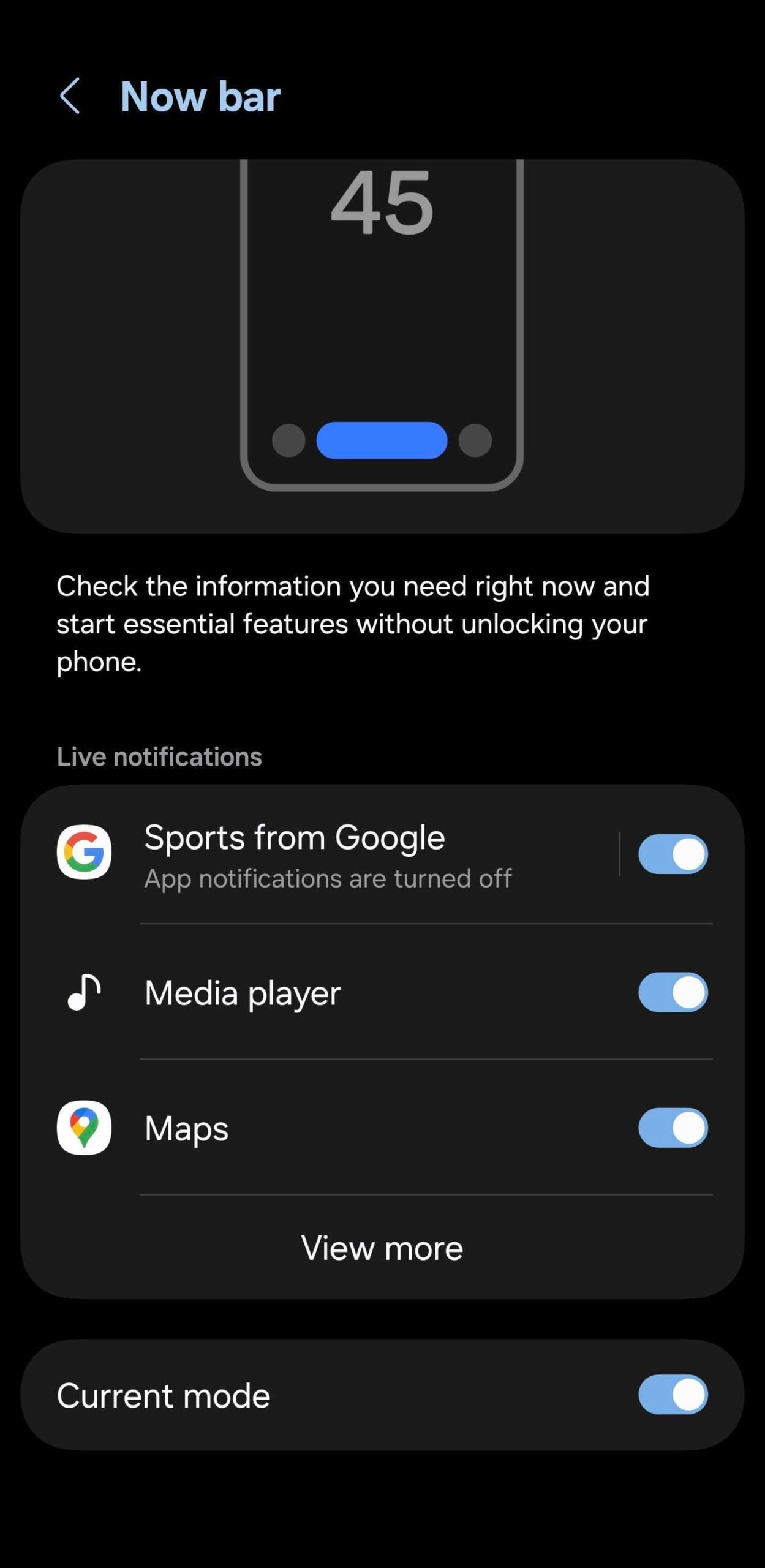
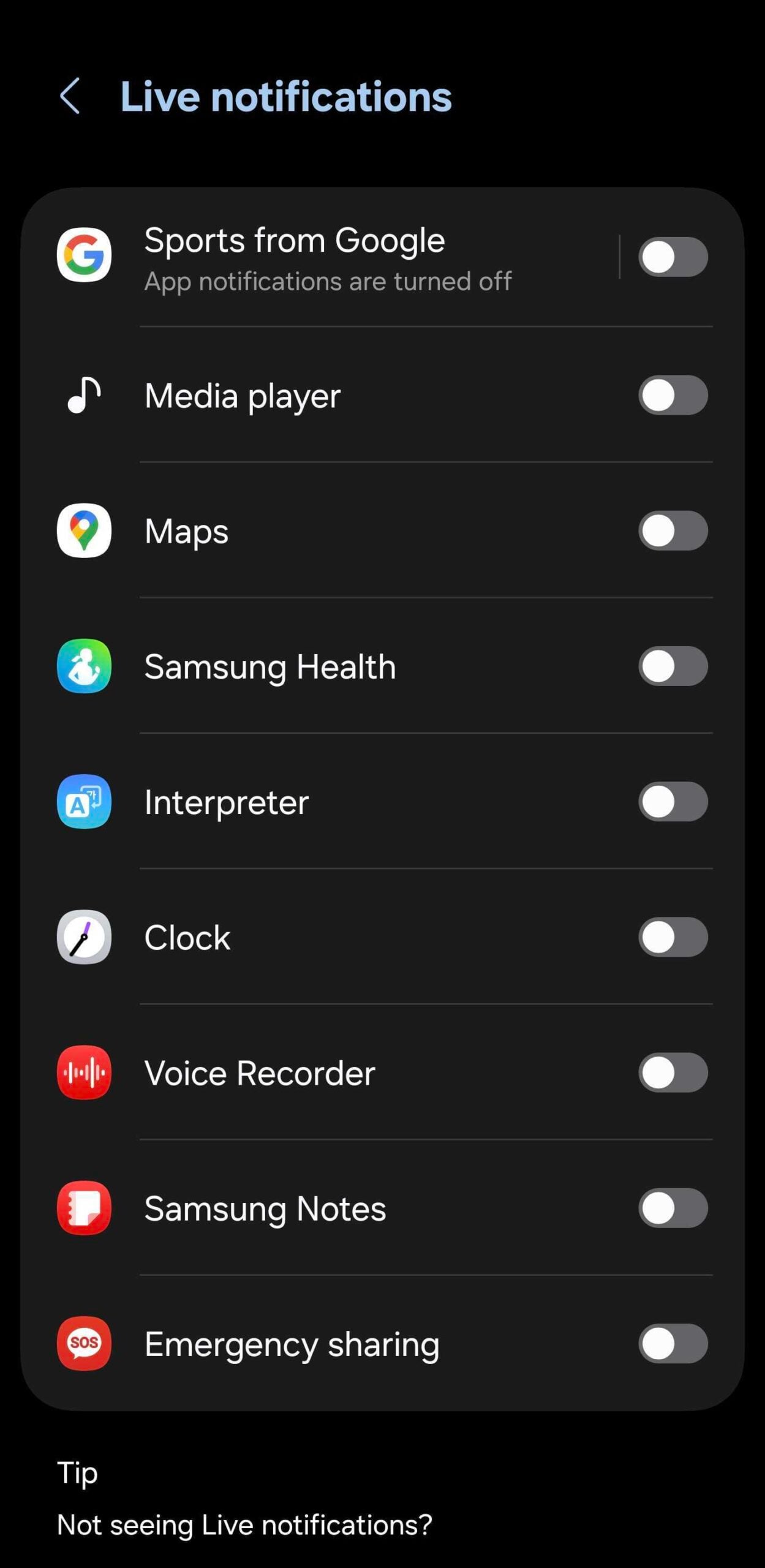
On a final note, although you can turn the Now Bar off on the AOD while keeping it enabled everywhere else, there are no separate settings for the lock screen and status bar. These two areas seem co-dependent.
Samsung could address this in its upcoming One UI 8 update, but only time will tell. The version of One UI 8 we were able to test is relatively barebones, which is to be expected, given the update's early stage of development. But things could can over the next weeks and months.
Check out the latest One UI 7 Galaxy device offers
The post Don’t like the One UI 7 Now Bar? Here’s how you can turn it off appeared first on SamMobile.