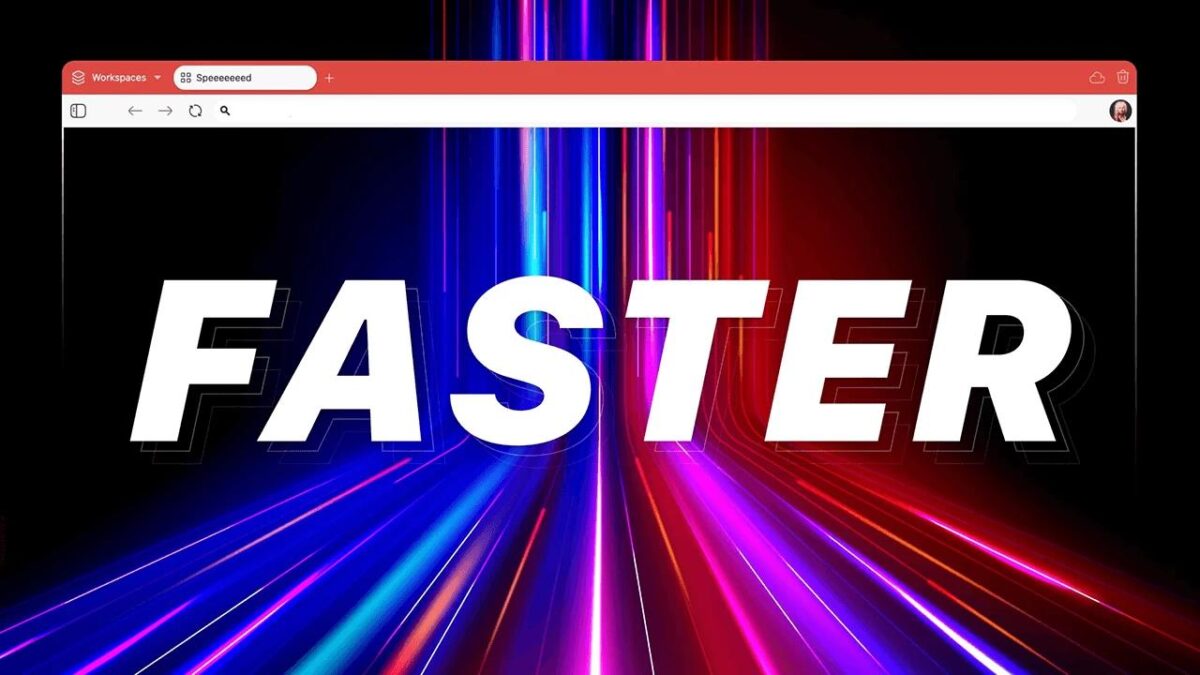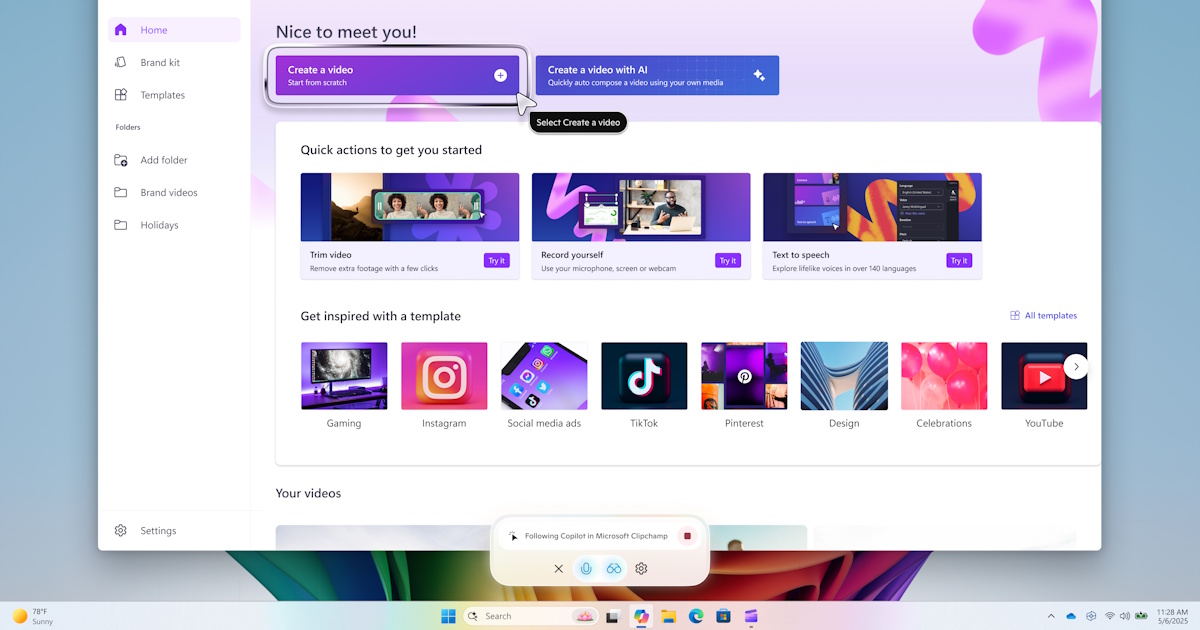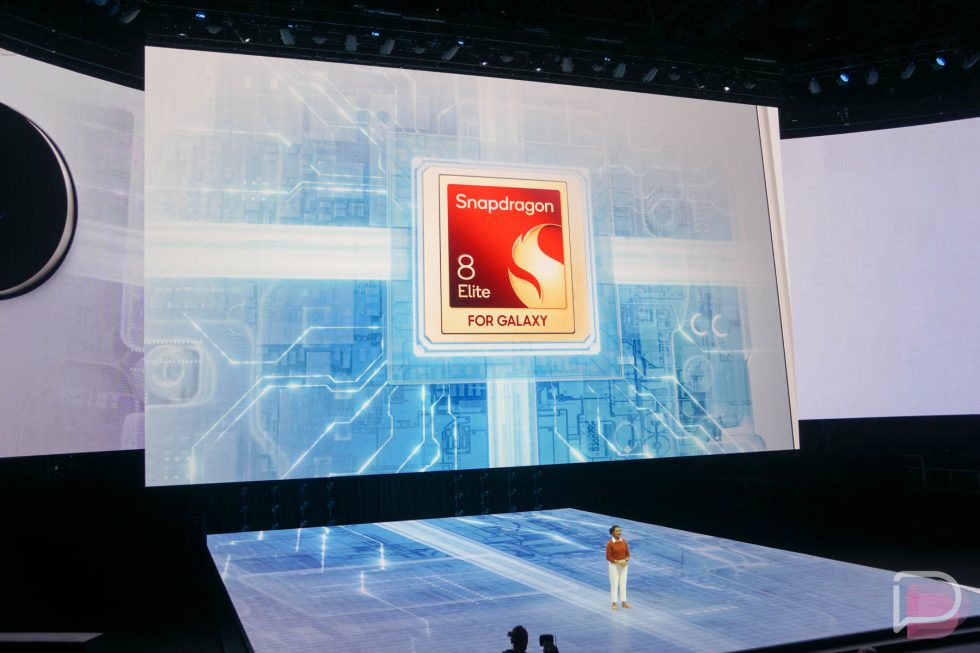GOG now lets you protect your account with 2FA apps, here's how to set it up
GOG has introduced a security feature to protect user accounts from being hacked. You can now set up two-factor authentication via any app on Android or iOS. SMS-based 2FA is considered highly […] Thank you for being a Ghacks reader. The post GOG now lets you protect your account with 2FA apps, here's how to set it up appeared first on gHacks Technology News.

GOG has introduced a security feature to protect user accounts from being hacked. You can now set up two-factor authentication via any app on Android or iOS.
SMS-based 2FA is considered highly insecure, since it is unencrypted and can be easily obtained by threat actors, especially in SIM swapping attacks. Email-based 2FA is significantly better because a hacker would need to gain access to your account, in order to breach anything associated with the email address. But this method has a problem too, sometimes emails may not arrive in time, which could prevent access to the account/service you were trying to sign in to. This where 2-factor authenticator apps shine, since they work offline, they are not prone to disruptions one might associate with email services.
The official instructions posted by GOG can be found here, but here is a more detailed guide for the process.
How to enable 2FA on your GOG account
1. Go to https://www.gog.com/ and sign in to your account.
2. Navigate to this page: https://www.gog.com/account/settings/security
3. There is an Enable button next to the option that says "Authenticator app". But it is not clickable, that's because your account likely has the email-based 2FA active. You will need to disable this protection before proceeding. To do this, you will have to enter your password to confirm the action.
4. Now, click on the Enable button under "Authenticator app".

5. GOG will display a QR Code that you can scan with your phone's camera. You can use any authenticator app that you want, add your GOG token to it. For example, you could use Bitwarden Authenticator.
6. Enter the code displayed in your authenticator app to confirm the action on GOG's web page.
7. The page will display some backup codes that you can use to access your account if you lose access to your authenticator app. Download the codes, or write them down manually, or print them and store them in a secure place.
That's it. Your GOG account is now secured by your 2FA app.
Thank you for being a Ghacks reader. The post GOG now lets you protect your account with 2FA apps, here's how to set it up appeared first on gHacks Technology News.