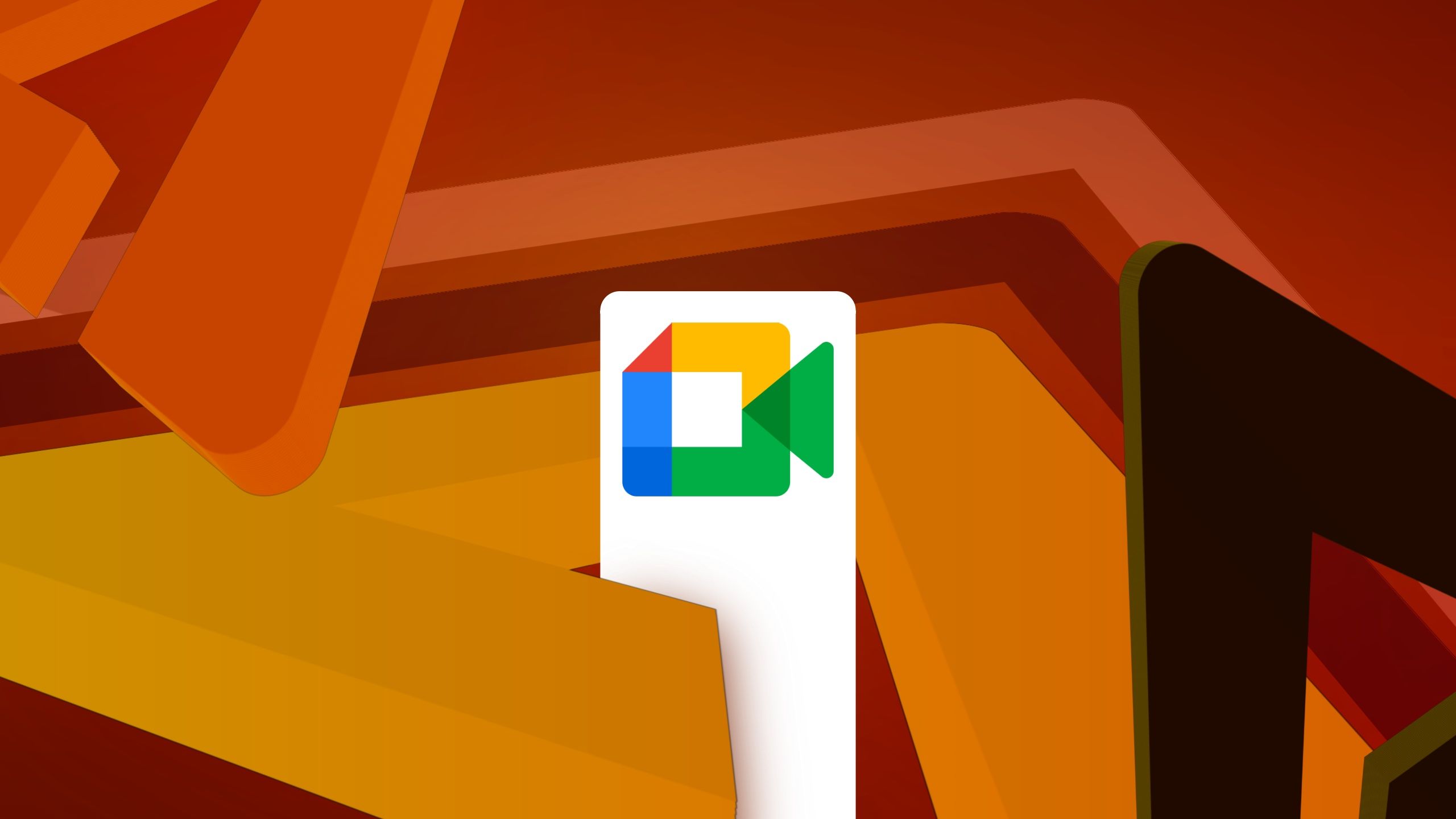How to fix the moisture detection issue on Samsung Galaxy devices
Most Galaxy phones and tablets are water-resistant and have rarely let fans down in this regard. Nevertheless, they're not infallible, and if you are a long-time Galaxy device user, you may have encountered the dreaded moisture detection warning before. This warning can show up when Galaxy device users attempt to recharge their phones or tablets […] The post How to fix the moisture detection issue on Samsung Galaxy devices appeared first on SamMobile.
Most Galaxy phones and tablets are water-resistant and have rarely let fans down in this regard. Nevertheless, they're not infallible, and if you are a long-time Galaxy device user, you may have encountered the dreaded moisture detection warning before.
This warning can show up when Galaxy device users attempt to recharge their phones or tablets via the USB port. Most Galaxy devices don't have a USB port cover, which means the port is not technically water-resistant.
Water and electricity don't go well together, and to avoid short circuits, Samsung devised a great safety feature that prevents Galaxy phones and tablets from charging whenever moisture is detected inside the USB port.
If you see the moisture detection warning on your Samsung Galaxy device, you are highly advised to perform the following steps:
- Carefully Clean and dry the USB port with a soft cloth. Remove any debris you can find. Be careful not to scratch or bend the connectors inside the port.
- If your phone has been exposed to water, dry it with a soft cloth and let it rest for a while. If it has been submerged, it might take some time for your device to be completely dry.
- Do not attempt to recharge your Galaxy device before you are sure it is completely dry.
- WARNING: Do not use a hair dryer to dry your phone with hot air. Using a hair dryer can damage your phone or unsettle the adhesives that keep the front and back panels glued to the frame.
See the latest limited-time deals
Try this final trick if the moisture detection warning persists
If you are sure your Galaxy device and its USB port are dry but still receive the moisture detection warning when you try to recharge, there might be a solution.
Sometimes, the moisture detection warning can remain cached and show up even if there is no danger of a short circuit. You can try to get rid of the error by performing a USB cache wipe. Follow these steps:
- Open the Settings app on your Galaxy phone or tablet
- Access Apps and make sure Show system apps is enabled in the filters screen
- Search for and select USBSettings
- Access Storage and tap Clear cache
If the moisture detection warning persists even after performing all these steps, it is possible that your Galaxy phone or tablet has suffered some kind of hardware damage. You can try using wireless charging if your device supports it and the USB port is broken, but you should also consider getting your device checked by a Samsung specialist.
The post How to fix the moisture detection issue on Samsung Galaxy devices appeared first on SamMobile.