It just got way easier to control your Android phone from your Windows PC
You can now easily control your Android phone right from your Windows 11 PC's start menu
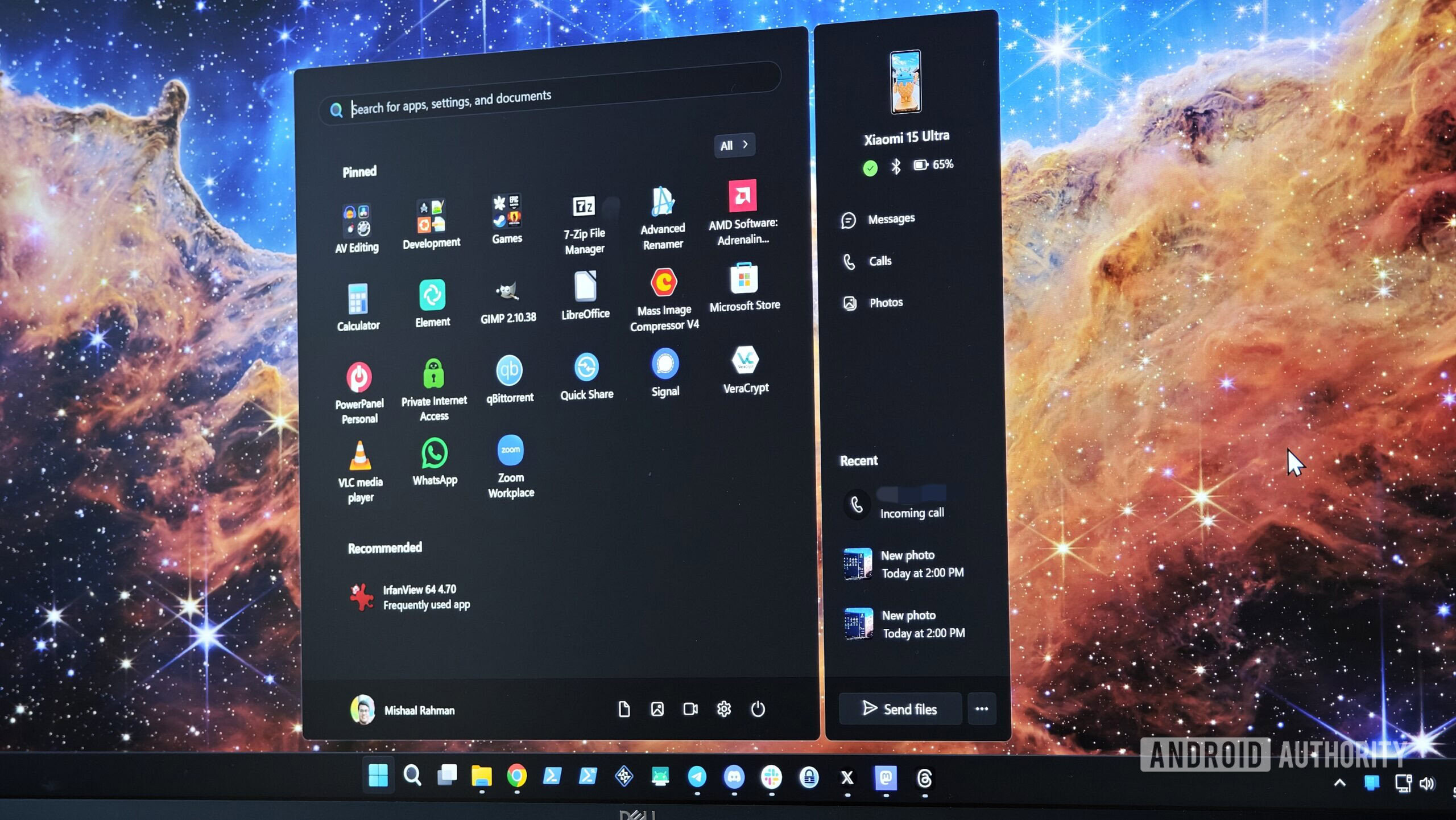
- Microsoft is enhancing Windows 11 by adding a dedicated Phone Link panel to the start menu for easier Android device management.
- This new panel provides quick access to your phone’s status, messages, calls, photos, and recent activity directly from the start menu.
- It also includes a “send files” button for seamless file transfers and shortcuts to the main Phone Link app and relevant settings.
If you want to control your Android phone from a Windows PC, there’s no better tool than Microsoft’s Phone Link. To get started, simply open the Phone Link app on your Windows PC and download the Link to Windows companion app on your Android phone. Follow the setup guide, and you’ll soon be displaying your phone’s notifications, text messages, photos, and more directly on your PC. Repeatedly opening the Phone Link app on your PC to access your phone’s content can be cumbersome, so Microsoft is rolling out an update to the Windows 11 start menu that adds a dedicated Phone Link panel.
Located to the right of the Windows 11 start menu, the Phone Link panel offers a quick glance at your device’s status, including its connection status and battery level. It also features buttons for Messages, Calls, and Photos, providing direct access to your text messages, call history, and image gallery within the main Phone Link app.







