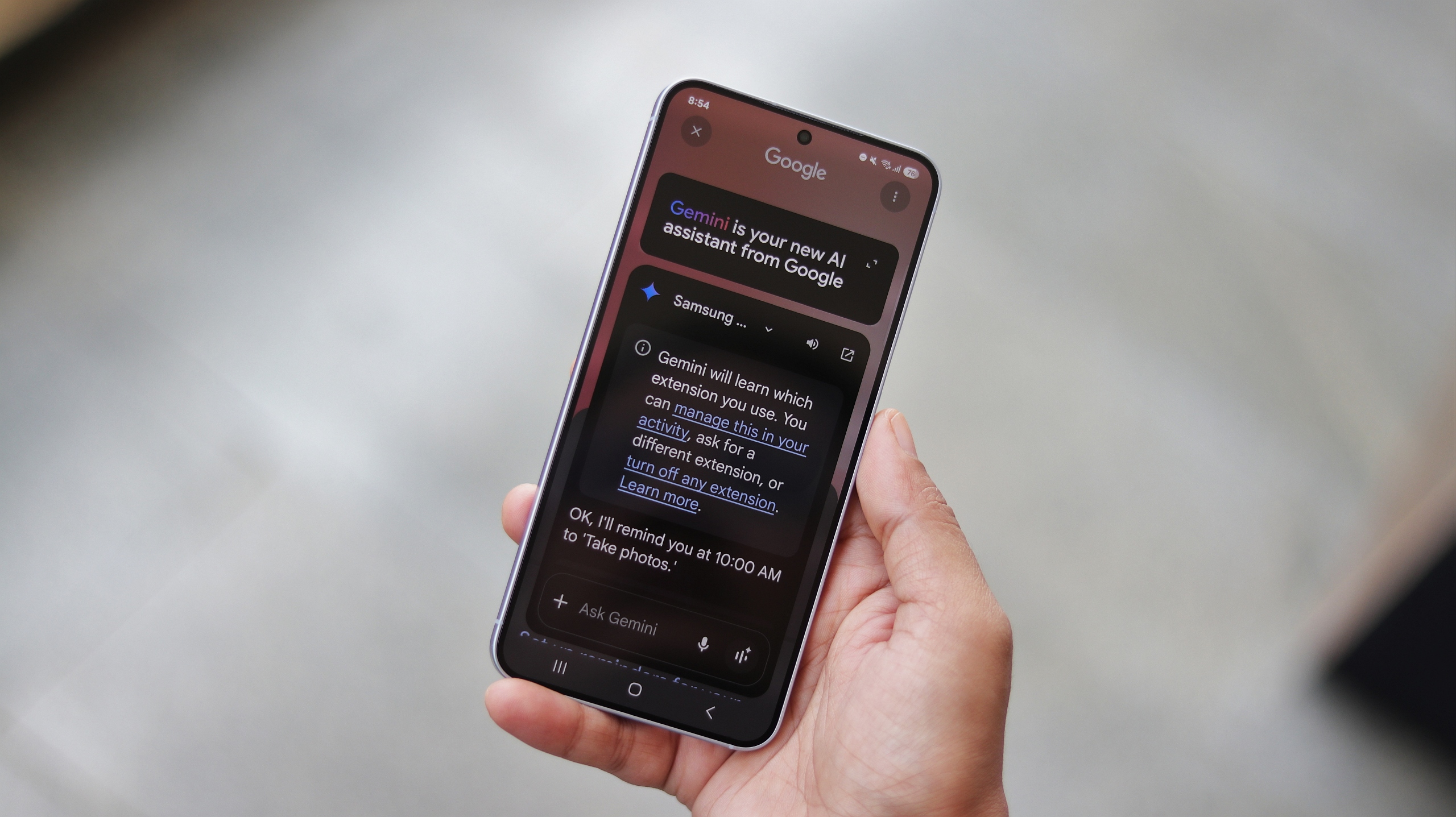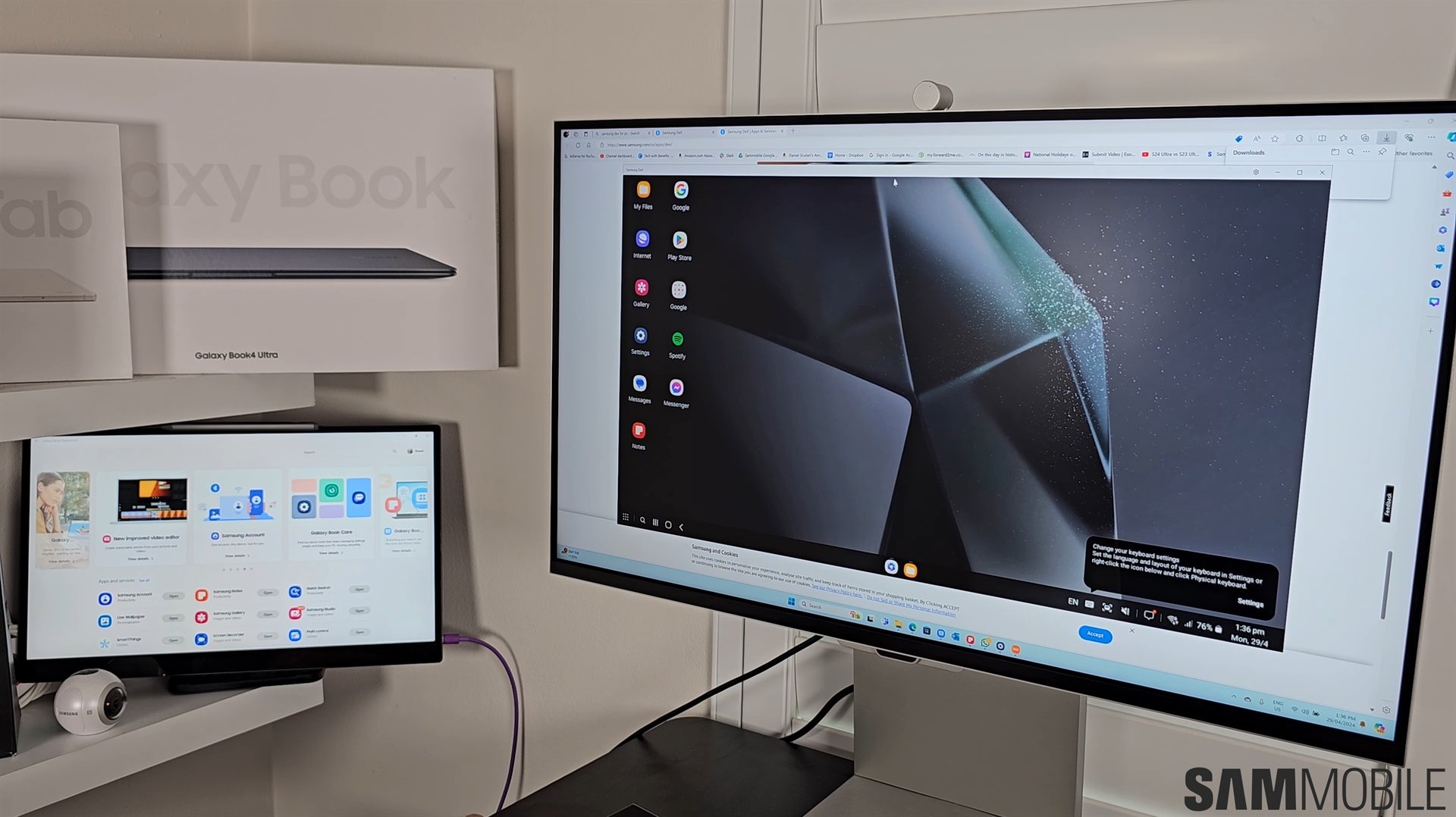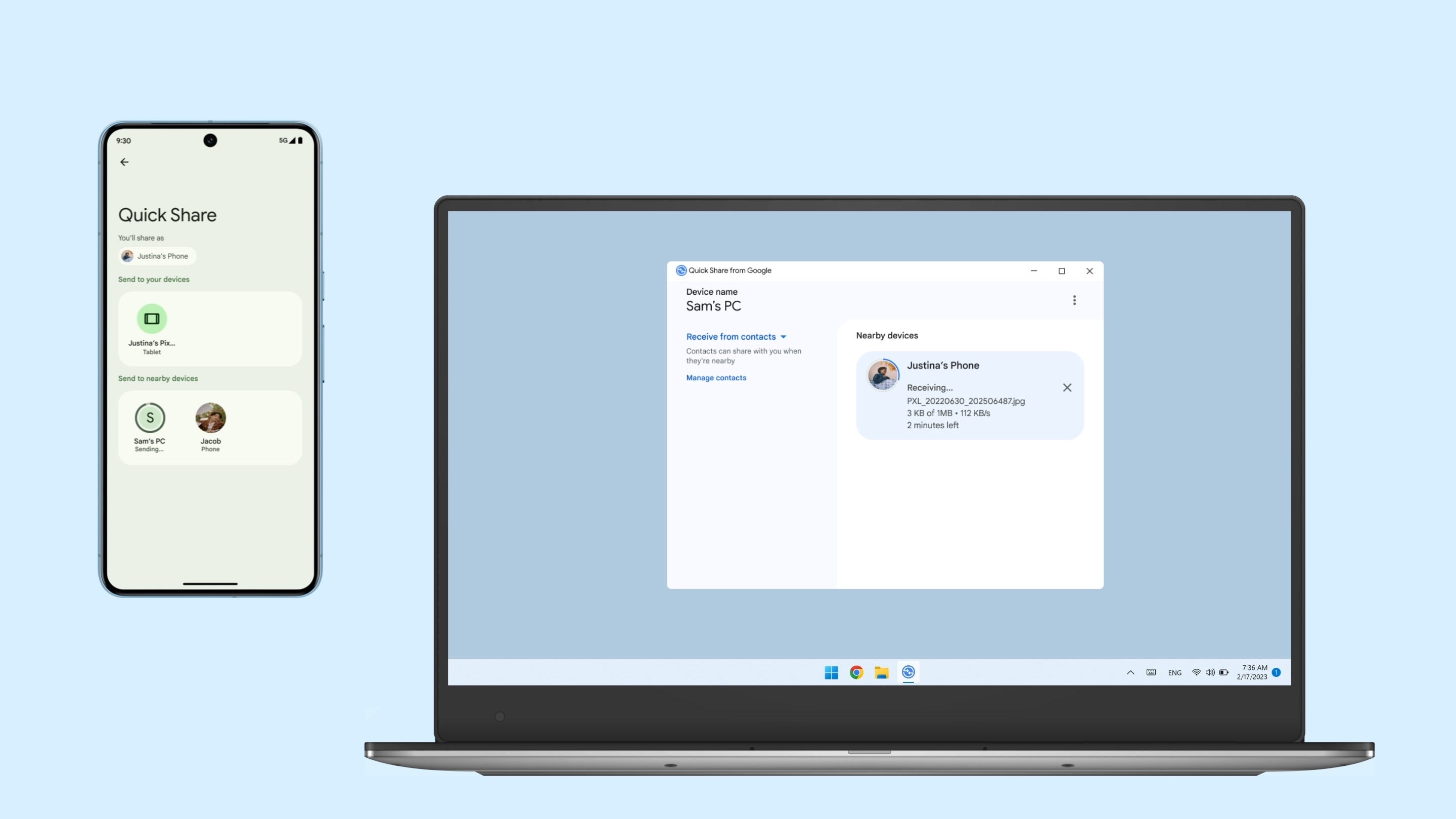Manage how Galaxy Watch notifications reach your phone
Samsung Galaxy Watches and Galaxy phones are interconnected in more ways than one. For example, did you know that you can use your Galaxy Watch as a camera remote for your Galaxy phone? The sophisticated system linking your wearable with your phone also means that your two devices can share notifications and more. And yes, […] The post Manage how Galaxy Watch notifications reach your phone appeared first on SamMobile.

Samsung Galaxy Watches and Galaxy phones are interconnected in more ways than one. For example, did you know that you can use your Galaxy Watch as a camera remote for your Galaxy phone?
The sophisticated system linking your wearable with your phone also means that your two devices can share notifications and more. And yes, you can relay Galaxy Watch notifications to your connected handset, not just the other way around. Here is how you can manage them and use this feature to your advantage.
Samsung's Galaxy Wearable app gives you near limitless control over what your Galaxy Watch looks like and how it behaves. And through it, you can decide how your Galaxy Watch notifications should be delivered to your Galaxy smartphone.
- First, open the Wearable app on your connected Galaxy phone.
- Tap the circular button that replaced the hamburger menu button a few updates ago. It's the button that partly covers the Store option if you don't scroll down.
- If necessary, select your Galaxy Watch from the list of connected devices.
- Tap the three-dot button and go to Settings.
- Lastly, access Notifications.
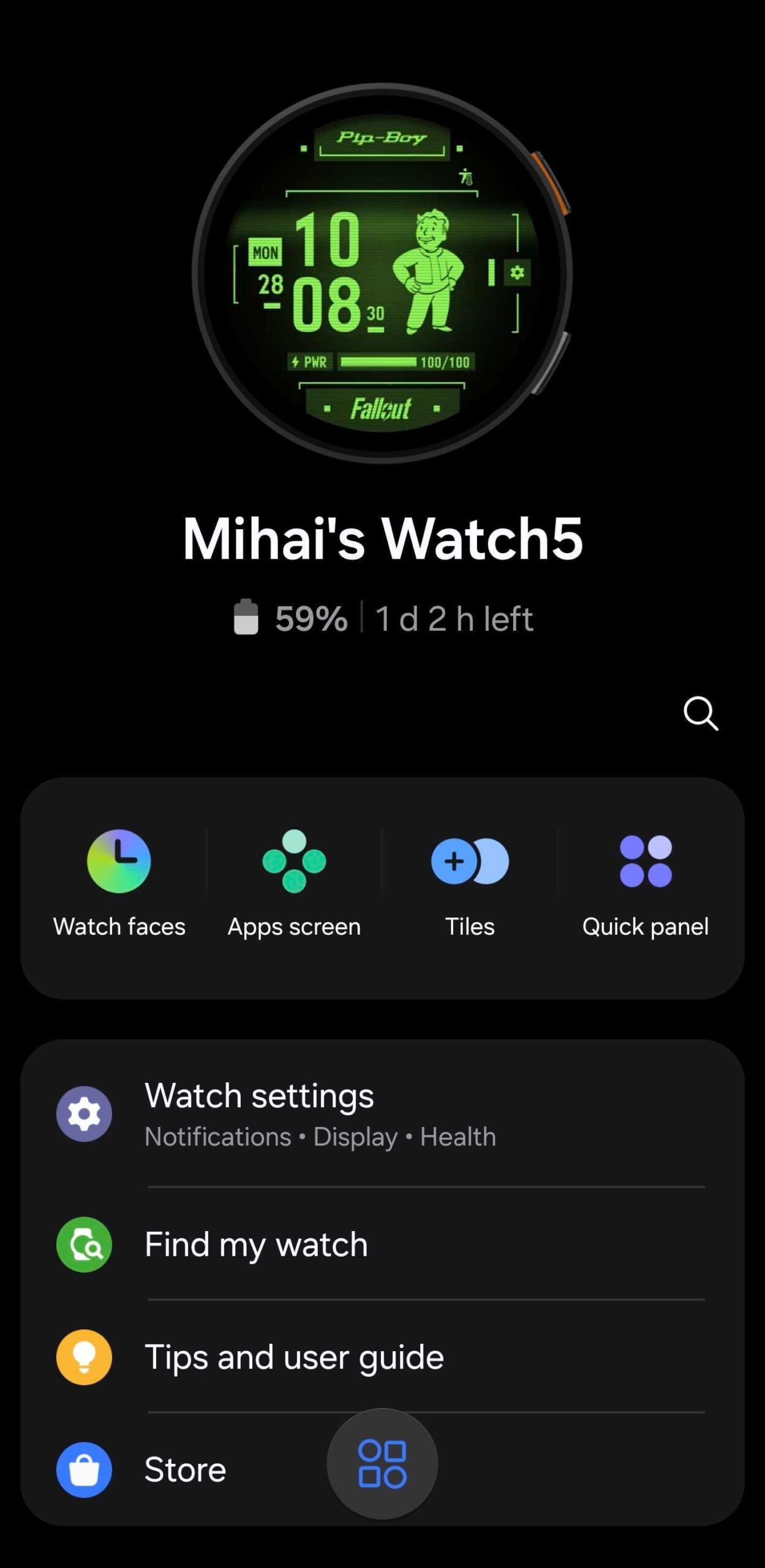
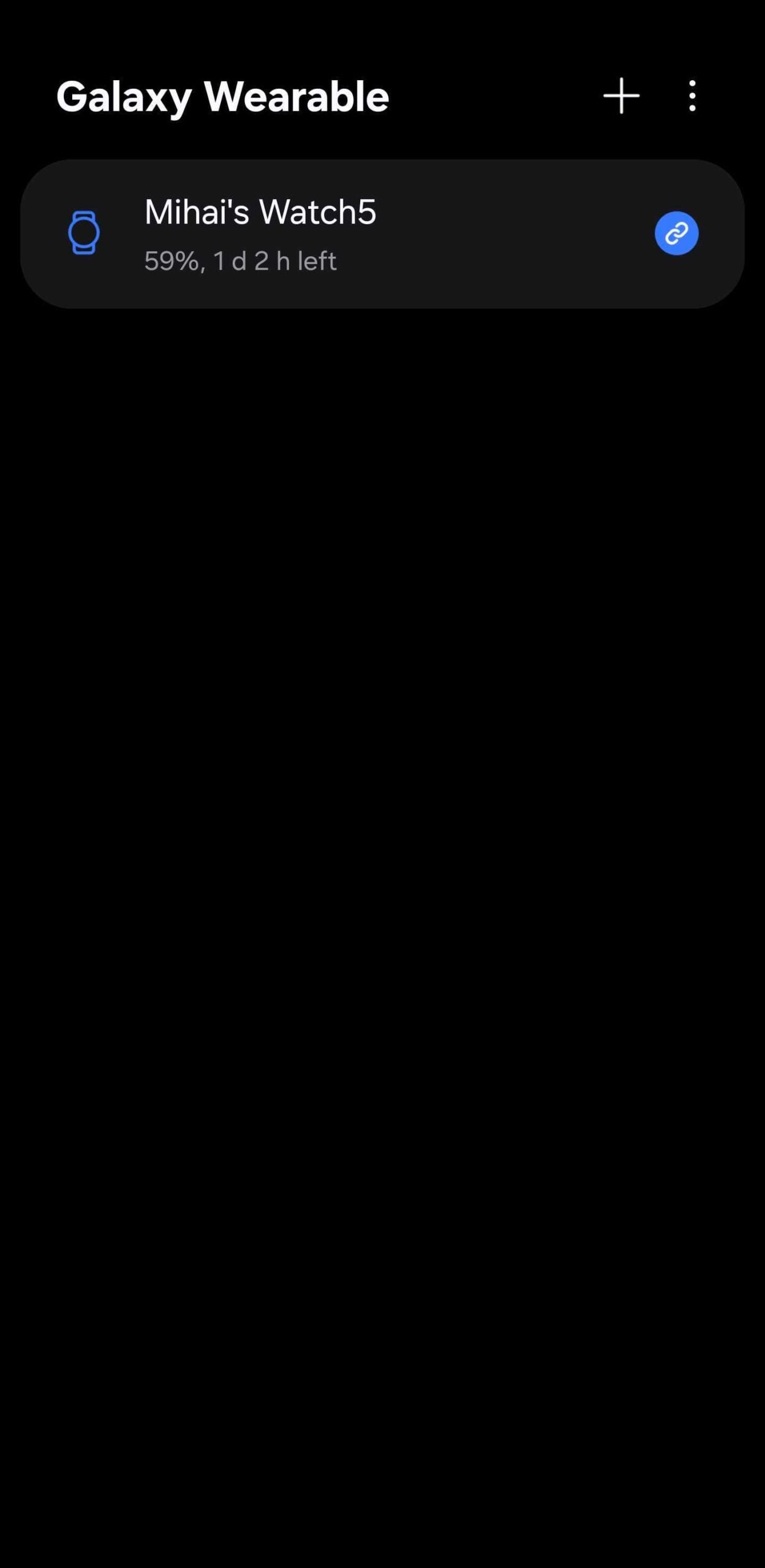
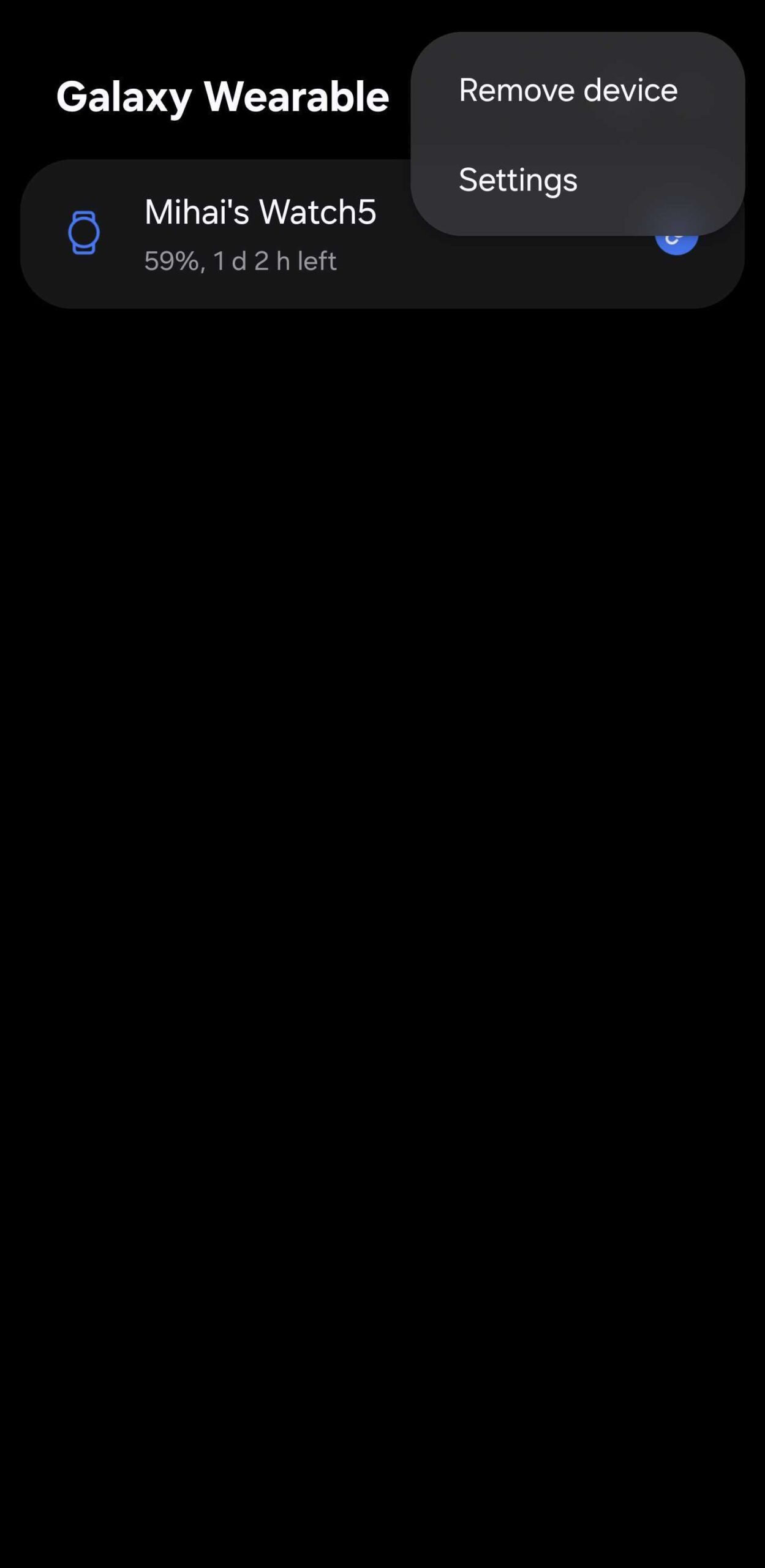
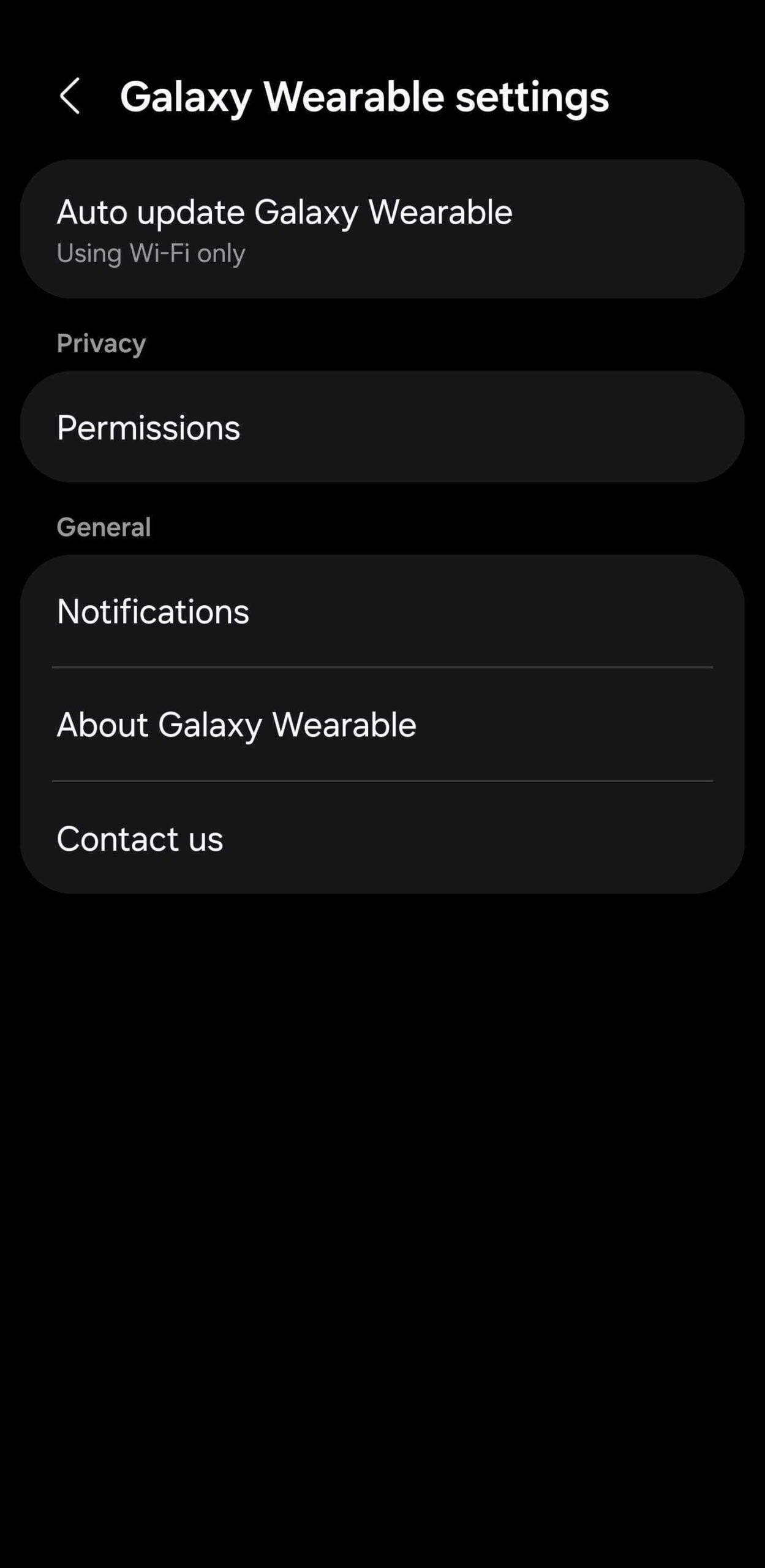
Now you can change how smartwatch notifications on your phone behave. The Wearable app gives you plenty of options, including turning off smartwatch notifications on your phone altogether.
For a more personalized experience, you can change whether smartwatch notifications show up on your phone's lock screen or trigger a sound and vibration alert.
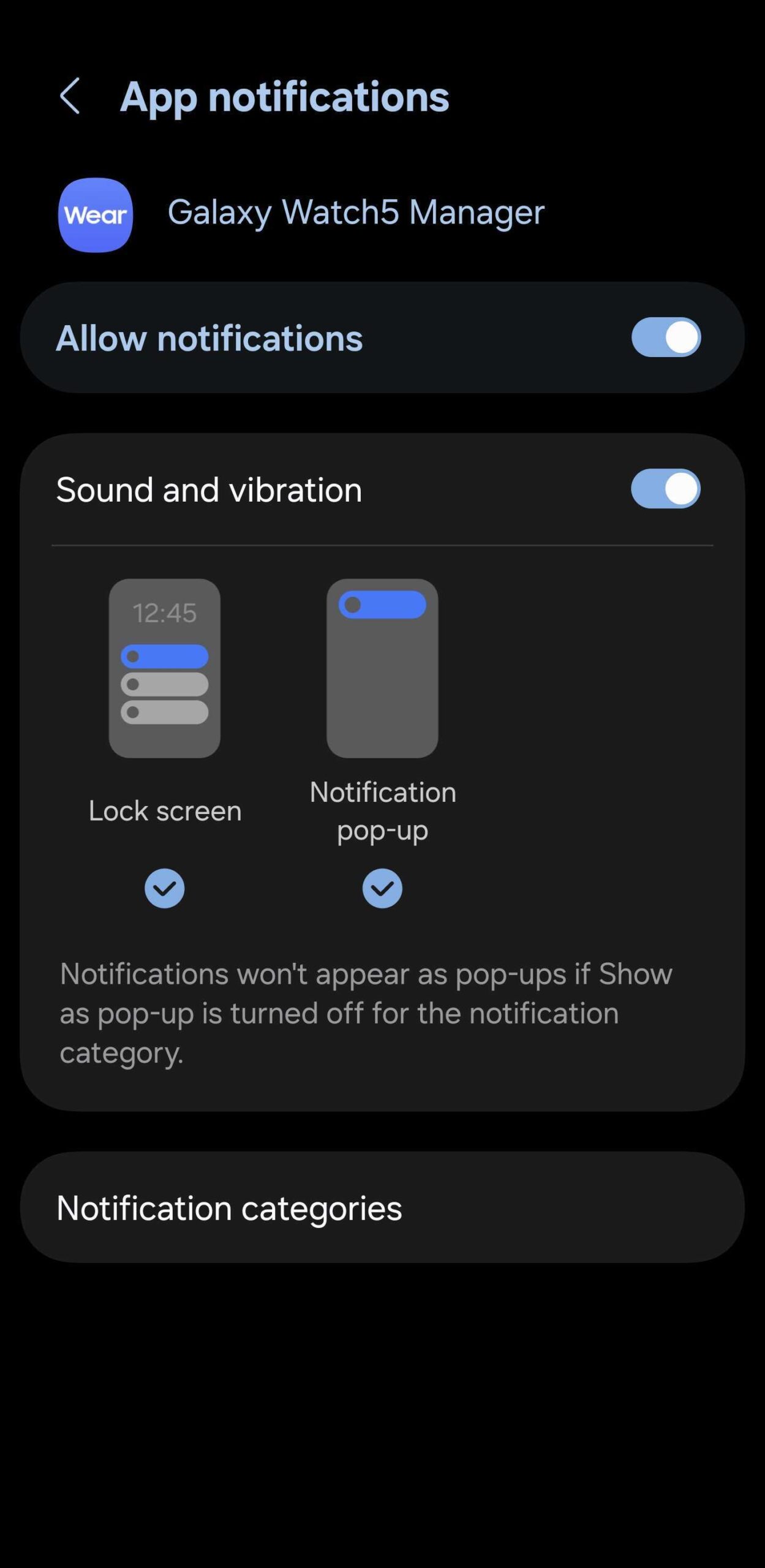
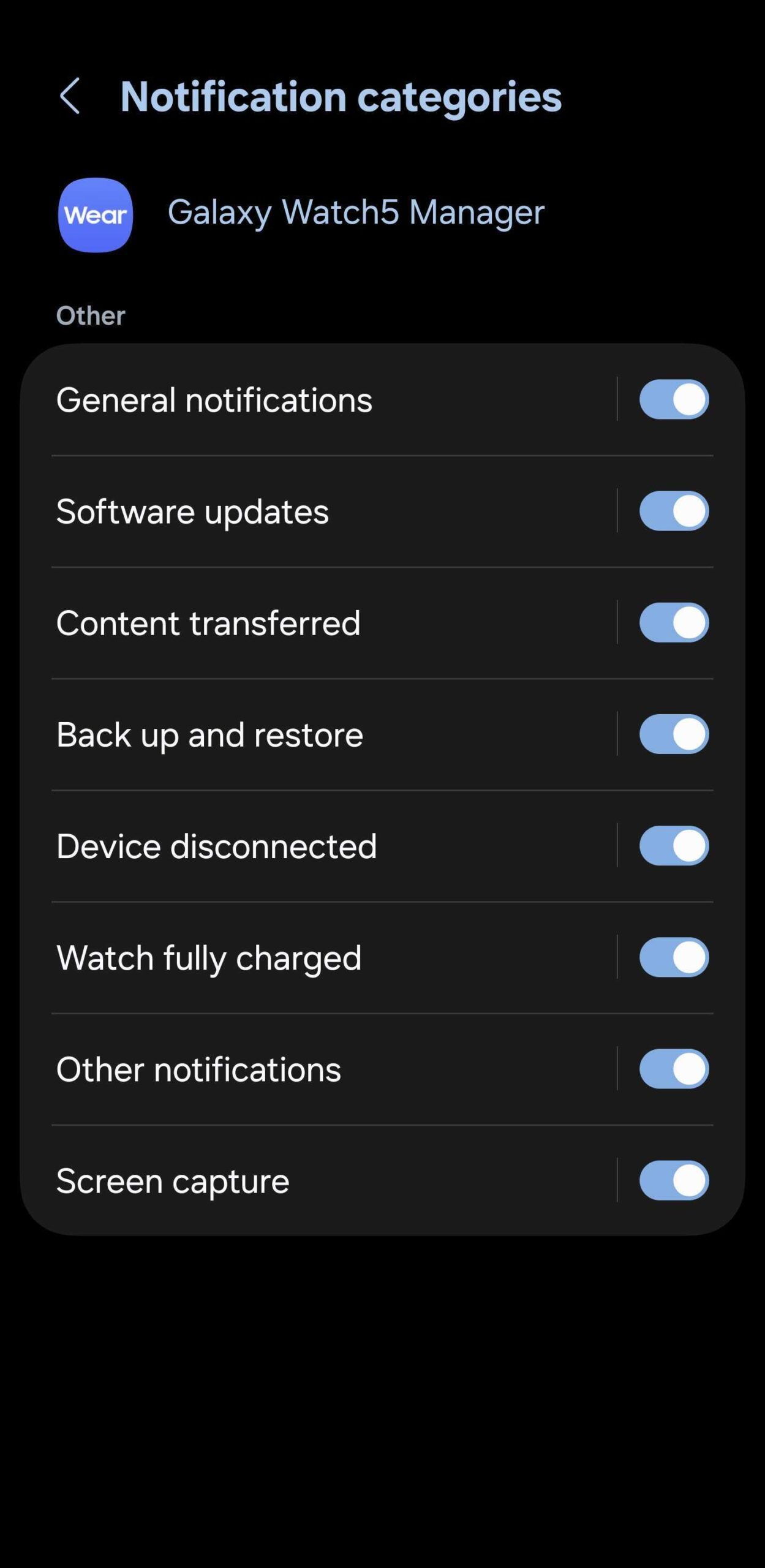
And for a more hands-on approach, you can see from the screenshot above that you can turn notifications on or off by category, including the following:
- General notifications.
- Software updates.
- Content transferred.
- Back up and restore.
- Device disconnected.
- Watch fully charged.
- Other notifications.
- Screen capture.
Check out the latest Galaxy Watch offers
Now you're ready to tweak your Galaxy smartwatch-to-smartphone notifications however you like. However, we would recommend you keep at least a few of these notifications turned on, as they can prove very useful.
A few examples are Device disconnected, Watch fully charged, and Software updates.
The post Manage how Galaxy Watch notifications reach your phone appeared first on SamMobile.