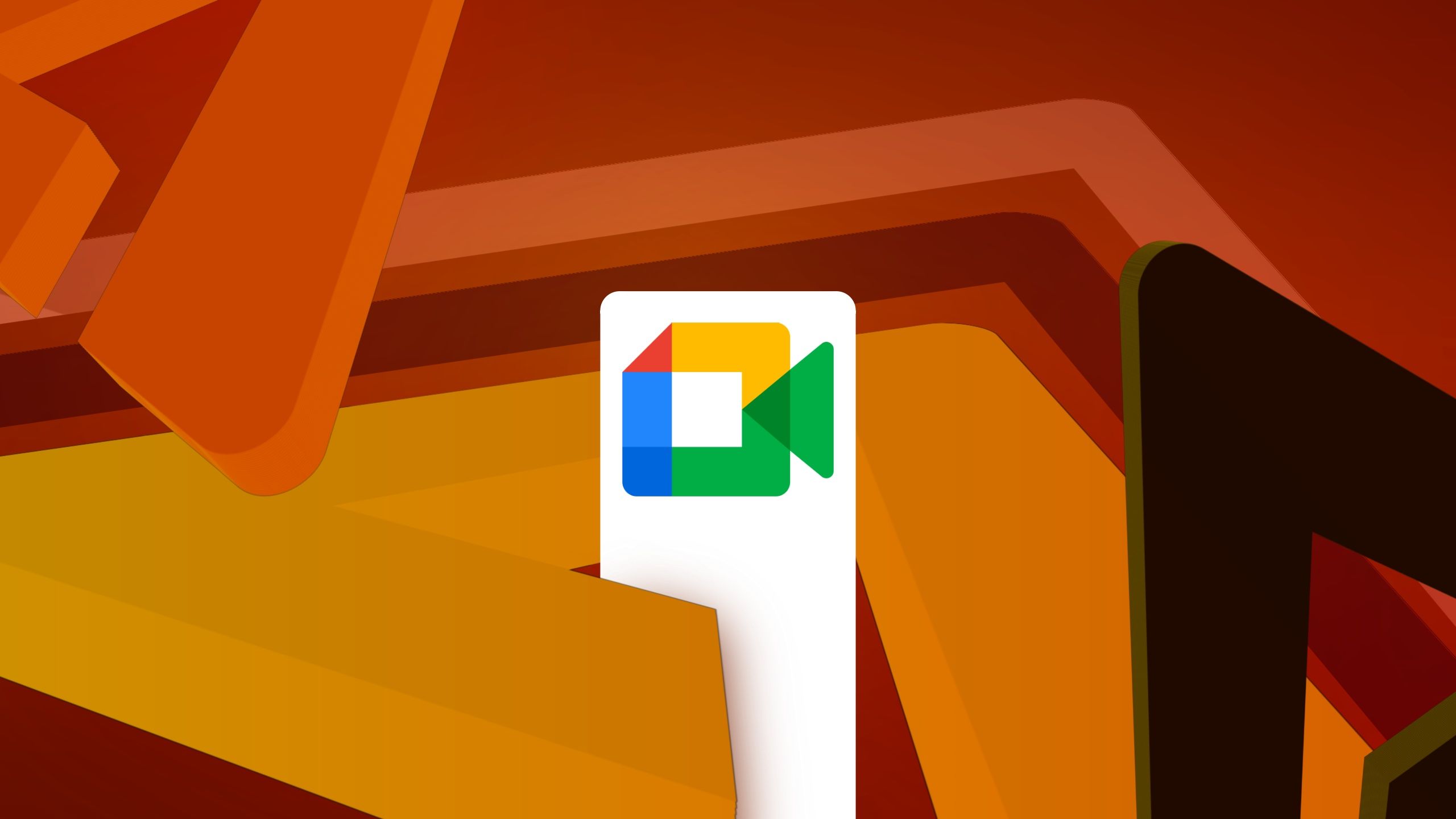Reference your Google Calendar using Gemini in the side panel of Gmail in additional languages
What’s changingLast year, we added Google Calendar to the list of apps that Gemini in Gmail connects with. As a result, users can ask Gemini in Gmail to perform select calendar related actions or answer questions about their calendars such as: When is my [first event] next week? Create a [30 min] calendar event for my weekly [yoga class] every [Monday and Wednesday] at [9 AM]. Create a [1h] event for [lunch] [tomorrow] at [noon]. Today, we’re excited to announce this feature is available in more than 20 additional languages: Arabic Catalan Chinese Czech Danish Dutch Finnish French German Greek Hebrew Hungarian Indonesian Italian Japanese Korean Malay Norwegian Polish Portuguese Romanian Russian Spanish Swedish Thai Turkish Ukrainian Vietnamese Check out our original announcements for using Gemini in the side panel of Gmail to reference your Google Calendar for even more information. Why you’d use it Gemini in Gmail can help you: Create calendar events. Learn additional details about the existing events in your Calendar. Additional details At this time, Gemini in Gmail cannot: Add or remove guests from events. Pull up attachments or RSVPs related to a meeting. Find the best time to meet with other people or find time slots when you’re available to meet. Create tasks, an out of office, focus times or set working locations. Add or manage meeting rooms. Getting started Admins: To access Gemini in the side panel of Workspace apps, users need to have smart features and personalization turned on. Admins can turn on default personalization setting for their users in the Admin console. End users: On web, you can access Gemini in the Gmail side panel by clicking on “Ask Gemini” icon in the top right corner of Gmail. While not required, just like gemini.google.com, you can invoke Calendar by adding "@Calendar" at the beginning of your prompt in the side panel of Gmail to explicitly call on Calendar. Visit the Help Center to learn more about collaborating with Gemini in Gmail. Rollout pace Rapid Release and Scheduled Release domains: Available now.Availability Available for Google Workspace: Business Starter, Standard and Plus Enterprise Starter, Standard and Plus Google One AI Premium Customers with the Gemini Education or Gemini Education Premium add-on Anyone who previously purchased these add-ons will also receive this feature: Gemini Business* Gemini Enterprise* *As of January 15, 2025, we’re no longer offering the Gemini Business and Gemini Enterprise add-ons for sale. Please refer to this announcement for more details.Resources Google Help: Collaborate with Gemini in Gmail Google Help: Supported languages for Gemini for Google Workspace Google Help: Use the side panel to collaborate with Gemini
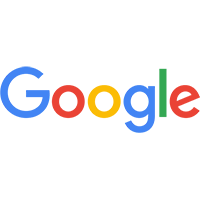
What’s changing
Last year, we added Google Calendar to the list of apps that Gemini in Gmail connects with. As a result, users can ask Gemini in Gmail to perform select calendar related actions or answer questions about their calendars such as:
- When is my [first event] next week?
- Create a [30 min] calendar event for my weekly [yoga class] every [Monday and Wednesday] at [9 AM].
- Create a [1h] event for [lunch] [tomorrow] at [noon].
- Arabic
- Catalan
- Chinese
- Czech
- Danish
- Dutch
- Finnish
- French
- German
- Greek
- Hebrew
- Hungarian
- Indonesian
- Italian
- Japanese
- Korean
- Malay
- Norwegian
- Polish
- Portuguese
- Romanian
- Russian
- Spanish
- Swedish
- Thai
- Turkish
- Ukrainian
- Vietnamese
Why you’d use it
Gemini in Gmail can help you:
- Create calendar events.
- Learn additional details about the existing events in your Calendar.
Additional details
At this time, Gemini in Gmail cannot:
- Add or remove guests from events.
- Pull up attachments or RSVPs related to a meeting.
- Find the best time to meet with other people or find time slots when you’re available to meet.
- Create tasks, an out of office, focus times or set working locations.
- Add or manage meeting rooms.
Getting started
- Admins: To access Gemini in the side panel of Workspace apps, users need to have smart features and personalization turned on. Admins can turn on default personalization setting for their users in the Admin console.
- End users:
- On web, you can access Gemini in the Gmail side panel by clicking on “Ask Gemini” icon in the top right corner of Gmail.
- While not required, just like gemini.google.com, you can invoke Calendar by adding "@Calendar" at the beginning of your prompt in the side panel of Gmail to explicitly call on Calendar.
- Visit the Help Center to learn more about collaborating with Gemini in Gmail.
Rollout pace
- Rapid Release and Scheduled Release domains: Available now.
Availability
Available for Google Workspace:
- Business Starter, Standard and Plus
- Enterprise Starter, Standard and Plus
- Google One AI Premium
- Customers with the Gemini Education or Gemini Education Premium add-on
Anyone who previously purchased these add-ons will also receive this feature: - Gemini Business*
- Gemini Enterprise*
*As of January 15, 2025, we’re no longer offering the Gemini Business and Gemini Enterprise add-ons for sale. Please refer to this announcement for more details.
Available for Google Workspace:
- Business Starter, Standard and Plus
- Enterprise Starter, Standard and Plus
- Google One AI Premium
- Customers with the Gemini Education or Gemini Education Premium add-on
Anyone who previously purchased these add-ons will also receive this feature:
- Gemini Business*
- Gemini Enterprise*

.png)