Samsung Galaxy AI vs Apple Intelligence [Part 4]: Voice transcription
In our Samsung Galaxy AI vs Apple Intelligence series, so far, we have compared Samsung’s Writing Assist with Apple’s Writing Tools, Samsung’s Photo Assist with Apple’s Clean Up, and Samsung’s Drawing Assist with Apple’s Image Playground + Image Wand. Fortunately for Samsung fans, the South Korean tech giant is leading the race 2-1. In this […] The post Samsung Galaxy AI vs Apple Intelligence [Part 4]: Voice transcription appeared first on SamMobile.
![Samsung Galaxy AI vs Apple Intelligence [Part 4]: Voice transcription](https://www.sammobile.com/wp-content/uploads/2025/04/Samsung-Galaxy-AI-vs-Apple-Intelligence-Part-4-Voice-transcription-scaled.jpg)
In our Samsung Galaxy AI vs Apple Intelligence series, so far, we have compared Samsung’s Writing Assist with Apple’s Writing Tools, Samsung’s Photo Assist with Apple’s Clean Up, and Samsung’s Drawing Assist with Apple’s Image Playground + Image Wand. Fortunately for Samsung fans, the South Korean tech giant is leading the race 2-1.
In this episode of the series, we are going to compare another of their useful features, and that is their ability to transcribe calls and voice recordings. Samsung offers it using Transcript Assist via the Phone and Voice Recording apps. Apple hasn’t given the feature a name, but it offers the functionality via the Phone and Notes apps.
Let’s find out which one is more useful and works better in day-to-day life.
Note: For our Samsung Galaxy AI versus Apple Intelligence series, we are using Samsung’s Galaxy S23 running One UI 7.0 beta and Apple’s iPhone 16 Pro Max running iOS 18.4.1. The Galaxy S23 is an older device, but it handles AI features equally as well as newer devices like the Galaxy S25.
Samsung Galaxy AI versus Apple Intelligence: Call transcriptions
Call transcriptions on Samsung devices
On Samsung devices, to transcribe a call, when you are on a call, tap on the icon with three dots at the top-right corner of the screen and select ‘Record call.’ When you do that, the phone will show ‘Transcribing’ in the top-centre portion of the display. When the call ends, go to the Voice Recorder app, and you will find the recording of that call here. Tap on it, and the app will provide you with the transcription of the call.
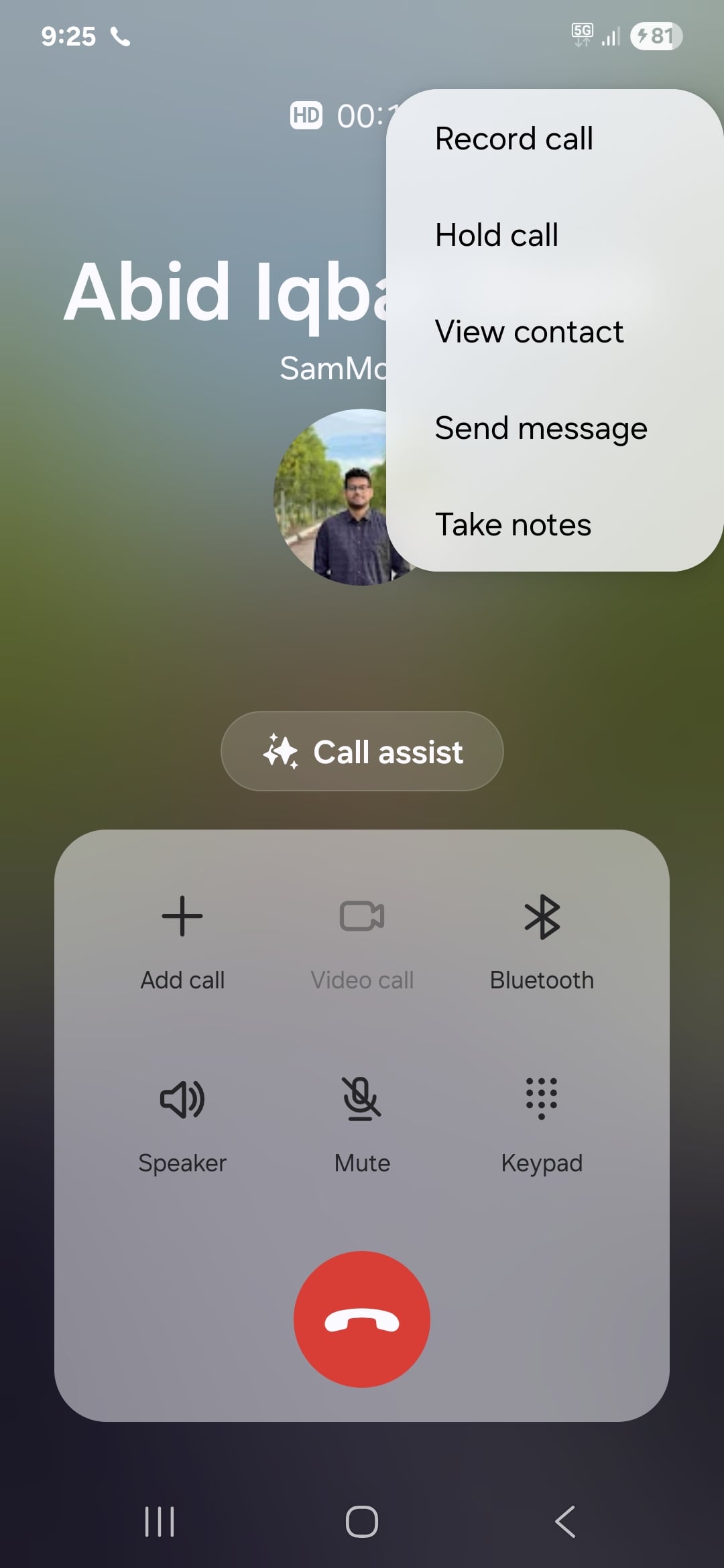
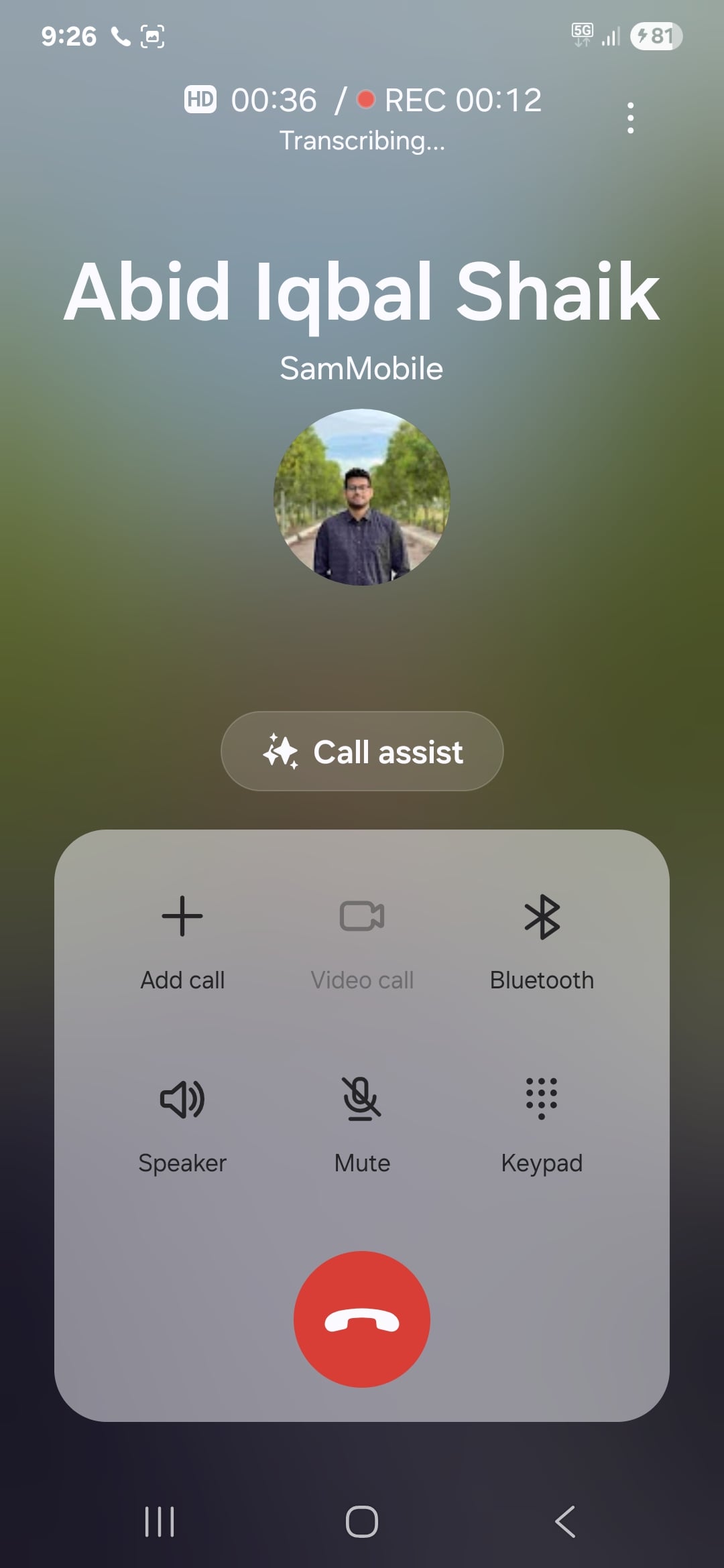
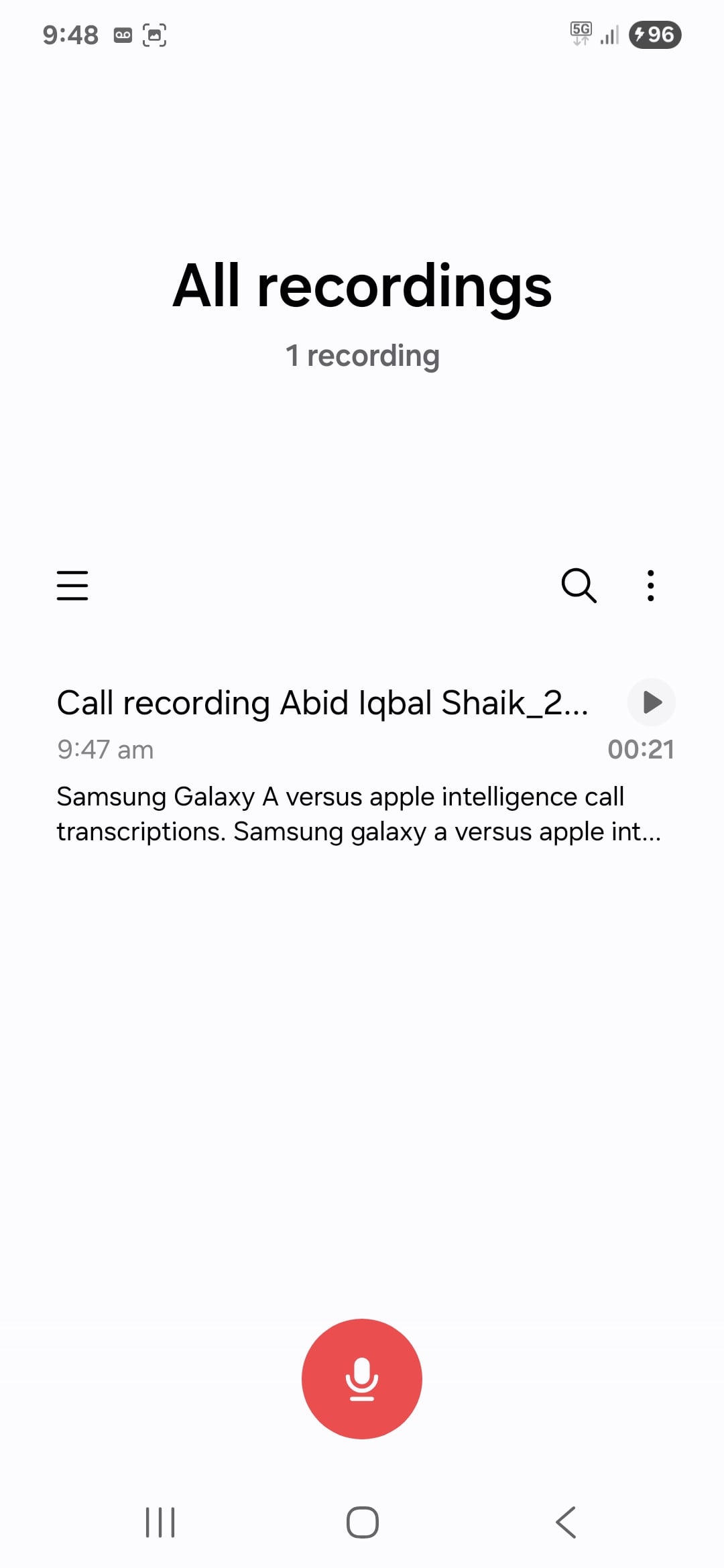
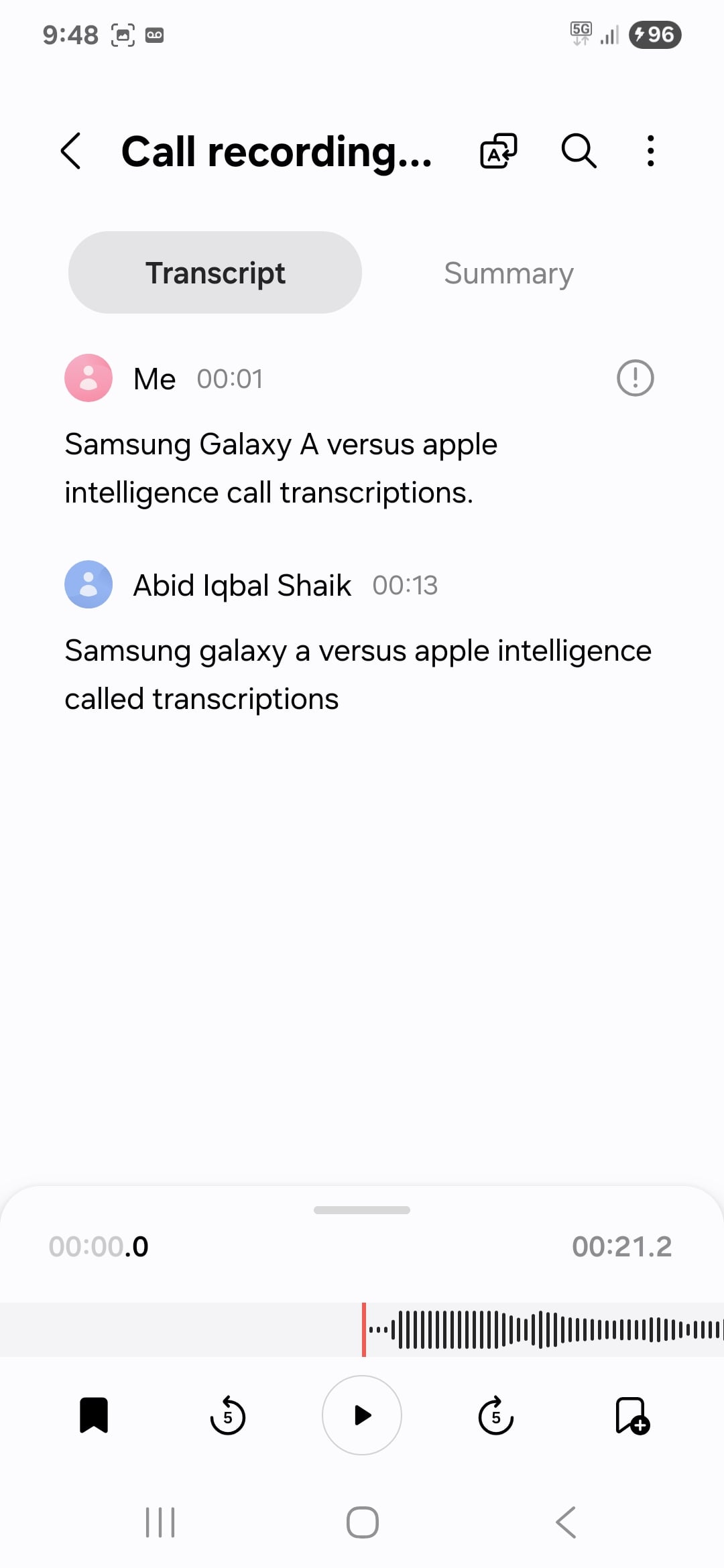
In some cases, Galaxy AI can't automatically detect the language of the conversation. In such cases, when you tap on the call recording, it will show you a ‘Transcribe‘ button. Tapping that will allow you to select the language of the conversation. Select from the options provided, and Galaxy AI will use Transcript Assist and provide you with the transcript.
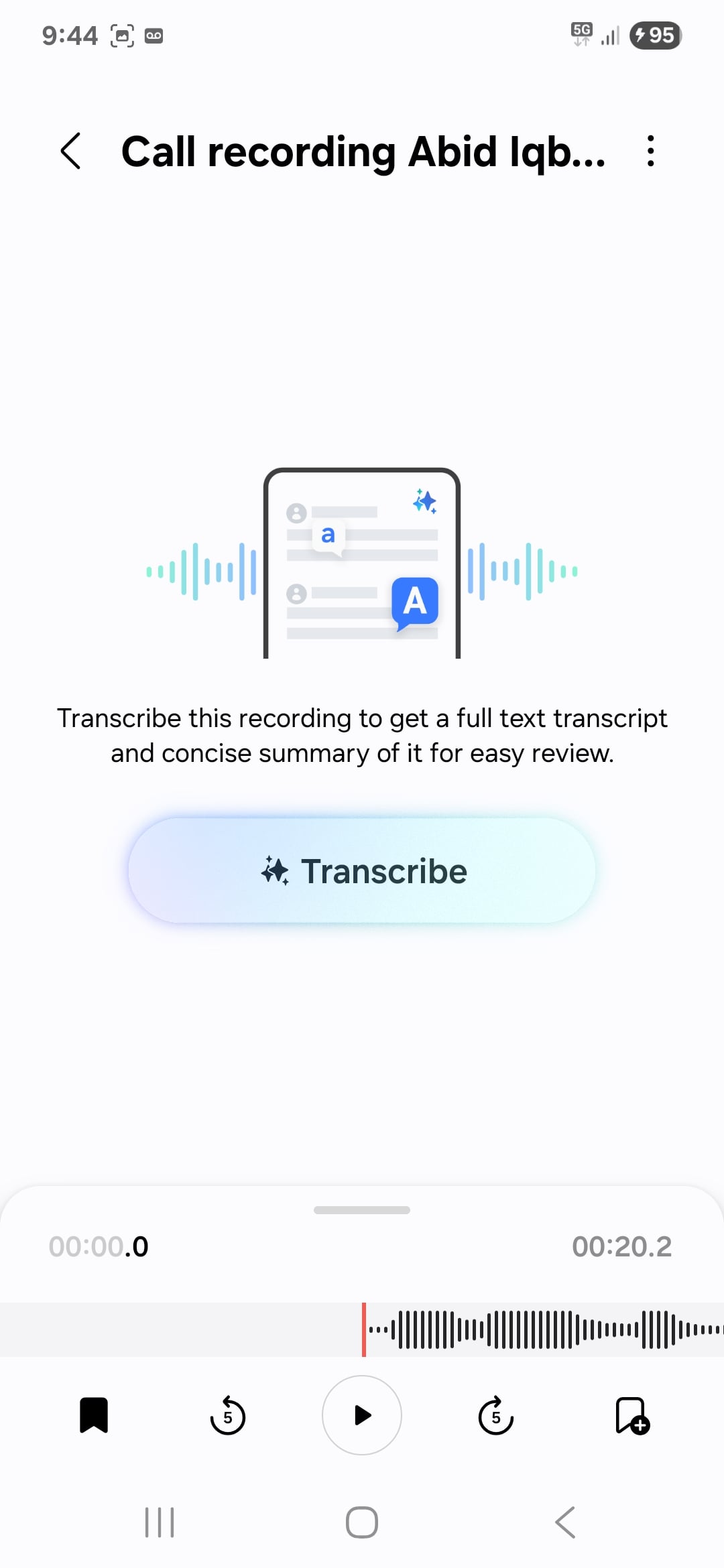
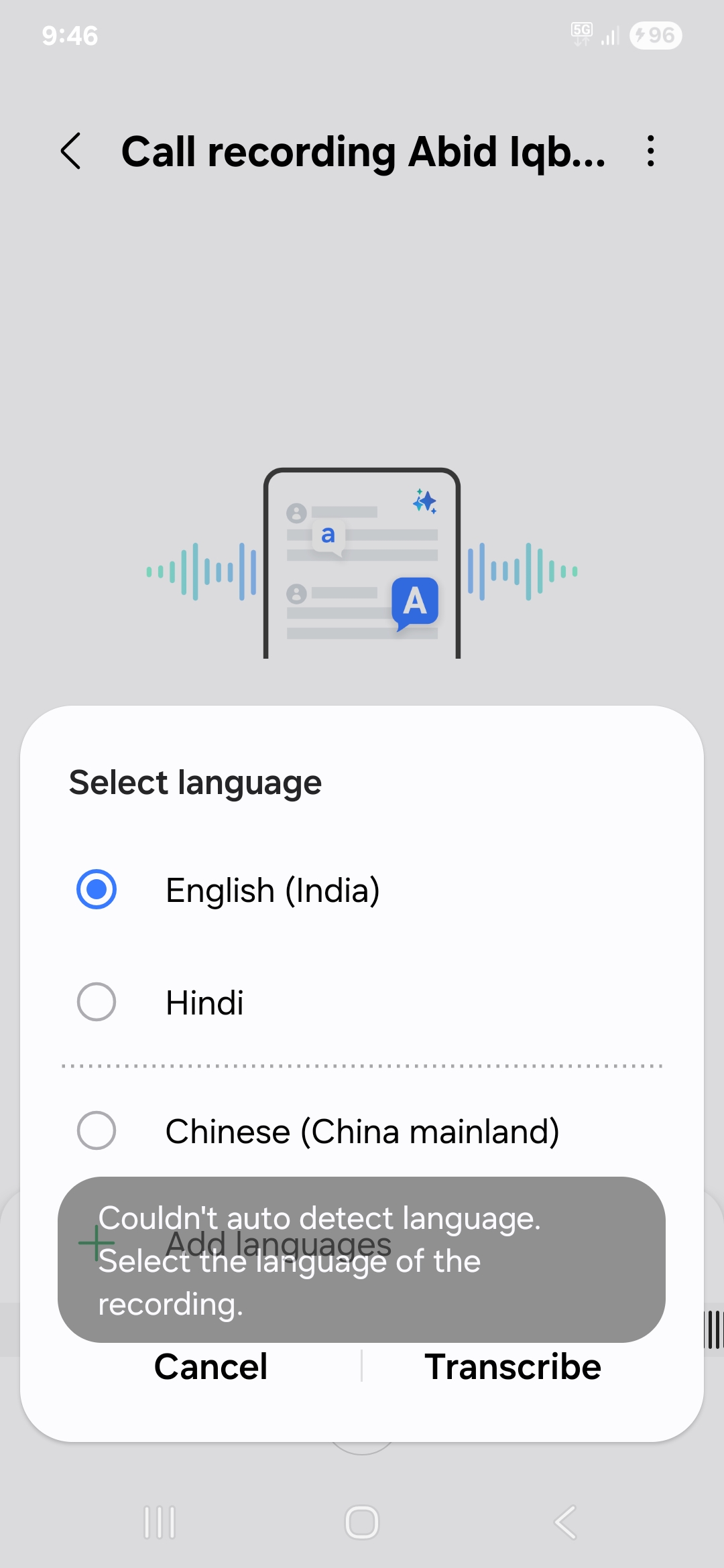
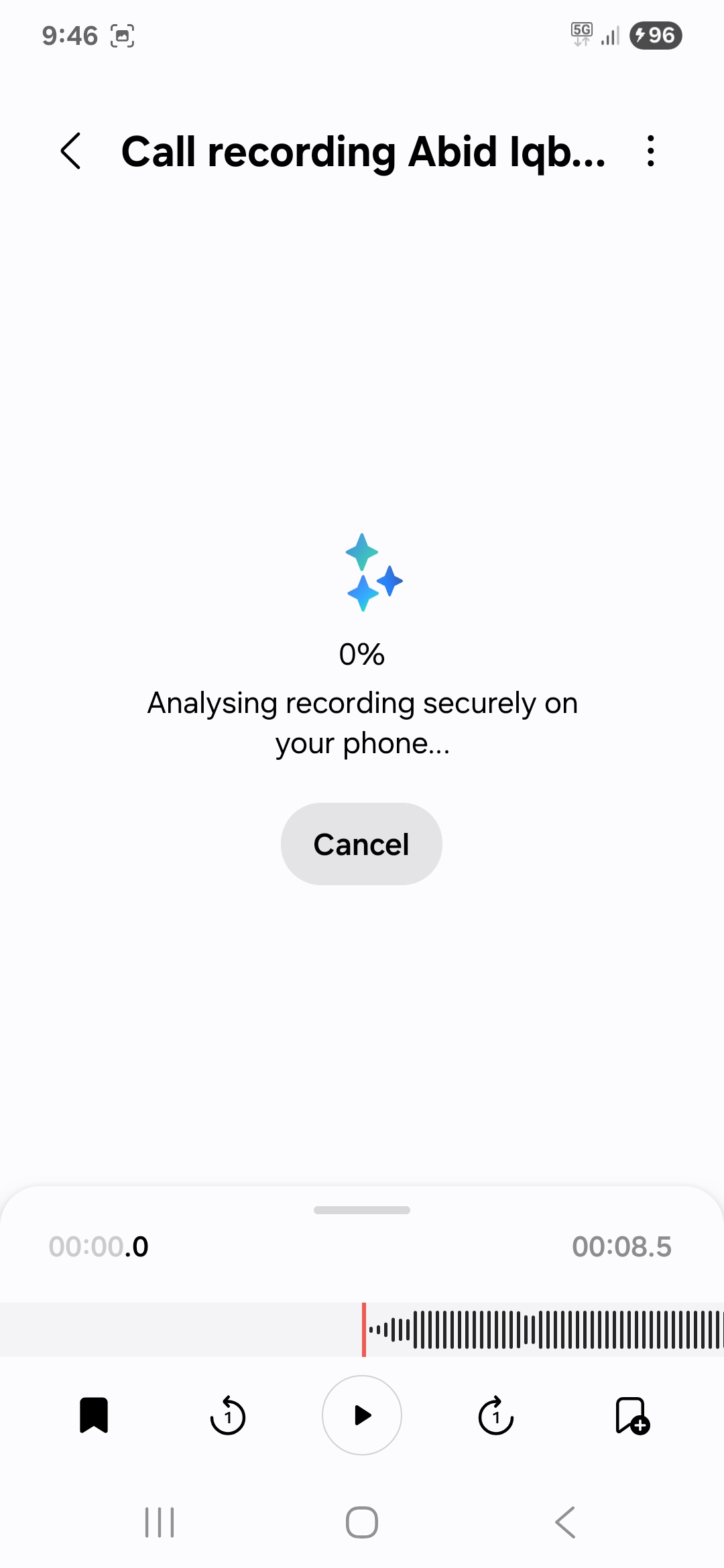
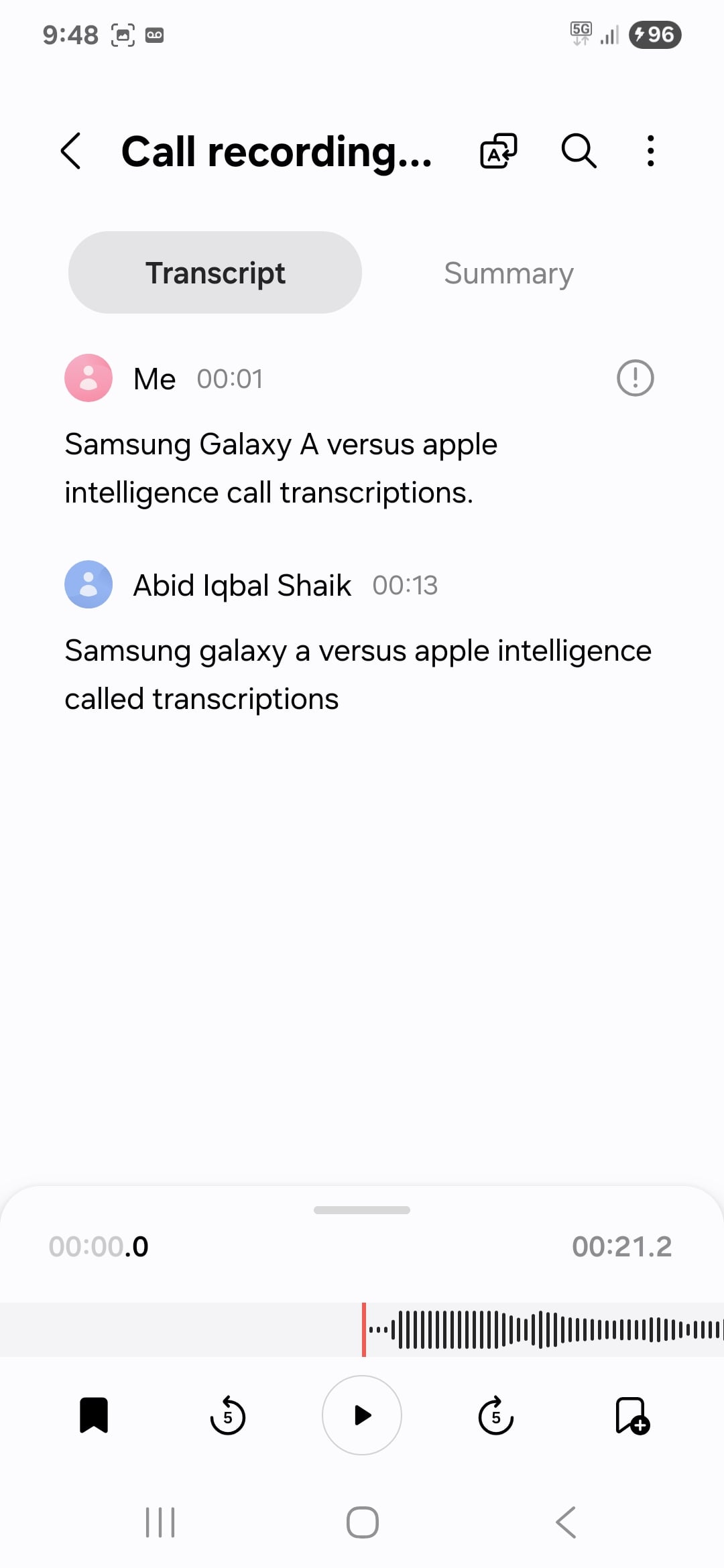
The Voice Recorder app will show a transcription of what each person said on the call separately, labelling them by their contact name. For example, if you are Michael and you had a call with Karen, it will show what you said under ‘Michael‘ and what she said under ‘Karen‘. As you might expect, it shows their transcriptions in the same order they spoke, as you can see in the screenshots below.
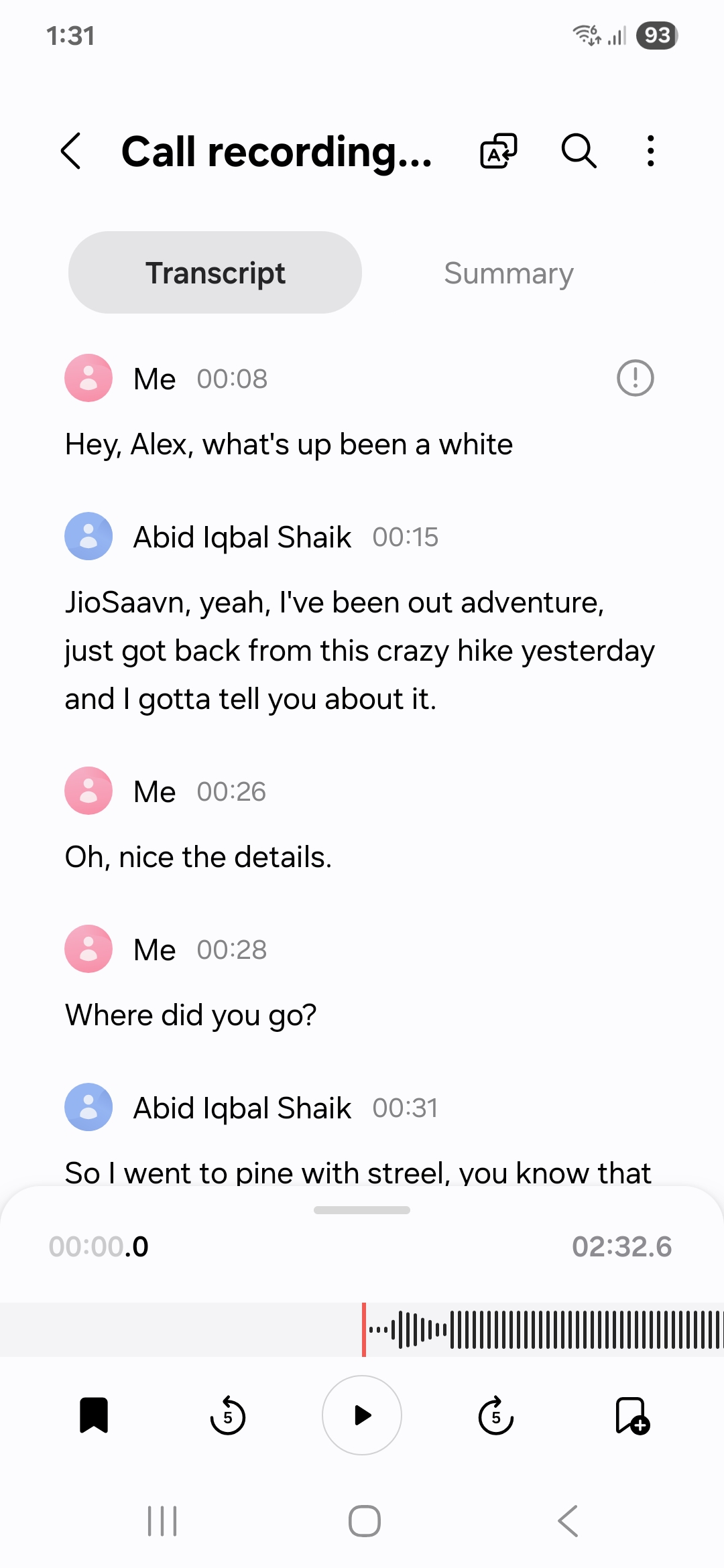
Galaxy AI can also summarise the transcription, saving you a lot of time in getting the essence of the conversation. To access it, tap on ‘Summary‘ beside the ‘Transcript‘ tab. What’s even more interesting is that Galaxy AI can present the summary in two styles. First, it can group the summary by subject. Second, it can show the summary as a timeline. That, in our opinion, is very impressive. But there’s more.
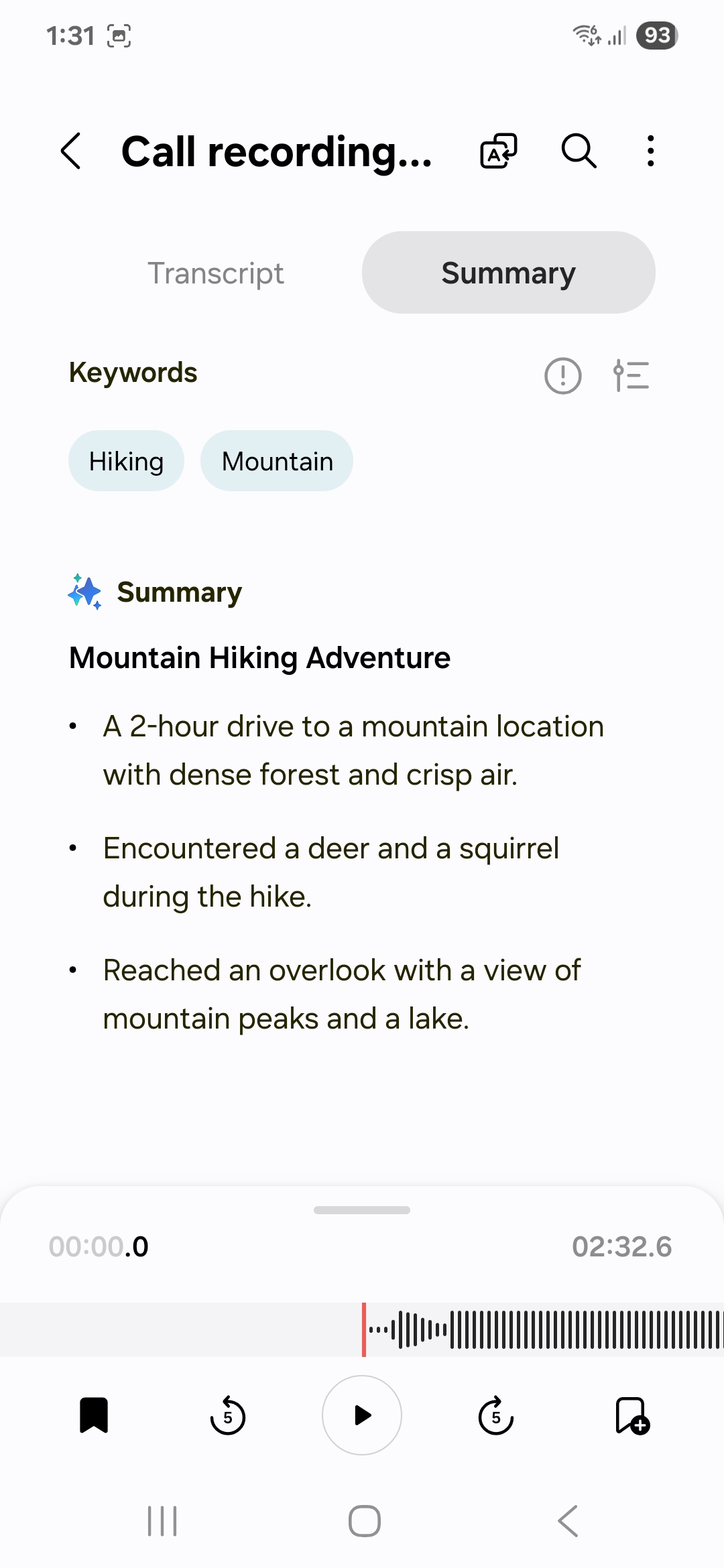
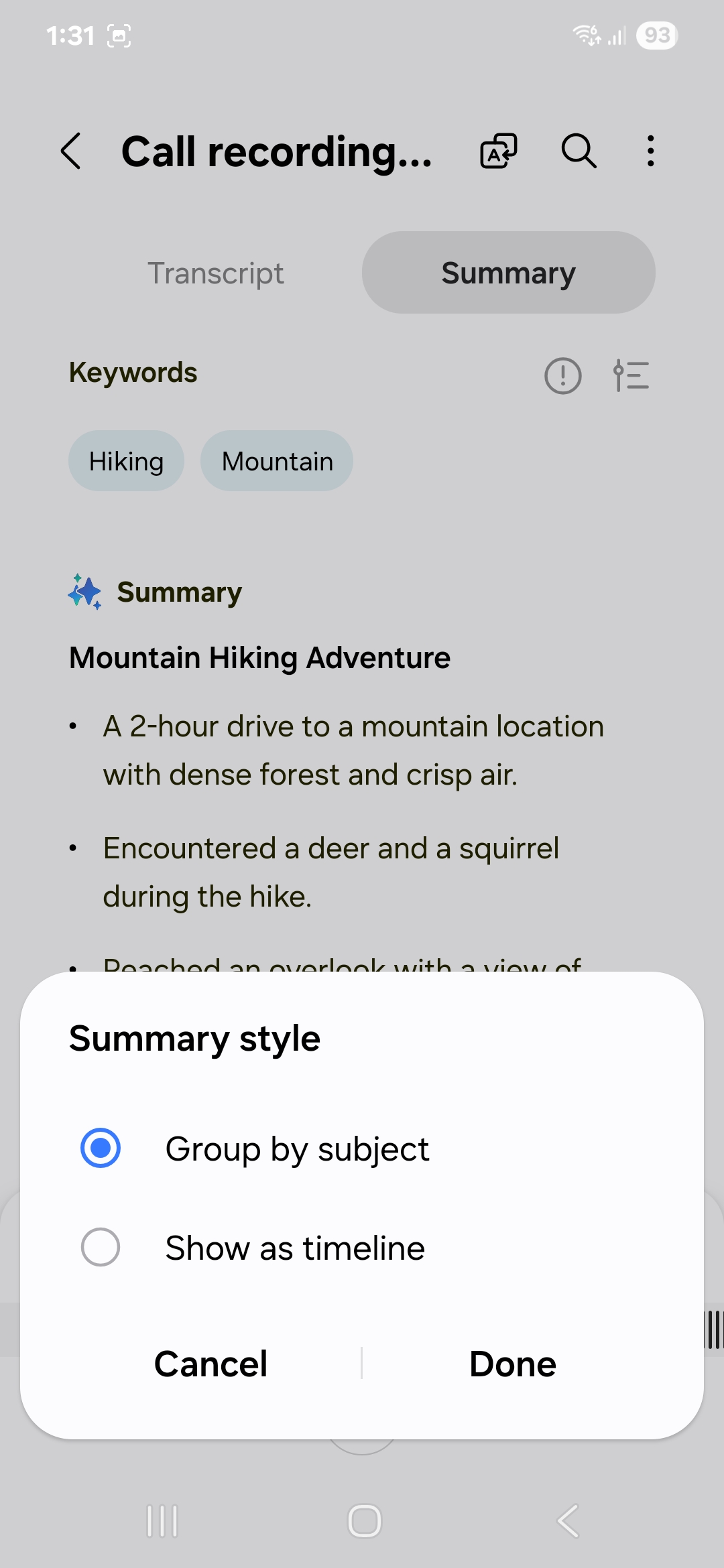
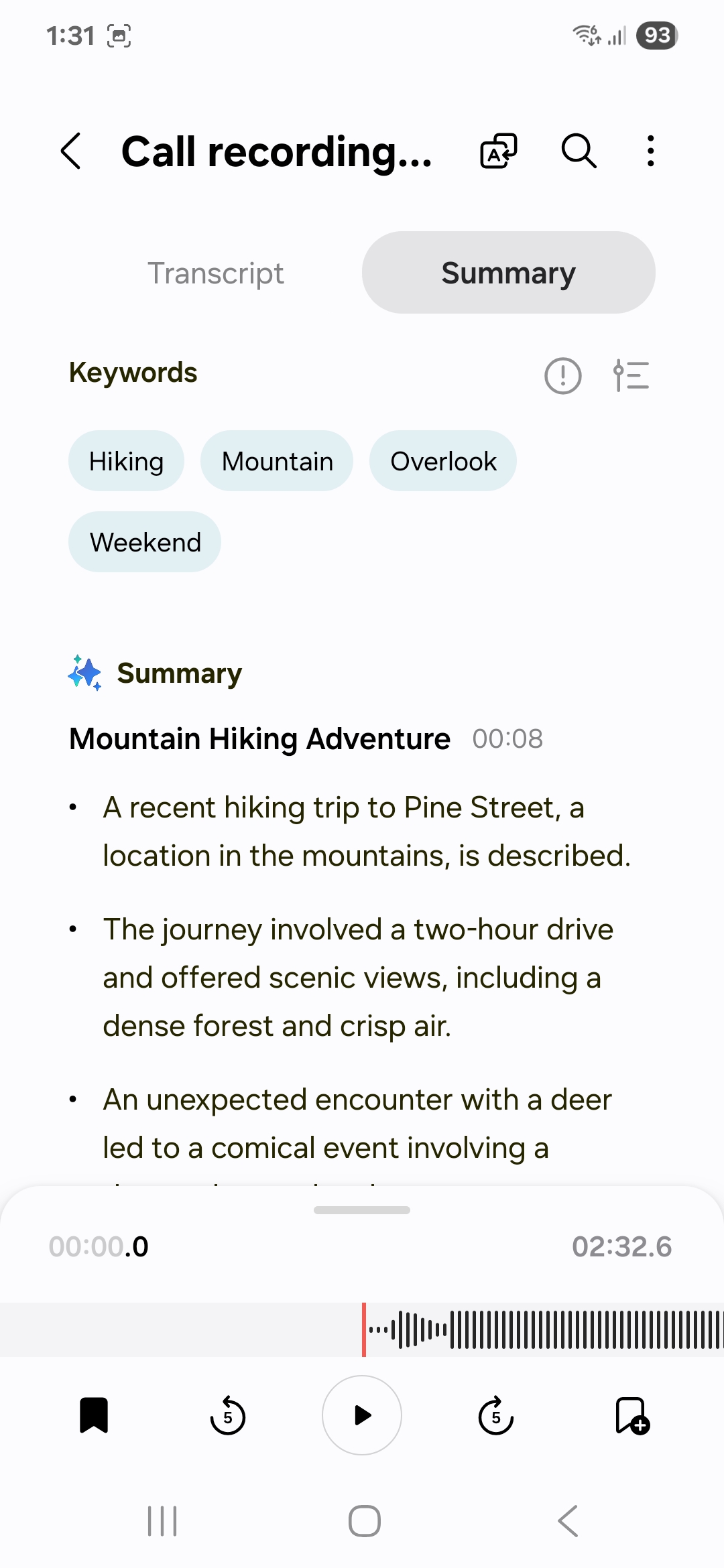
Voice Recorder also lets you search the transcript and summary for anything, as well as copy and share the two items. In addition to that, Galaxy AI can translate the transcript and summary into other languages, which is very helpful if the other person was speaking in a language you don’t understand or if you want to share the two items with people who prefer to read them in their language.
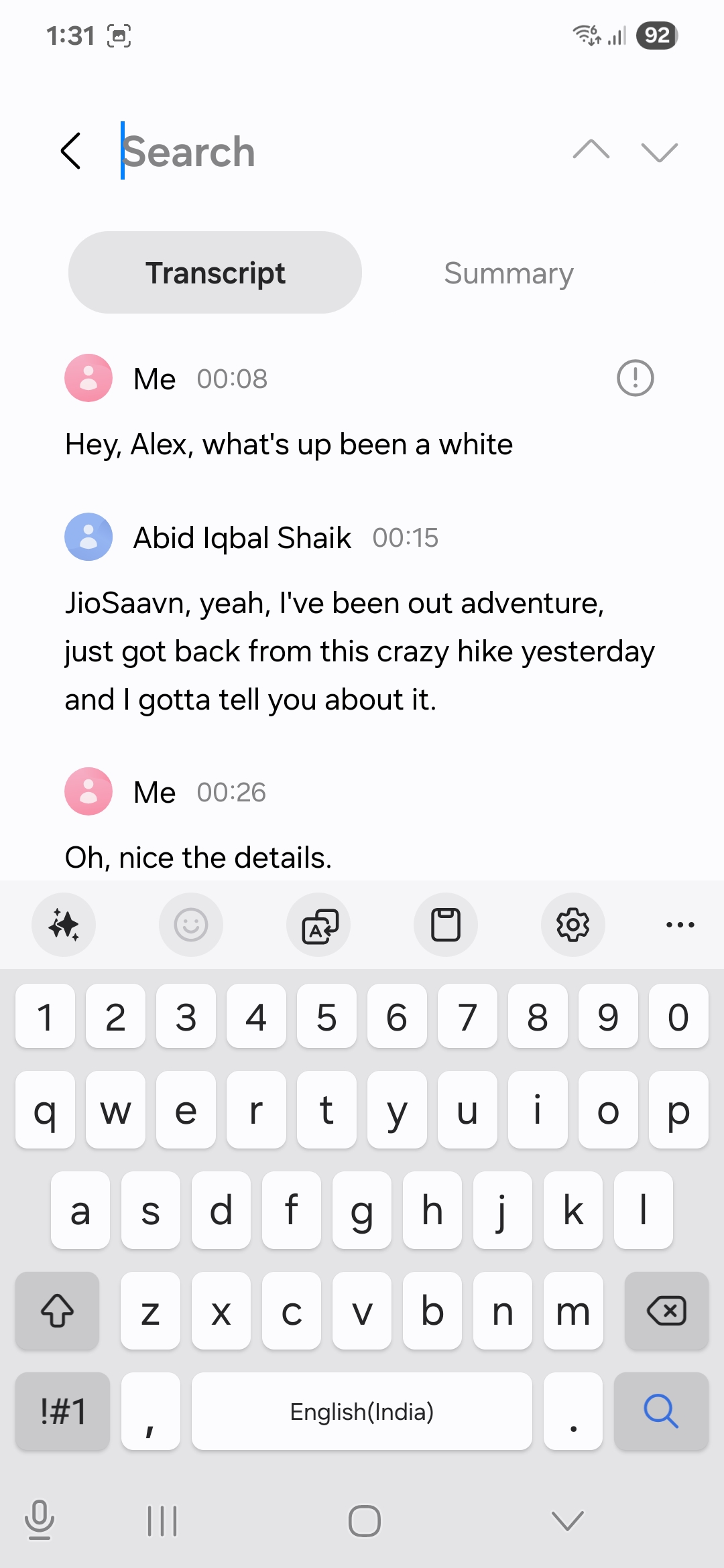
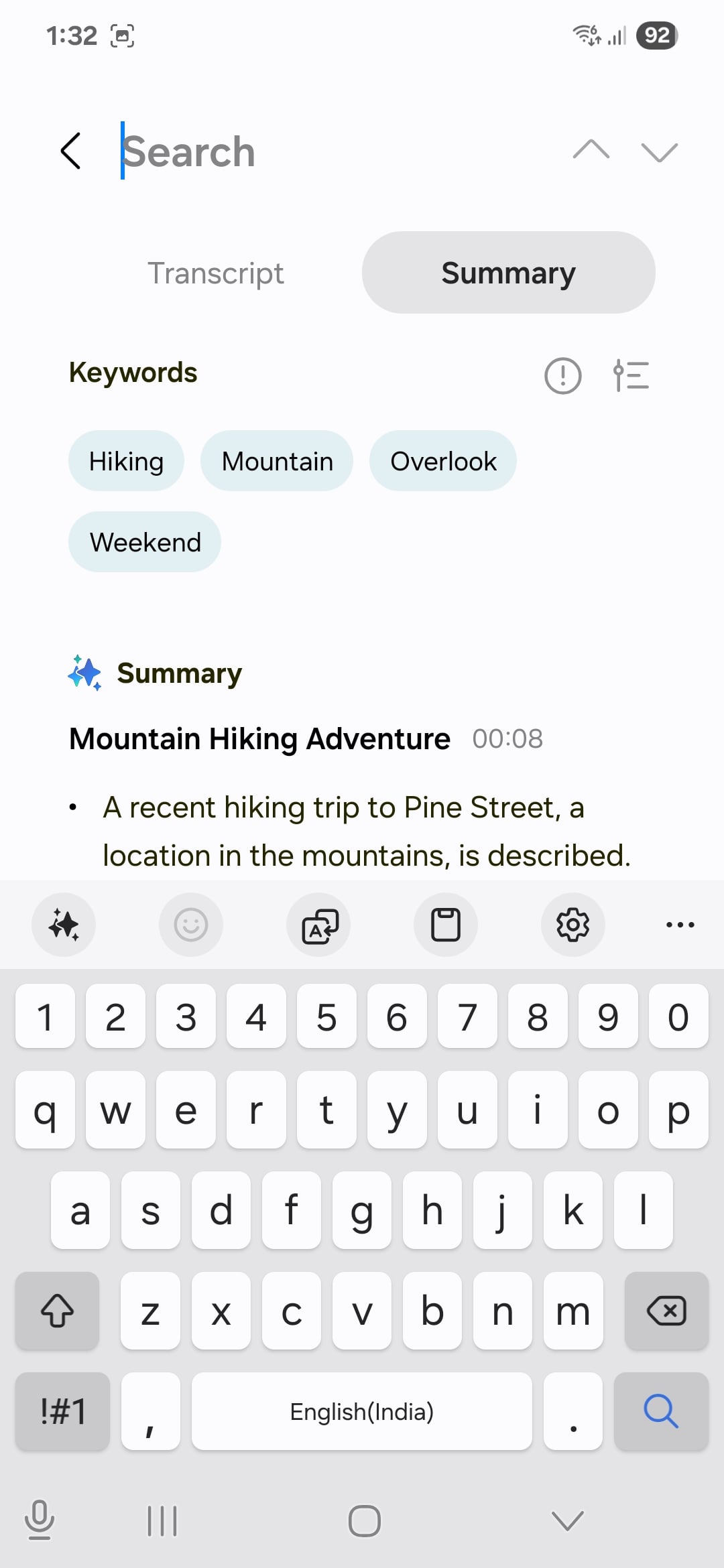
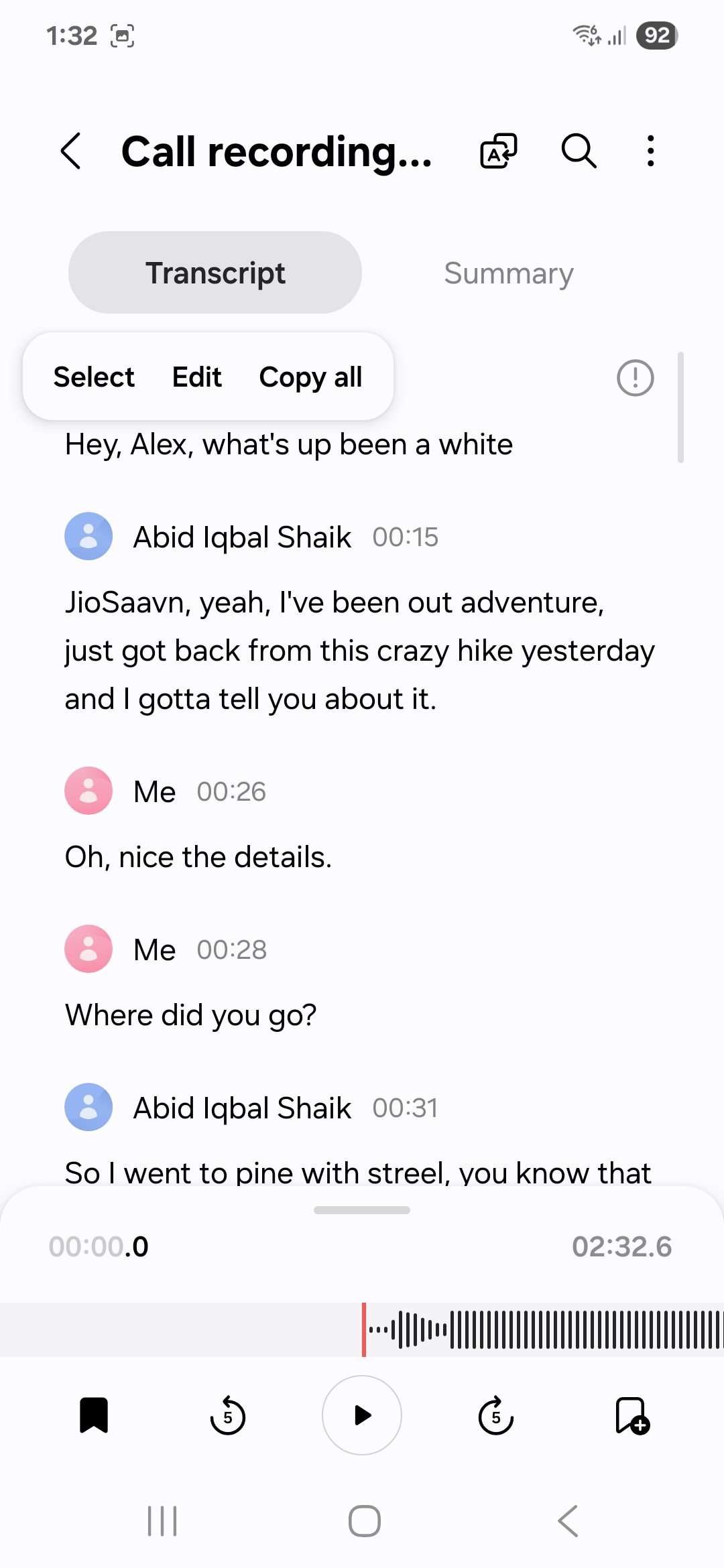
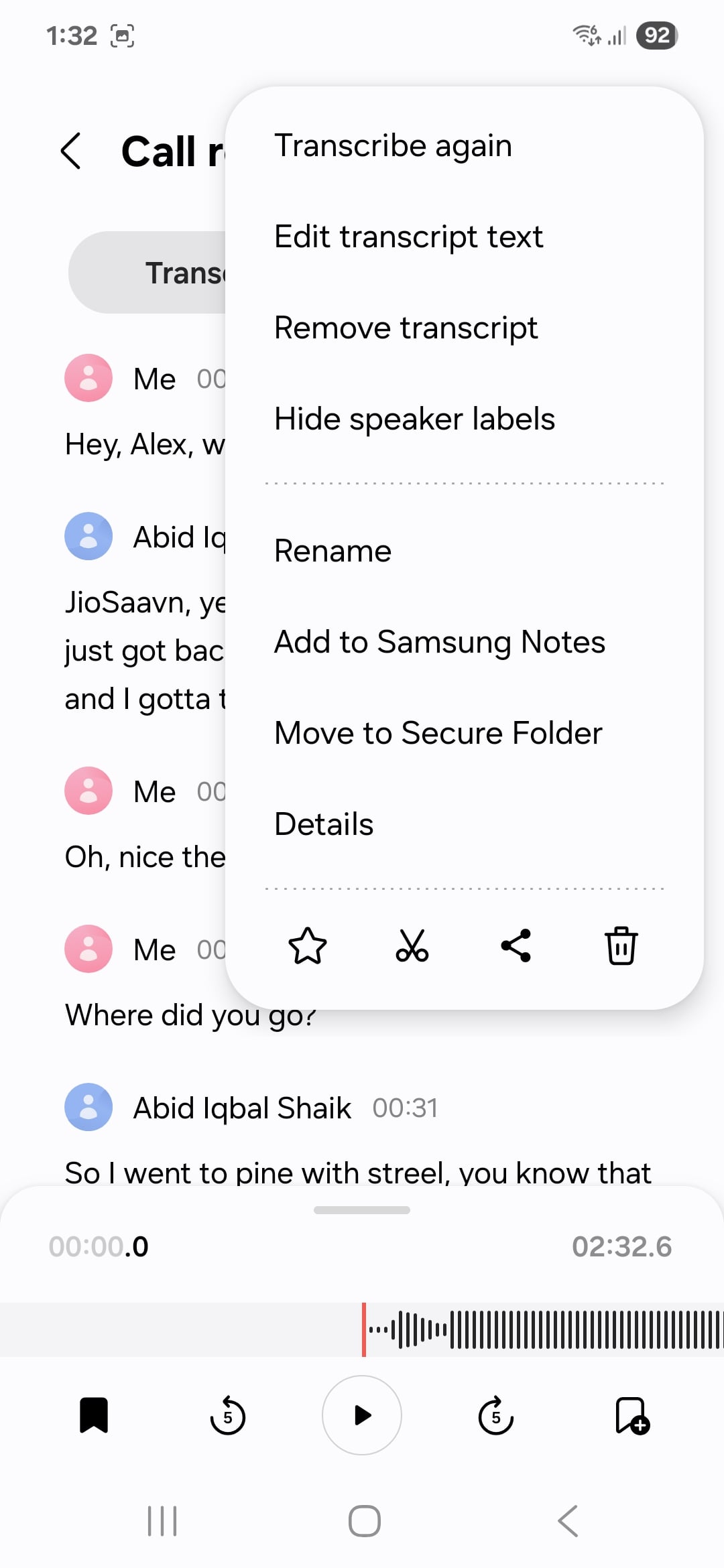
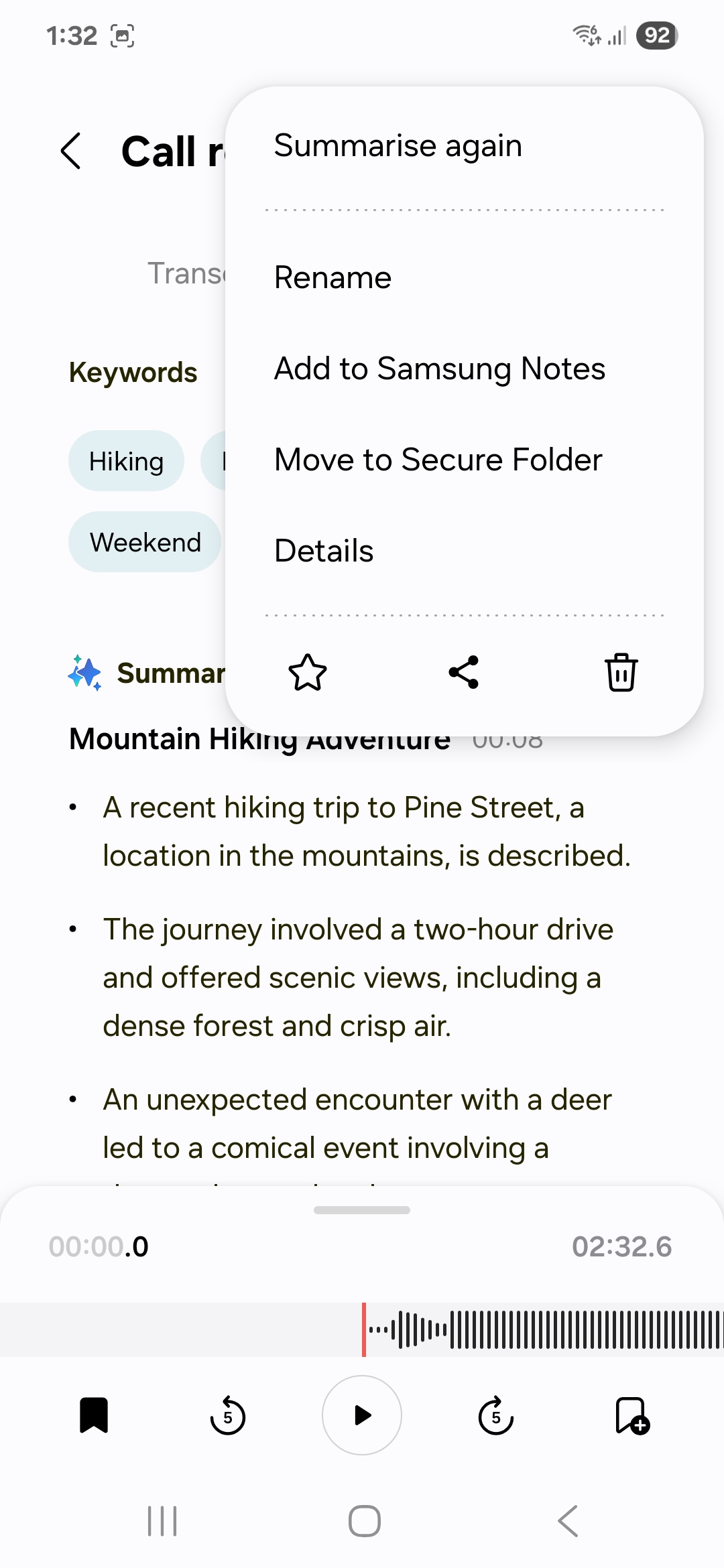
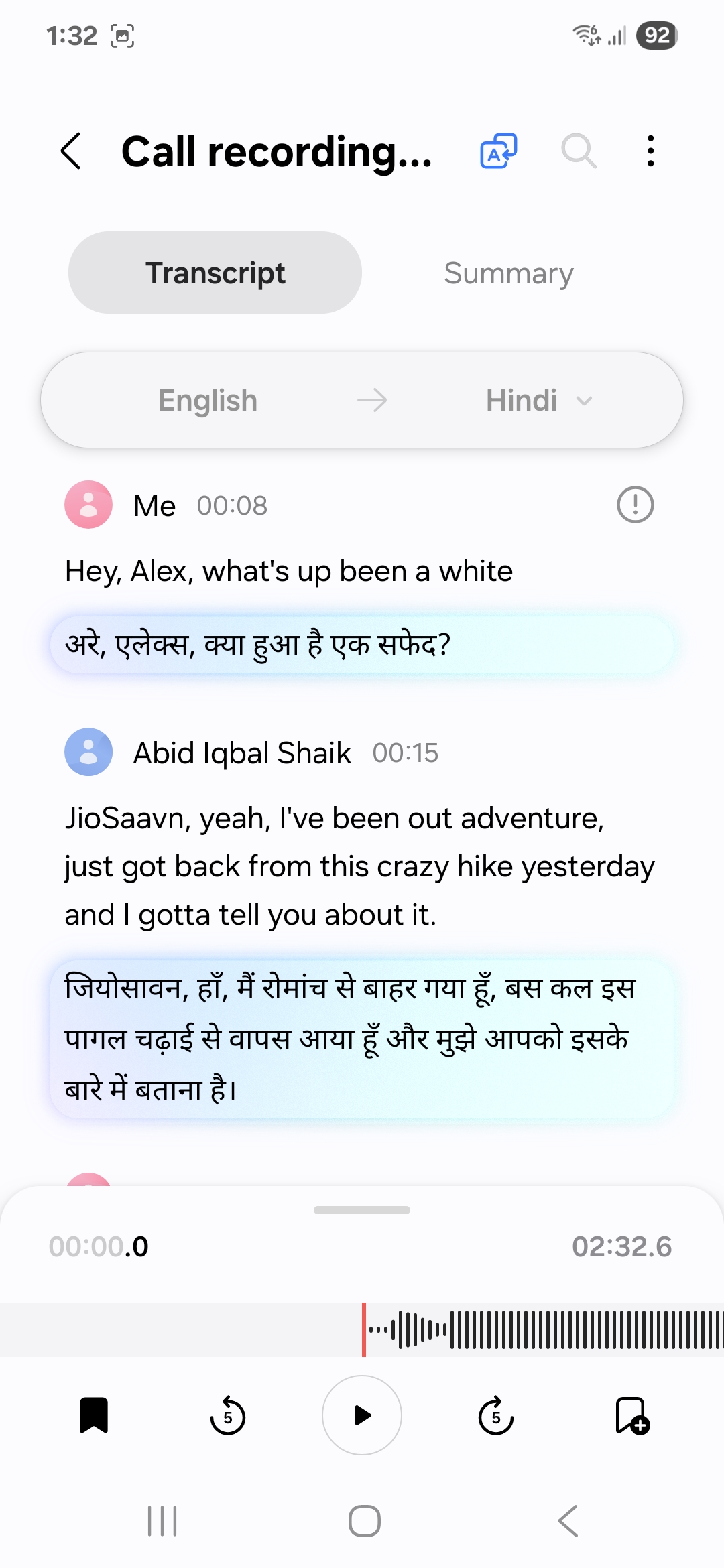
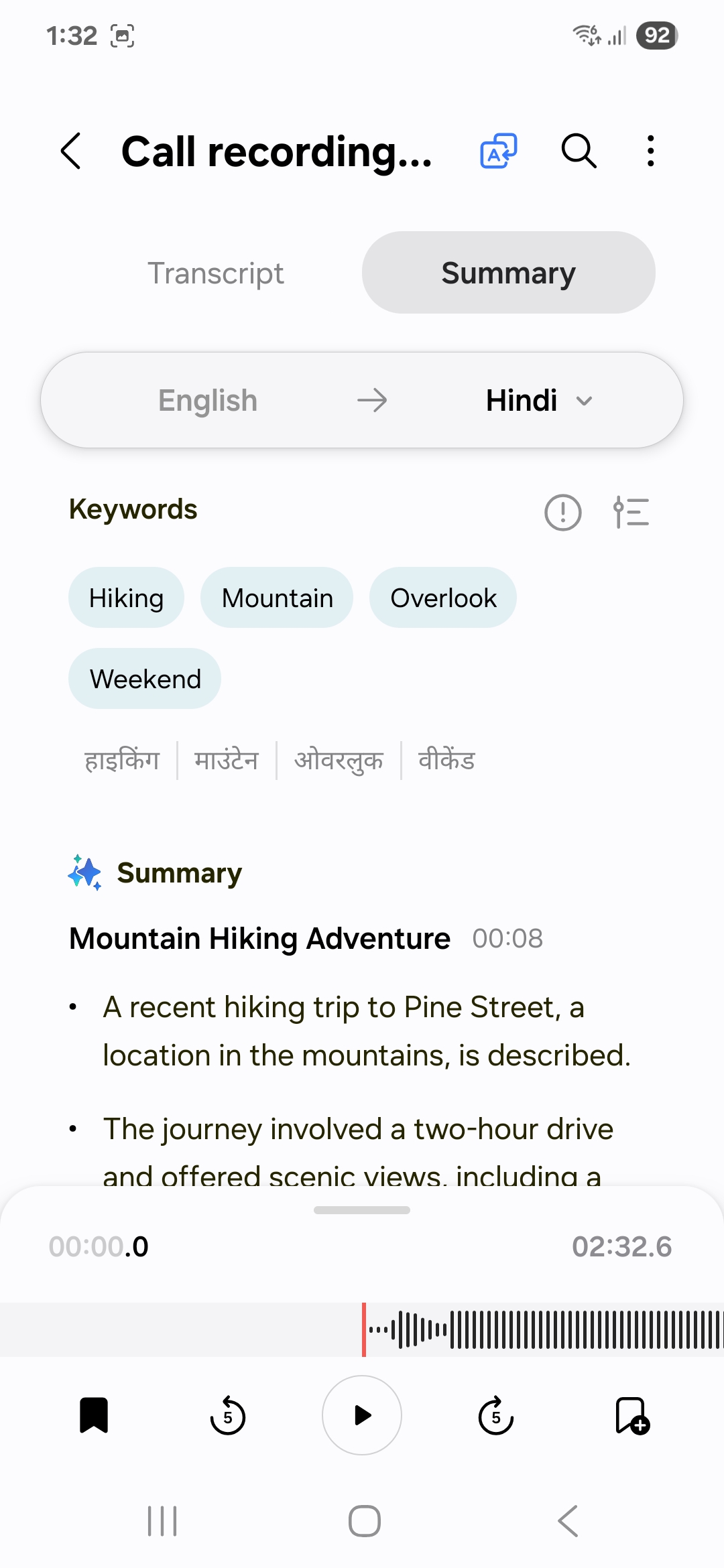
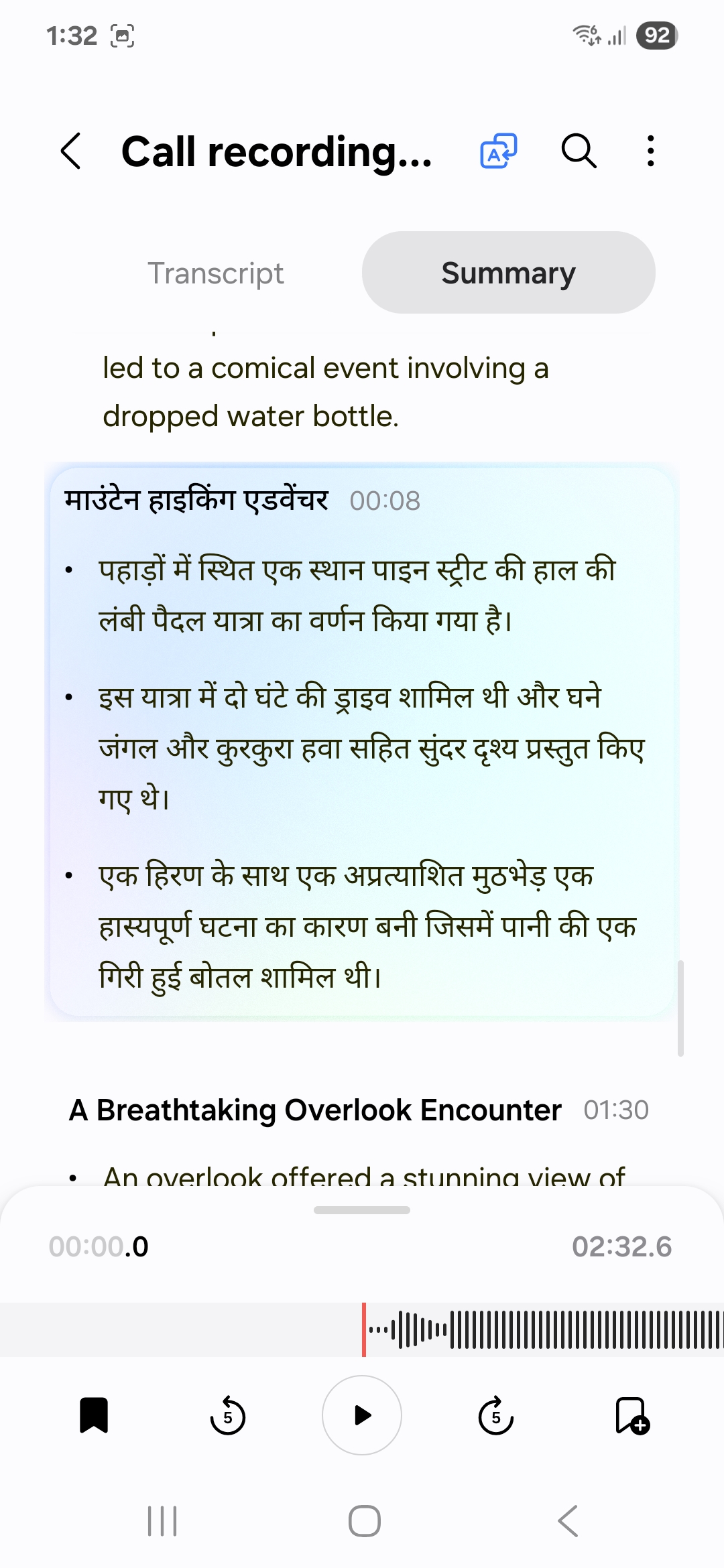
As of May 13, 2025, Galaxy AI supports translation into 29 languages: Arabic, Chinese (China Mainland), Chinese (Hong Kong), Chinese (Taiwan), Dutch, English (Australia), English (India), English (United Kingdom), English (United States), French (Canada), French (France), German, Hindi, Indonesian, Italian, Japanese, Korean, Polish, Portuguese (Brazil), Portuguese (Portugal), Romanian, Russian, Spanish (Mexico), Spanish (Spain), Spanish (United States), Swedish, Thai, Turkish, and Vietnamese.
Call transcriptions on Apple devices
On Apple’s devices, when you are on a call, tap the icon that resembles a recording in the top-left corner of the screen. The iPhone will then play a message on the call saying that the call will be recorded. Once the call ends, the phone will show that the call (recording) has been saved to the Notes app. Now, open Notes, and you will be able to see a note containing the recording of that call. Tap on it and then on the call recording to see its transcription.

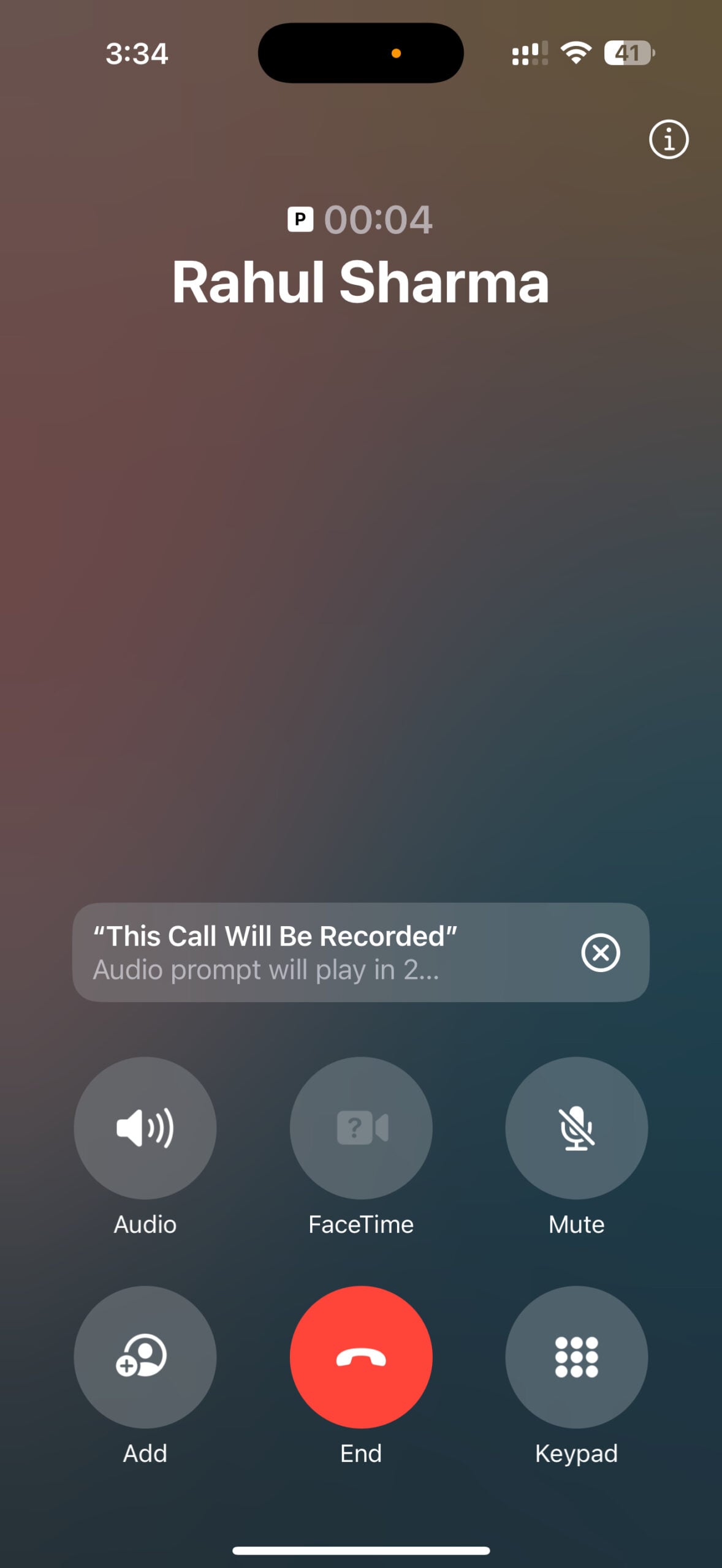
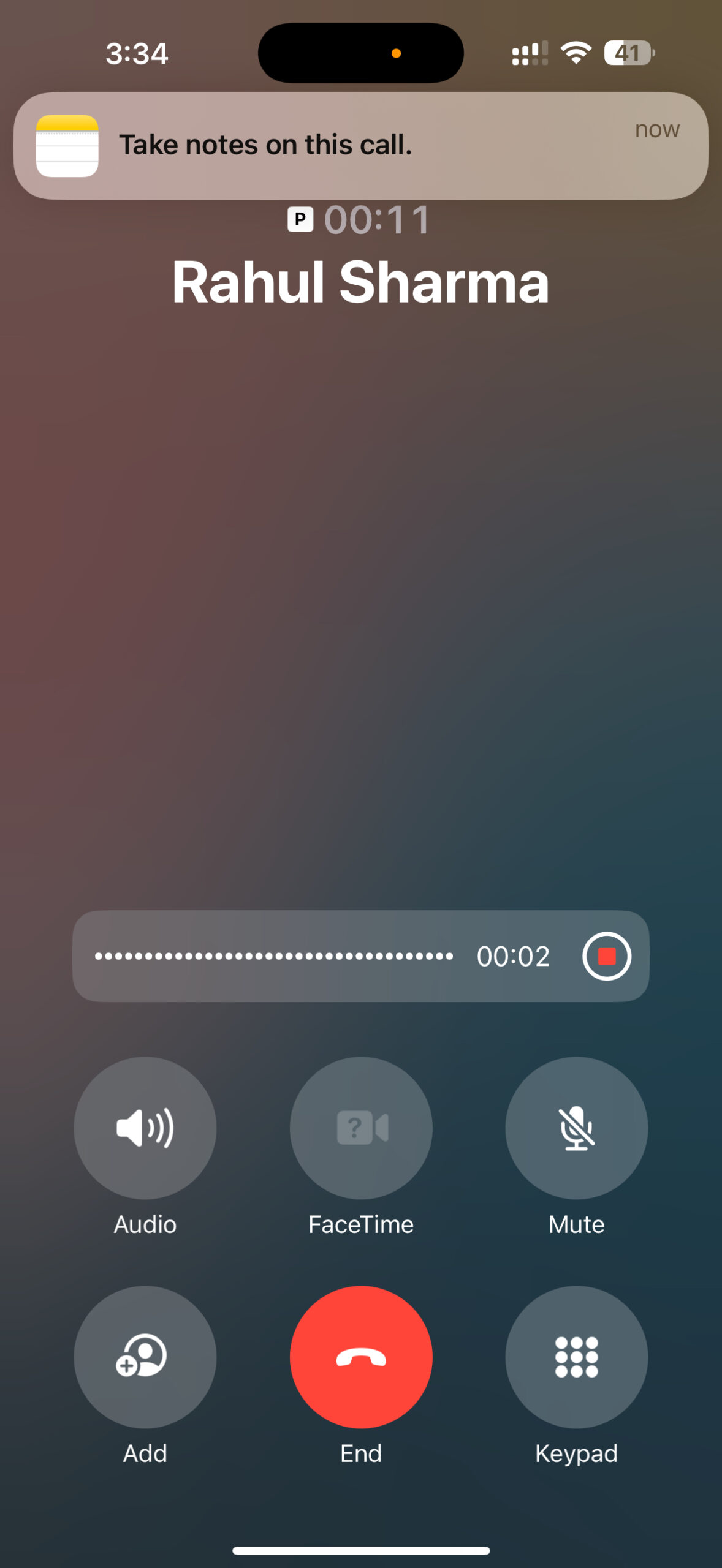
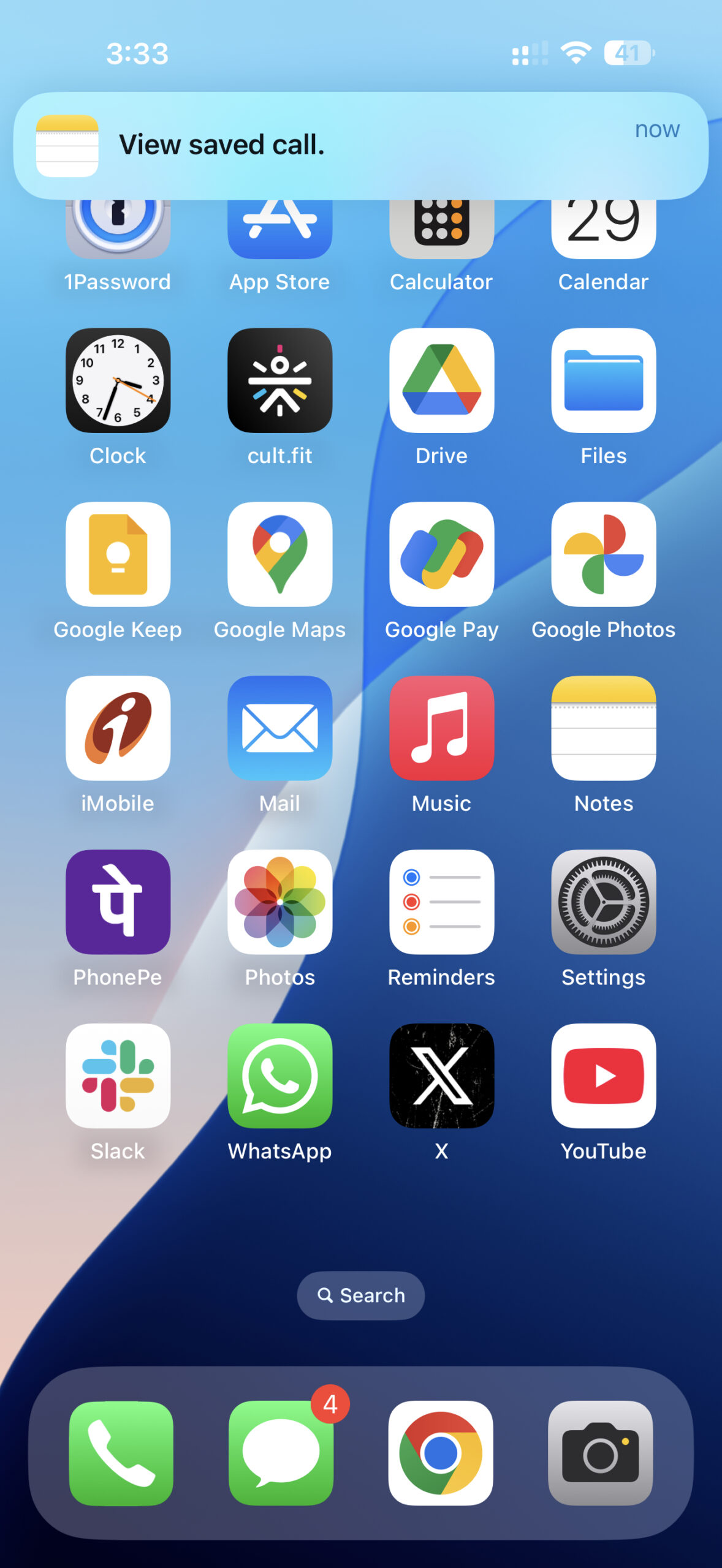


Similar to Samsung phones, iPhones also show what each person on the call said separately, labelling them by their name. As you might expect, it lets you find anything in the transcript or copy it. Similar to Galaxy AI, Apple Intelligence can show you a summary of the transcript. To access it, tap on the ‘Summary‘ tab at the top-centre portion of the screen. However, it can’t give you a summary in more than one way or the translation of two items into other languages, unlike Galaxy AI.
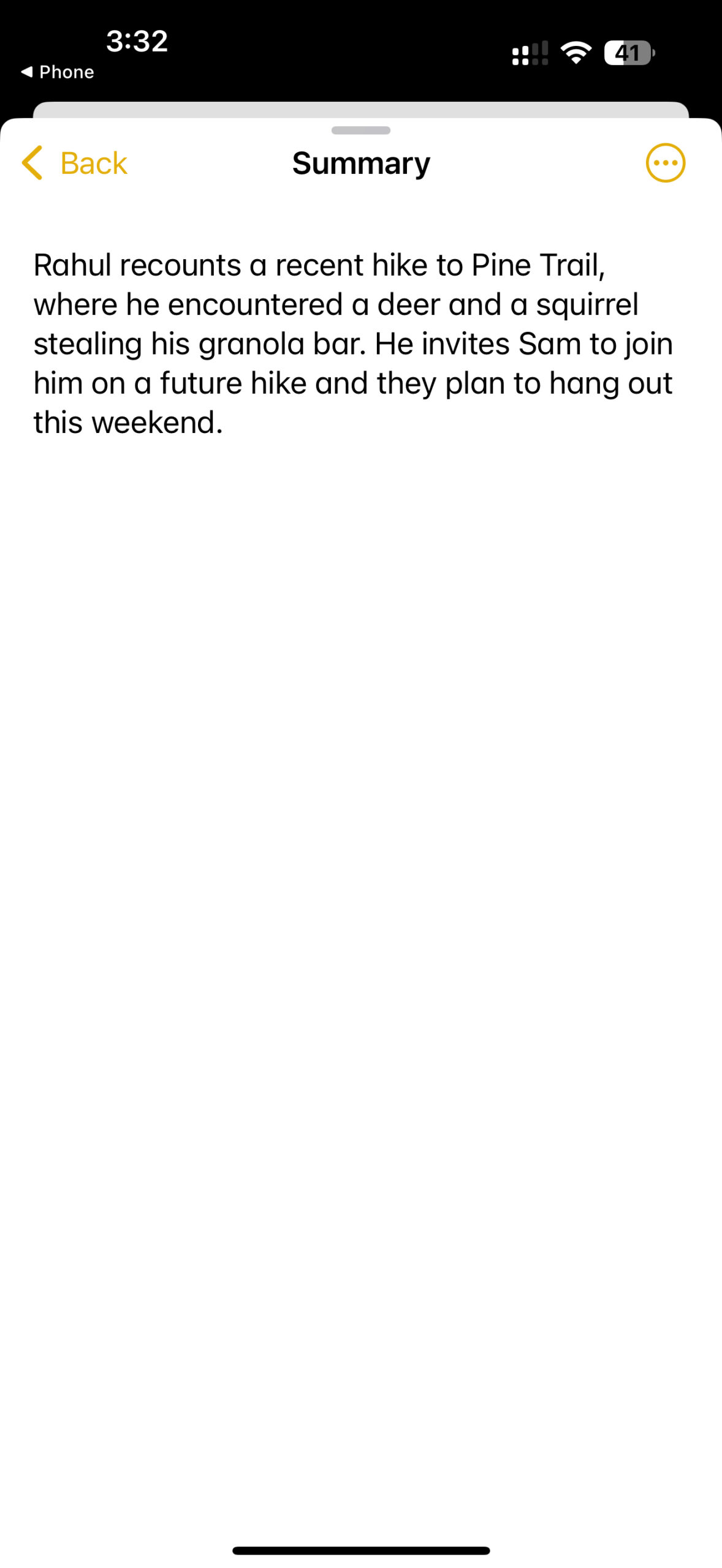
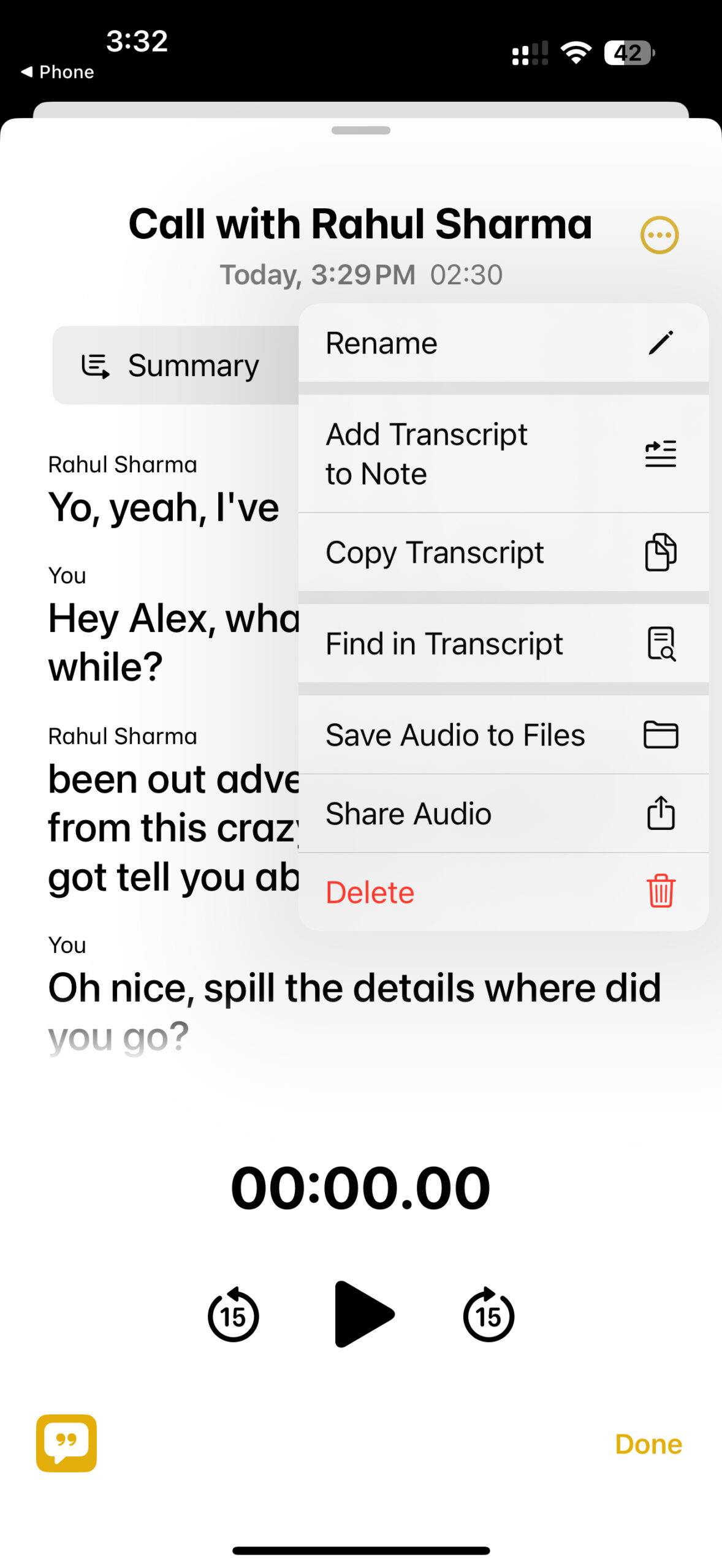
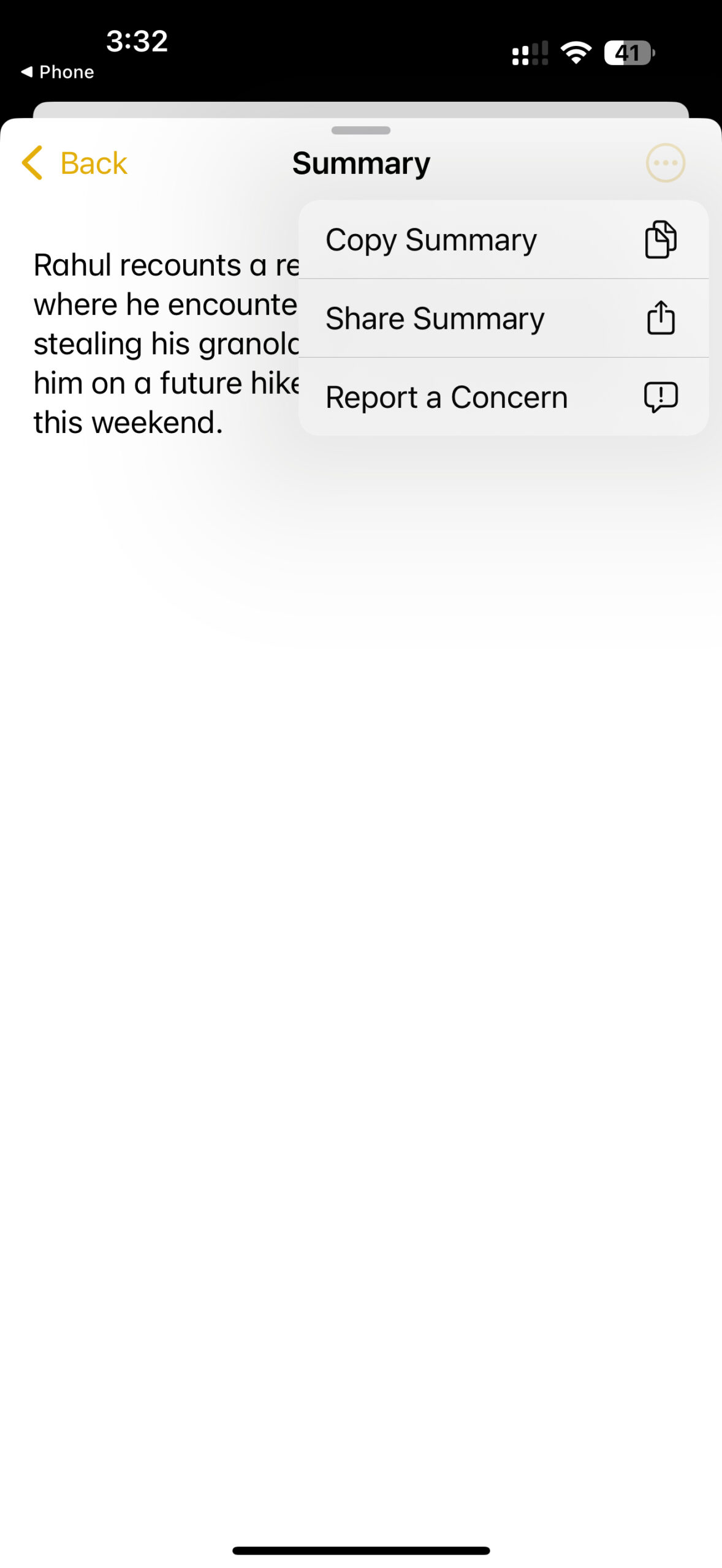
As you can see, when it comes to call transcriptions, Samsung’s Galaxy AI offers two more features than Apple Intelligence. First, it can provide a summary in various ways. Second, it can translate the transcription and summary into other languages. With that, it is a clear winner here.
Samsung Galaxy AI versus Apple Intelligence: Voice recording transcriptions
Voice recording transcriptions on Samsung devices
On Samsung devices, to transcribe a voice recording, once you have recorded the audio, tap on the ‘Transcribe‘ button. When you do that, Galaxy AI will use Transcript Assist to analyse the recording and present you with its transcript.
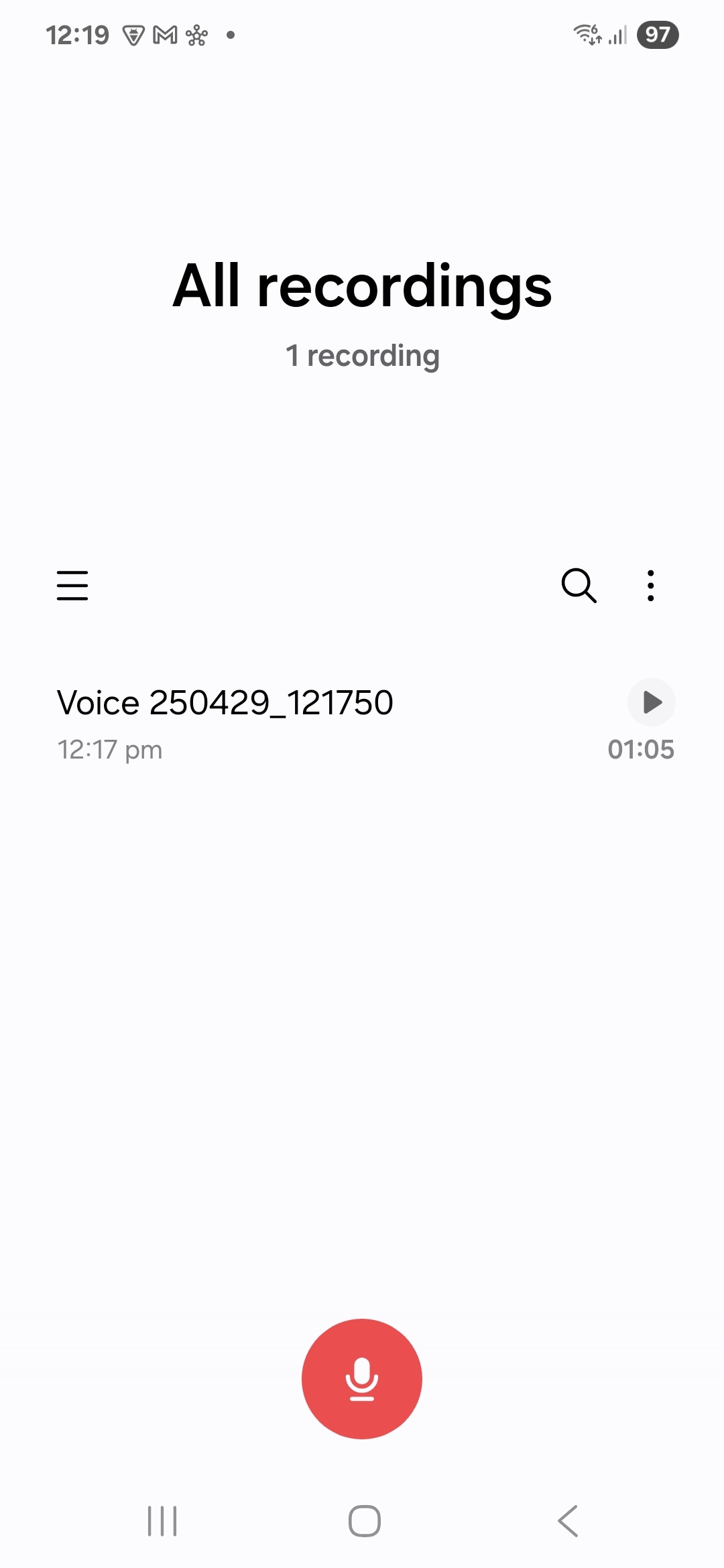
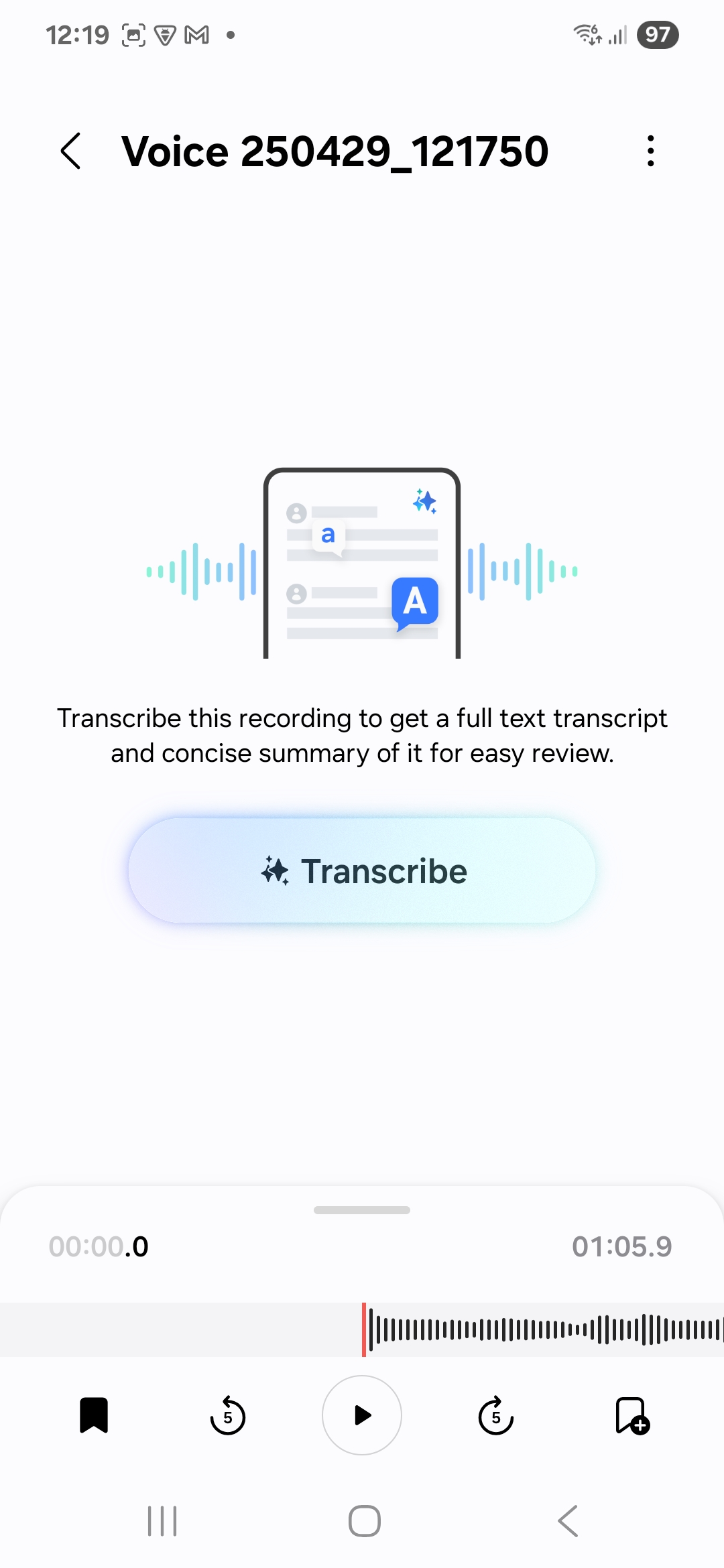
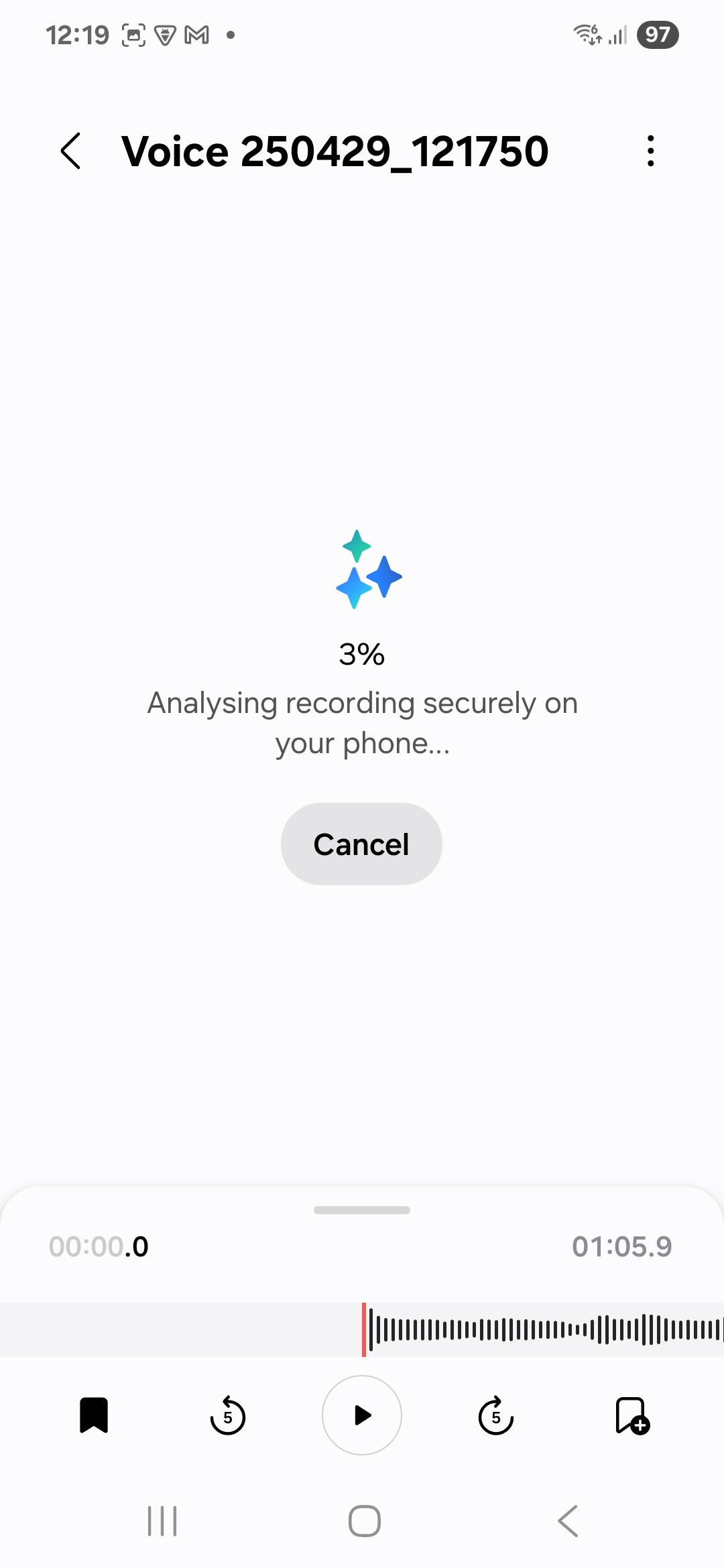
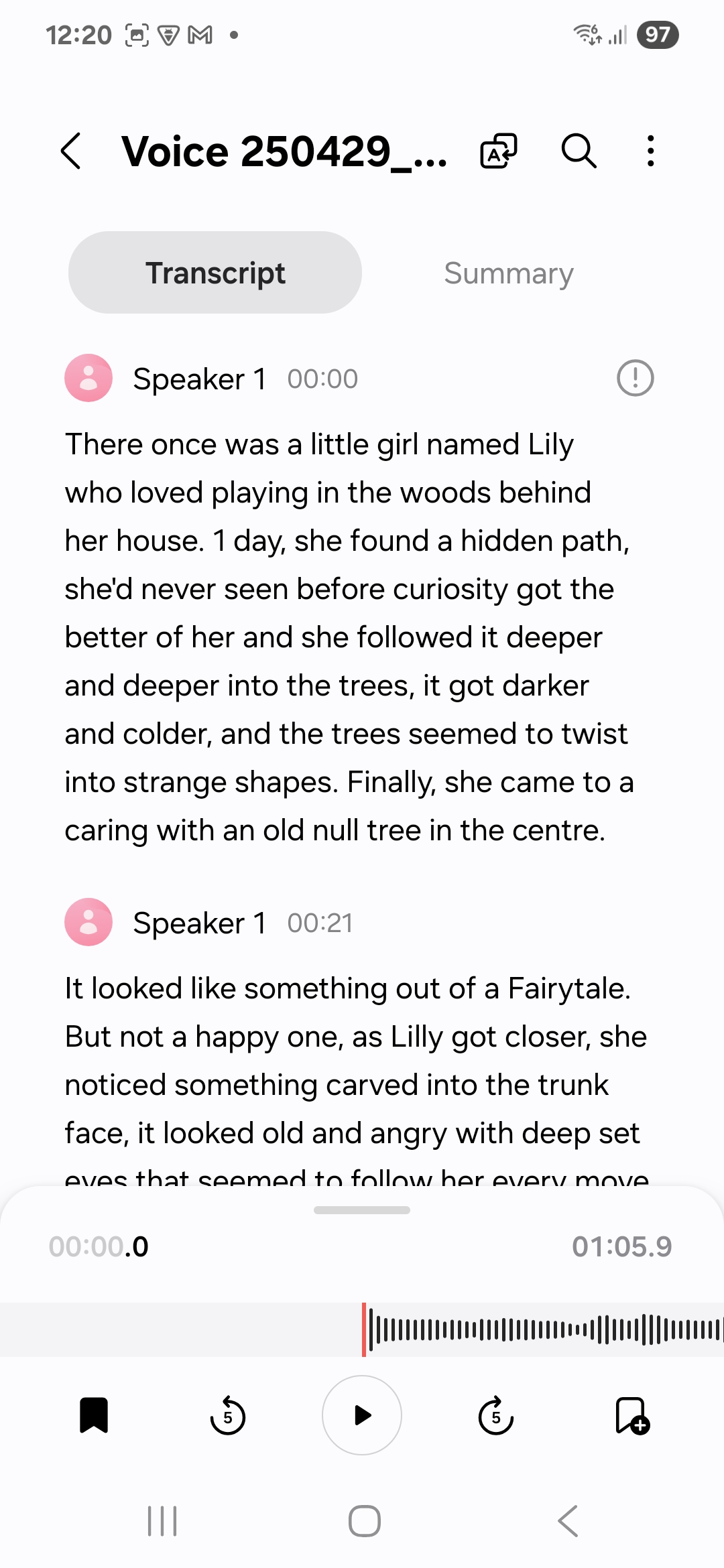
If the recording has voices of multiple people, Galaxy AI will recognise that and show the transcript of what each person said separately, labelling them as ‘Speaker 1,’ ‘Speaker 2,’ ‘Speaker 3,’ and so on.
Similar to call recordings, Galaxy AI can also summarise the transcription of a voice recording and serve it to you in two ways, let you search the transcript and the summary for anything, copy or share the two items, and convert them into other languages.
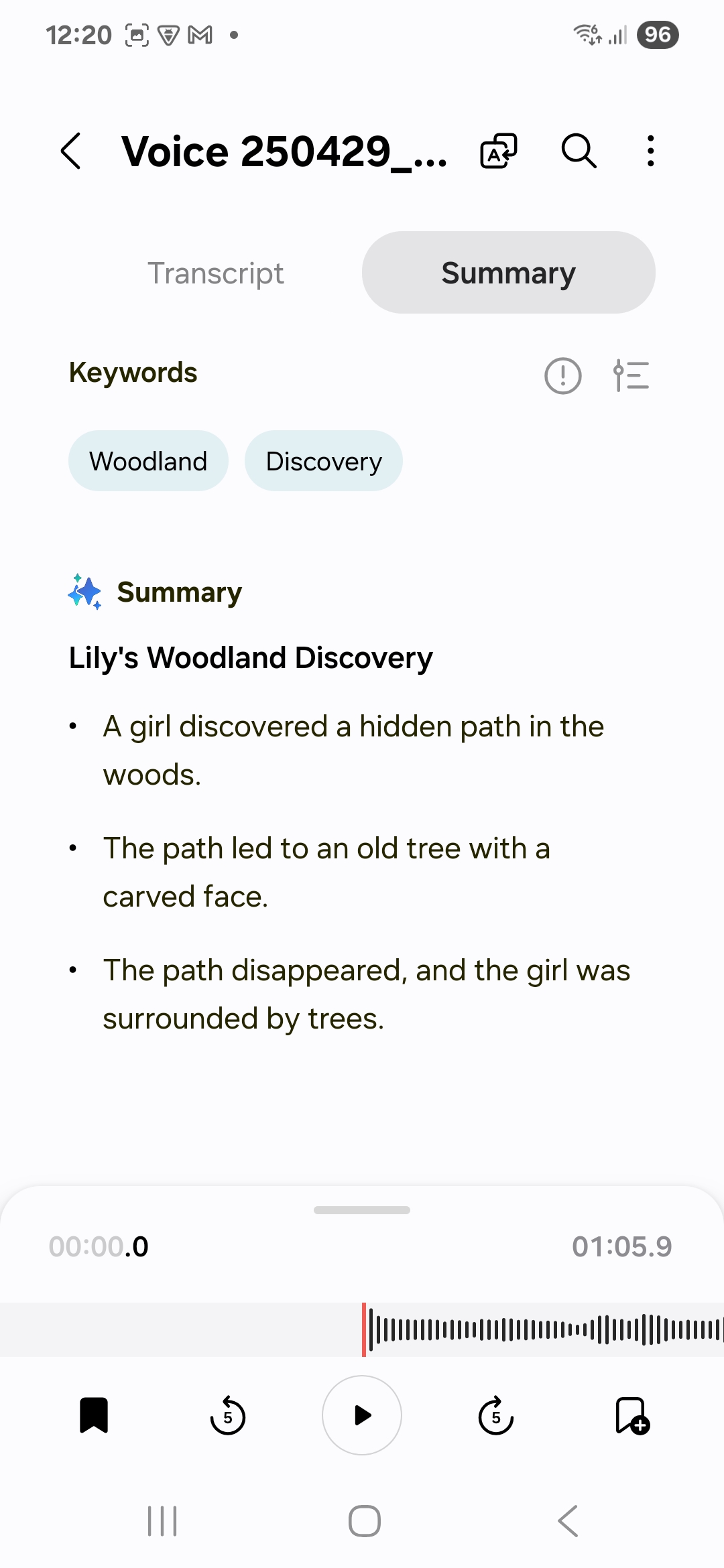
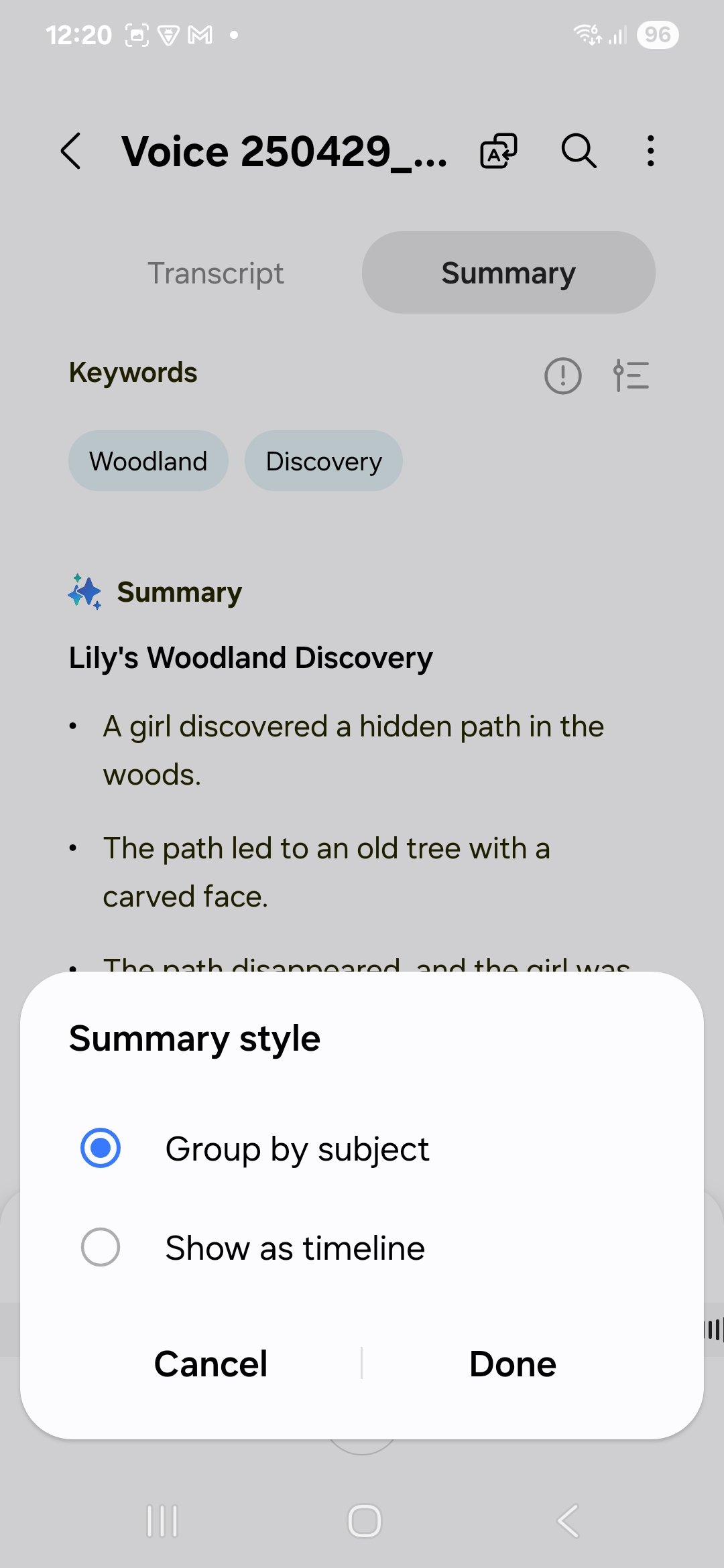
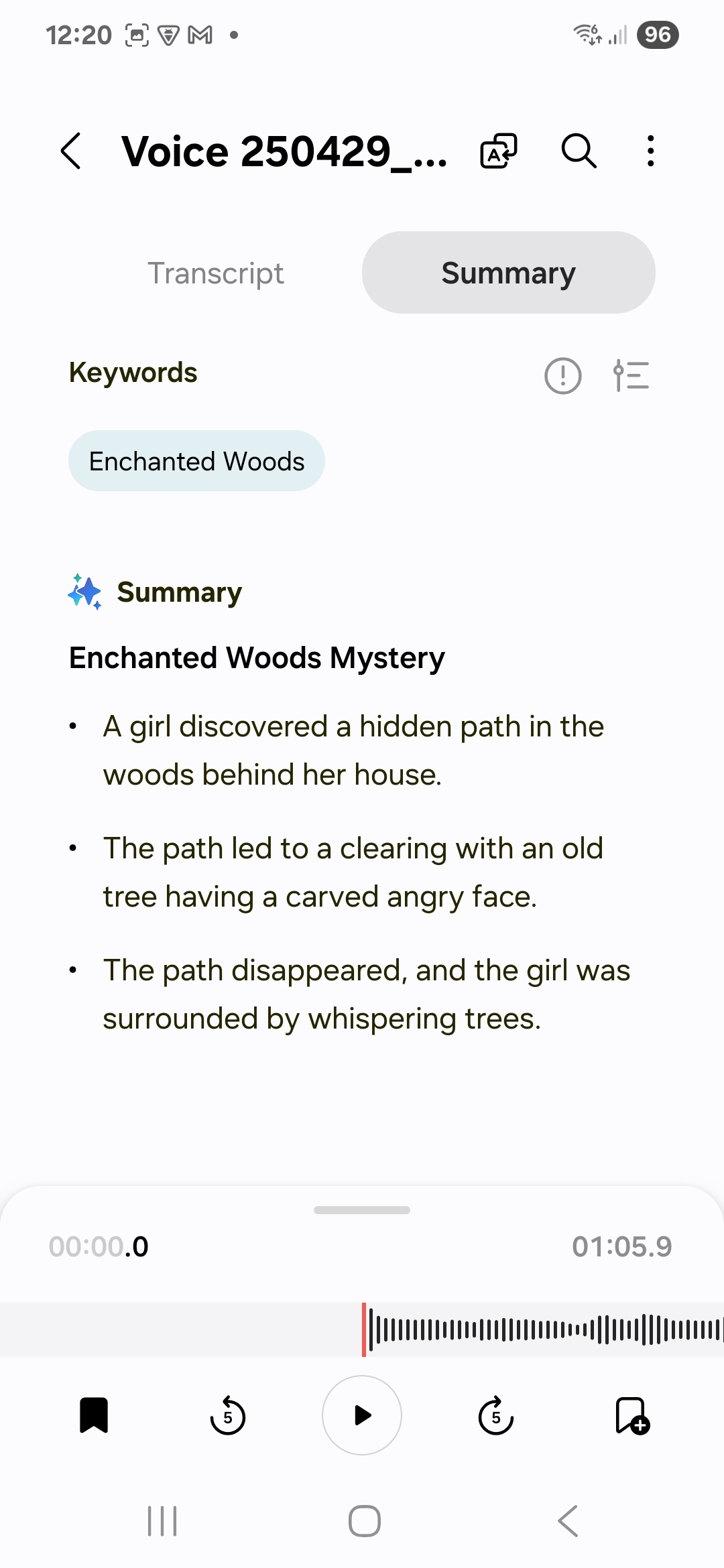
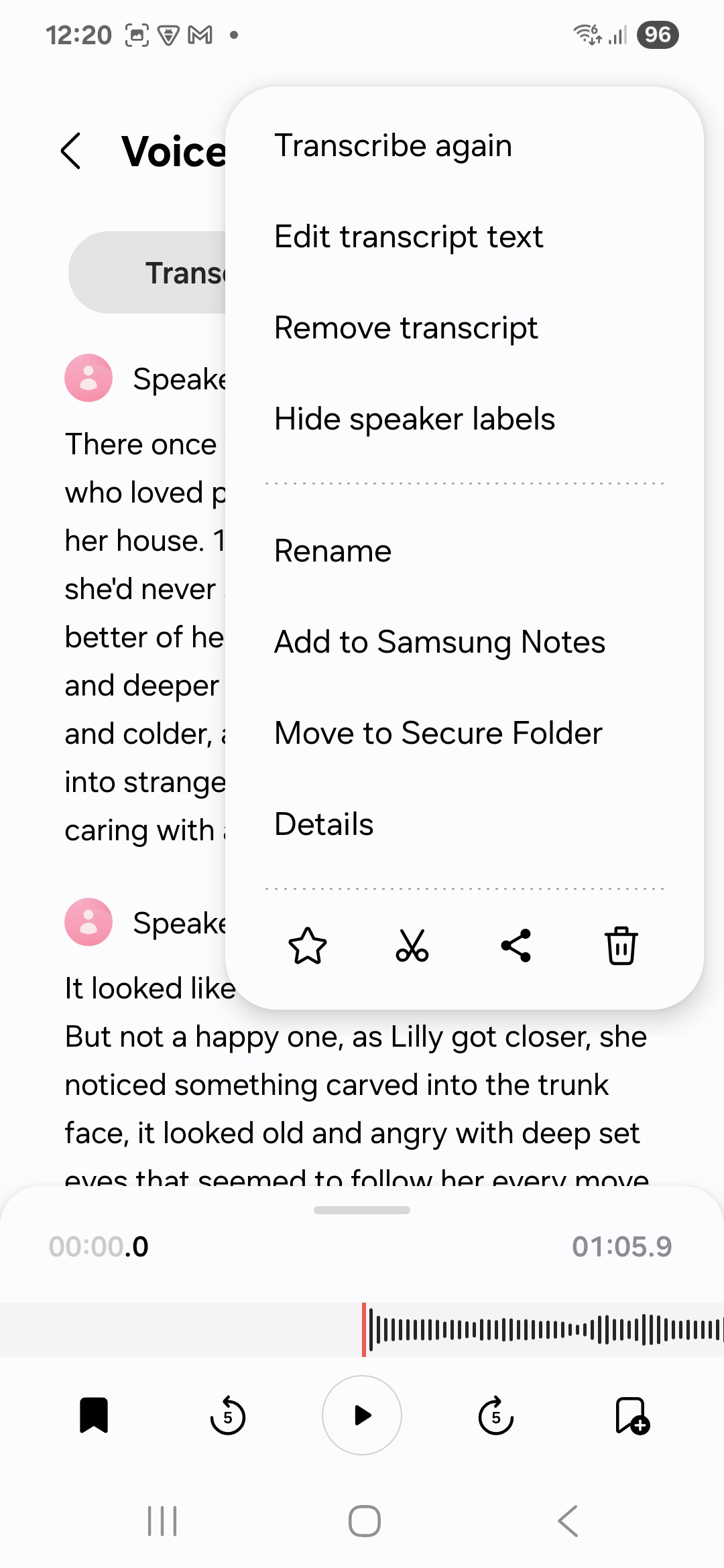
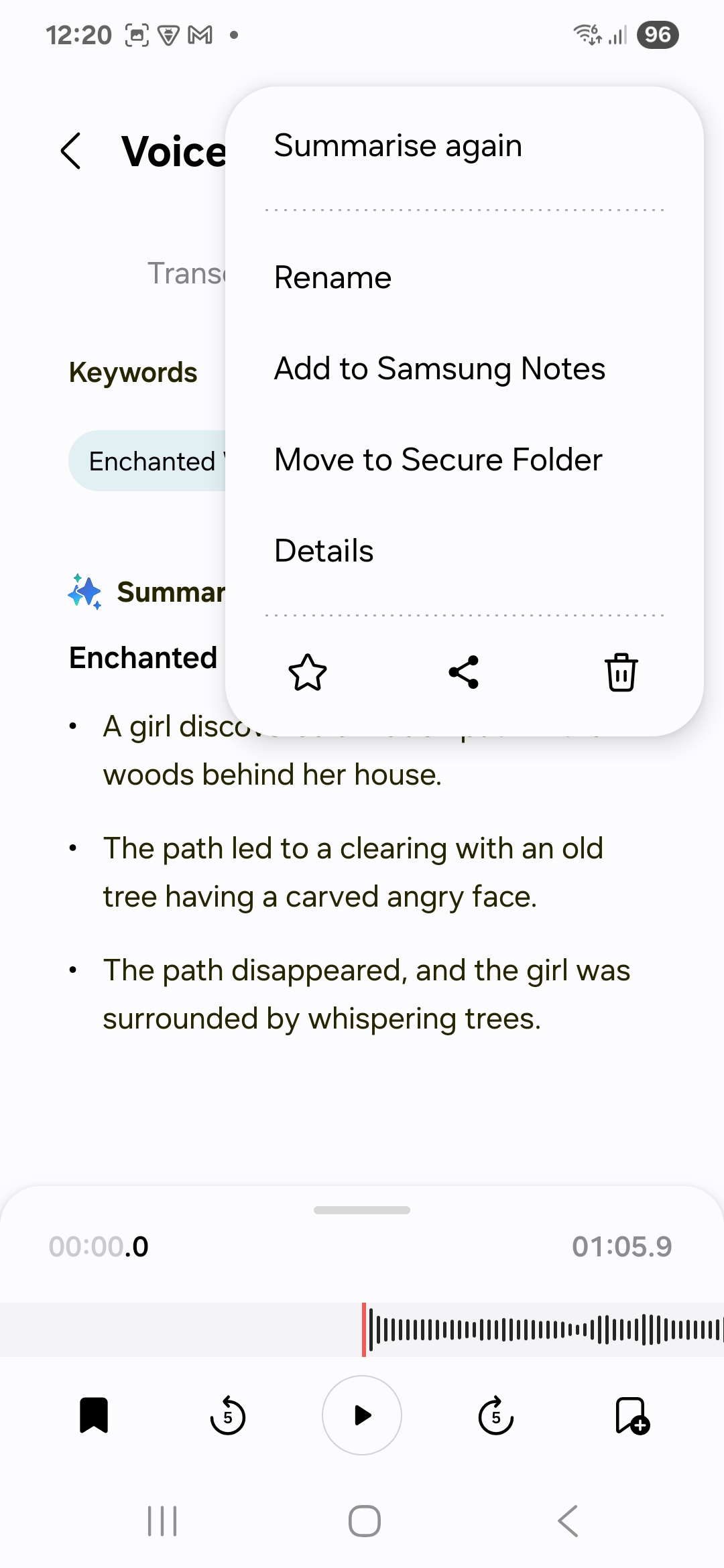
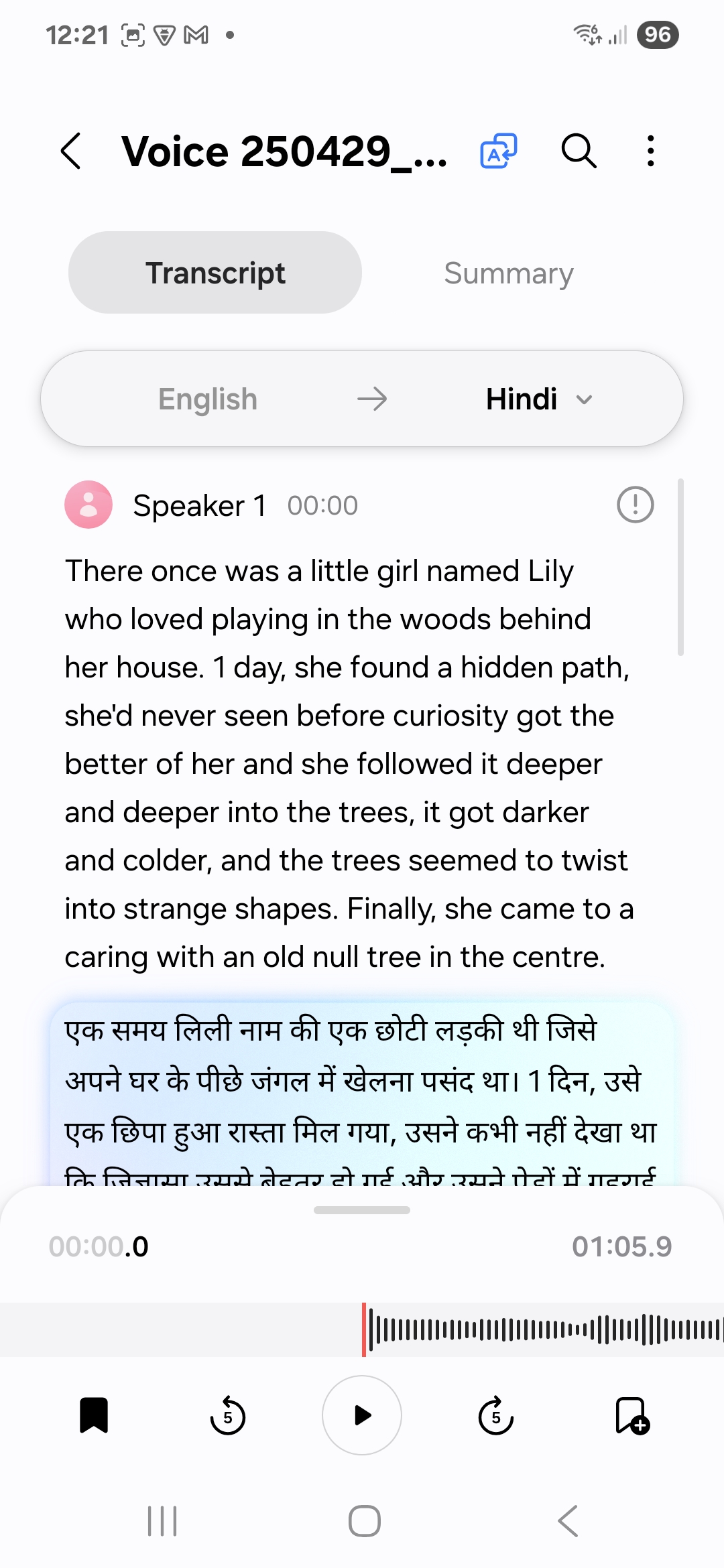
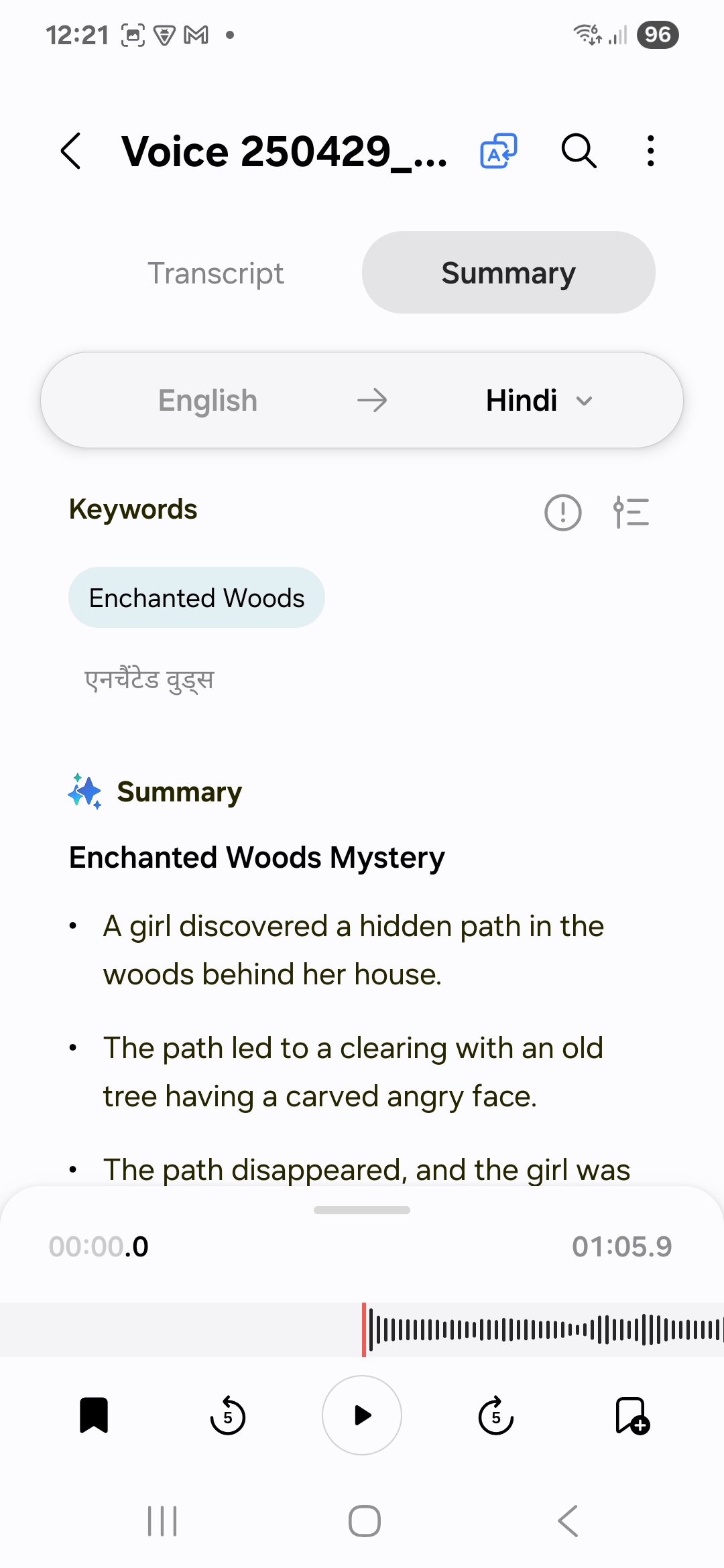
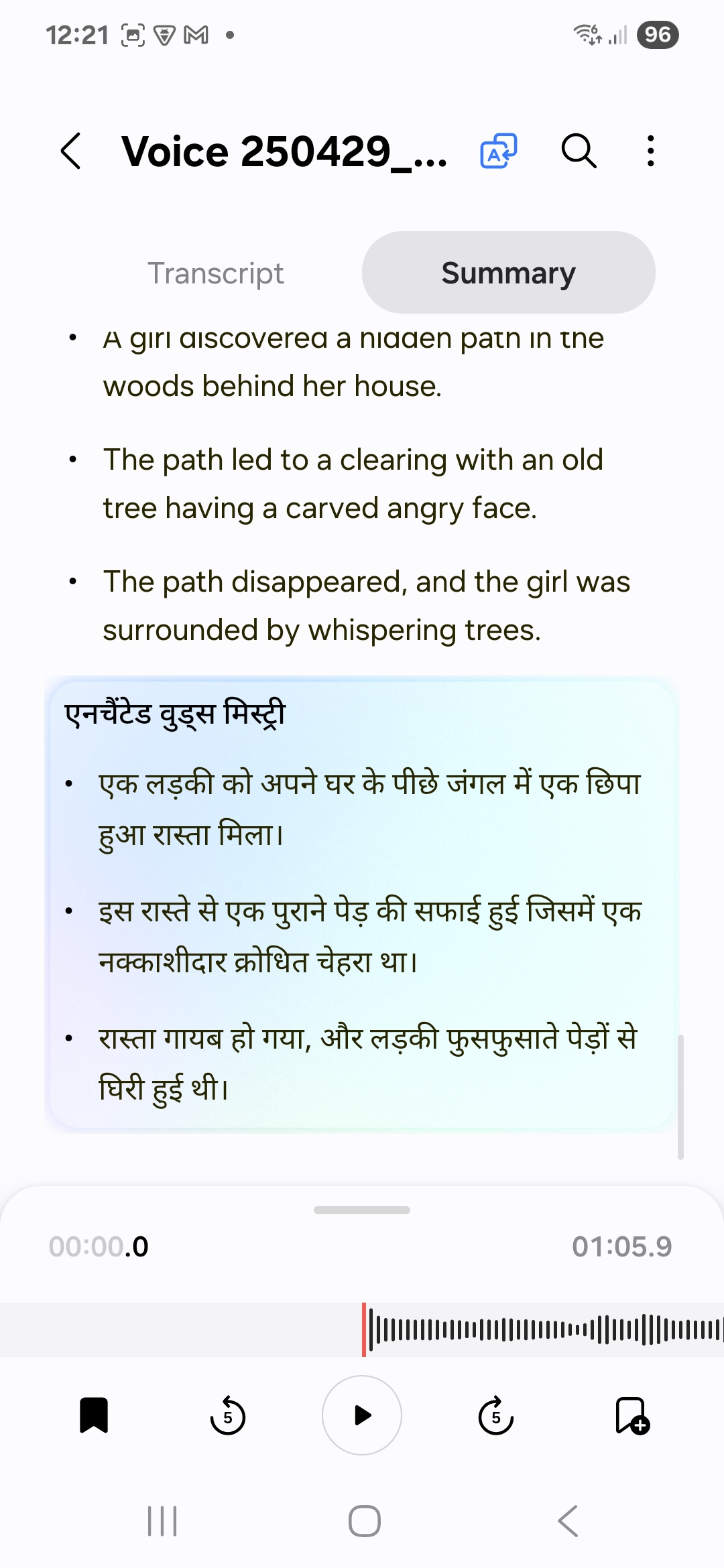
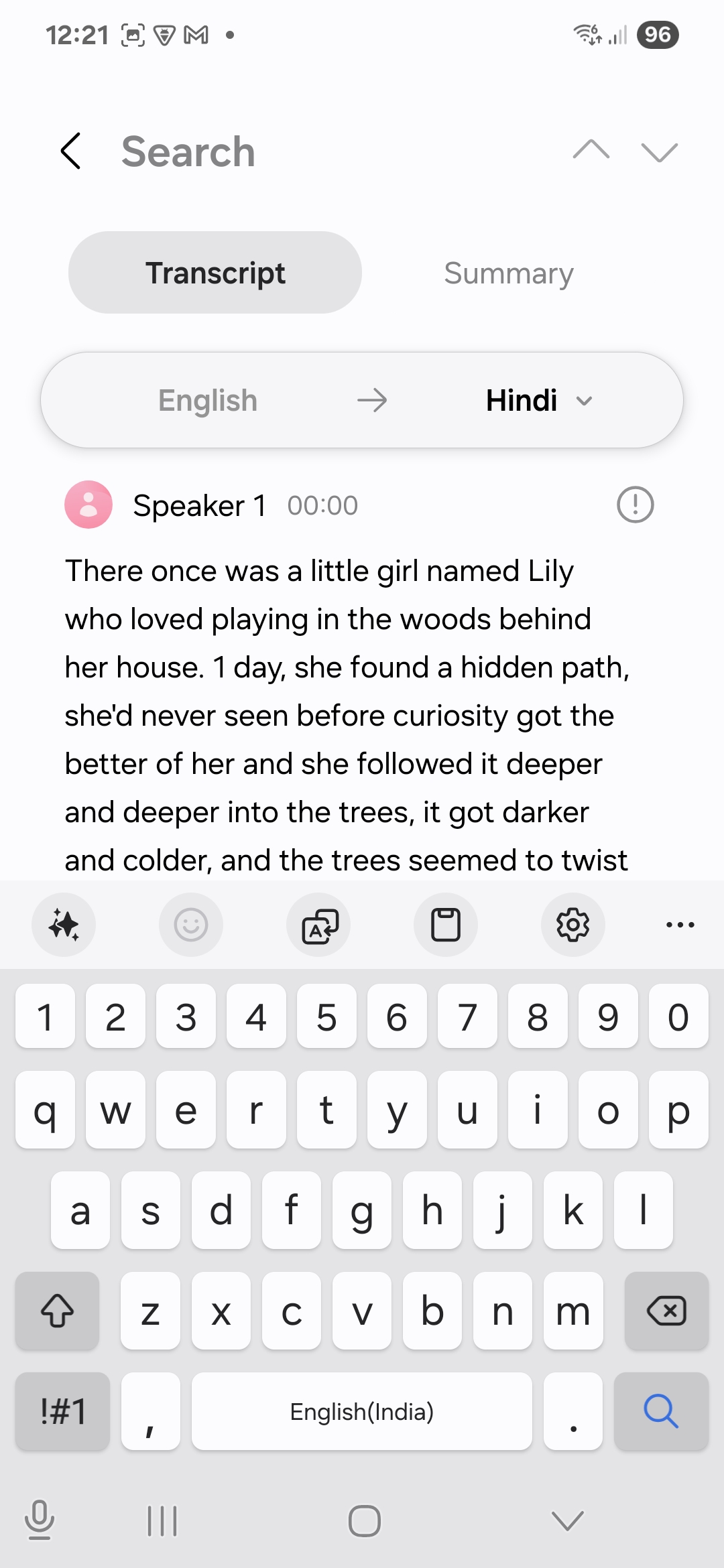
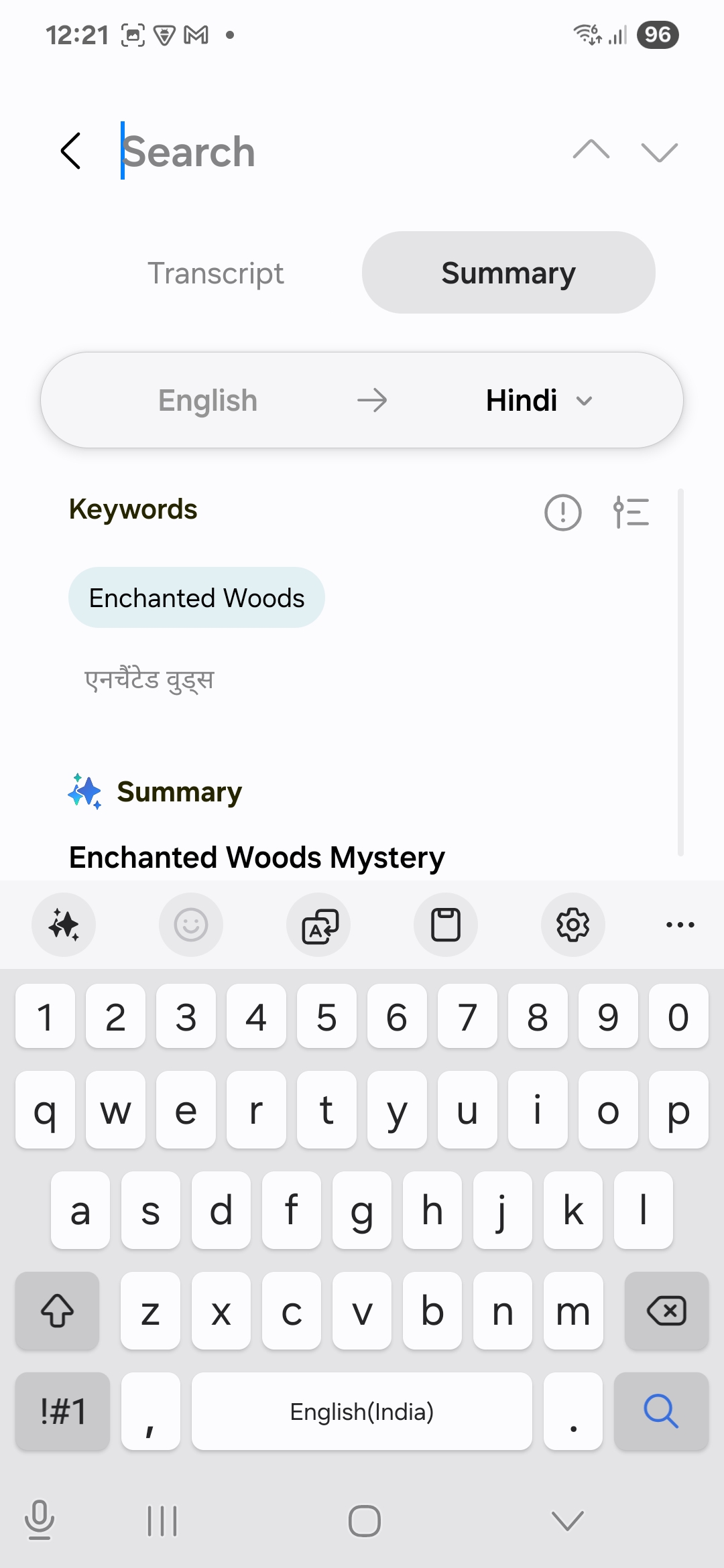
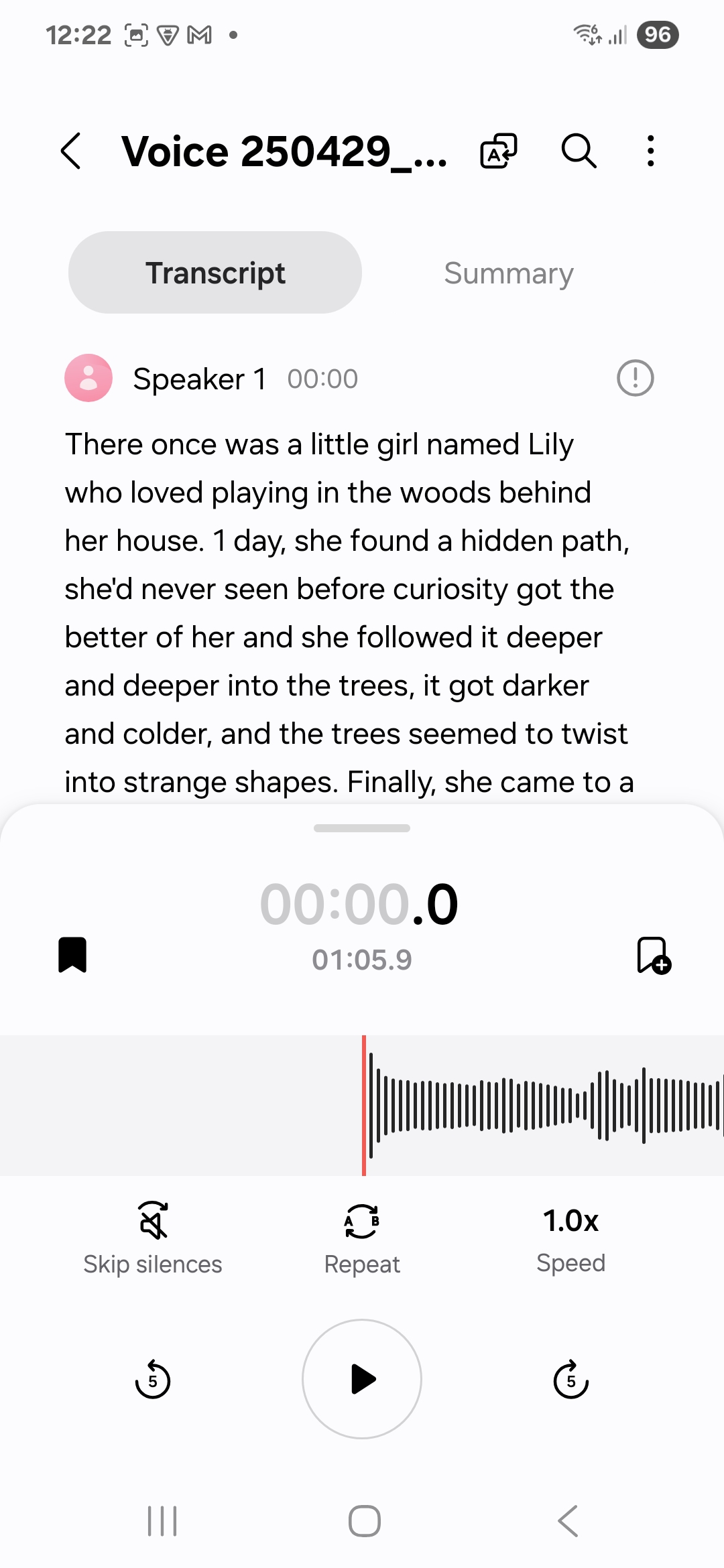
Voice recording transcriptions on Apple devices
On Apple devices, to transcribe a voice recording, once you have recorded the audio, select it, tap on the icon resembling an audio wave, and then tap on the icon resembling a chat box at the bottom of the screen. Once you do that, Apple Intelligence will present you with its transcription.

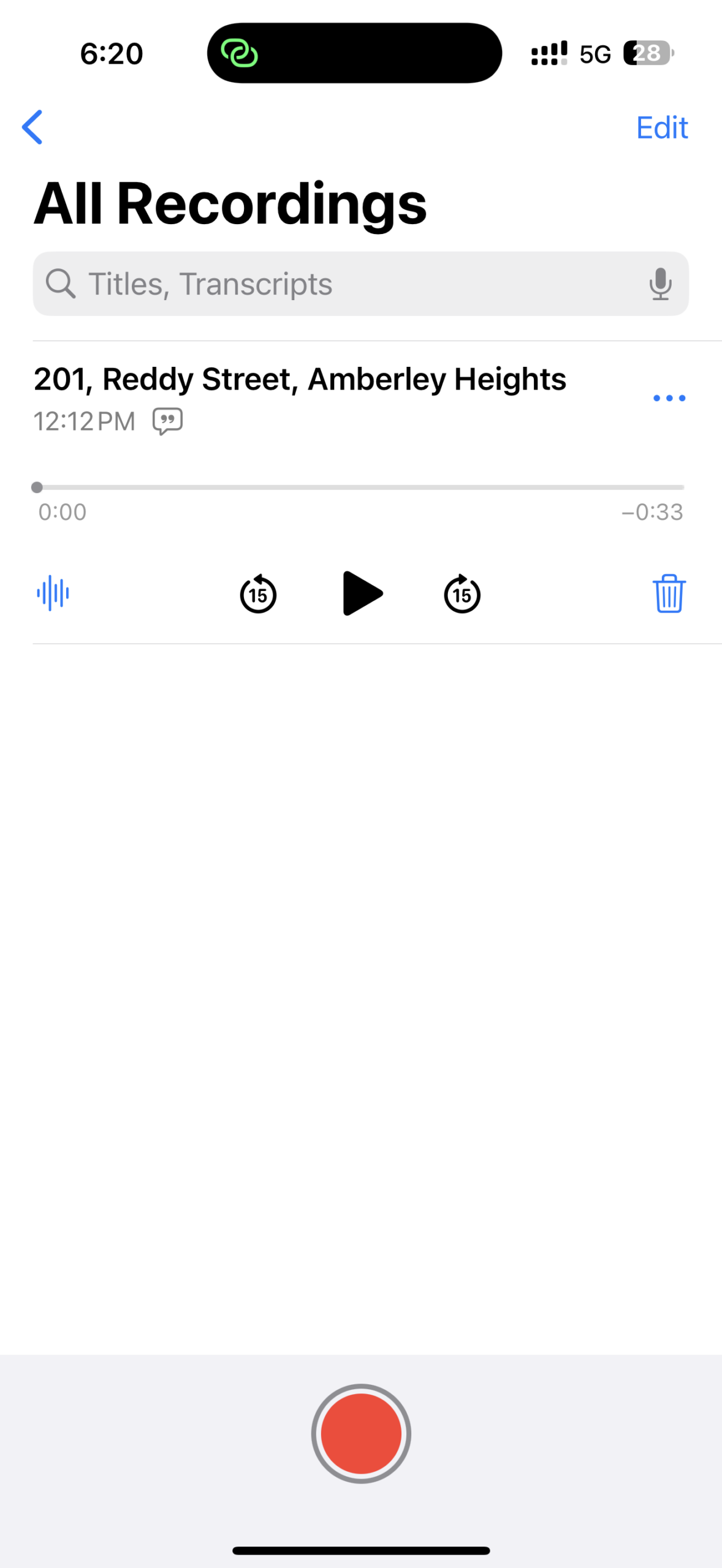

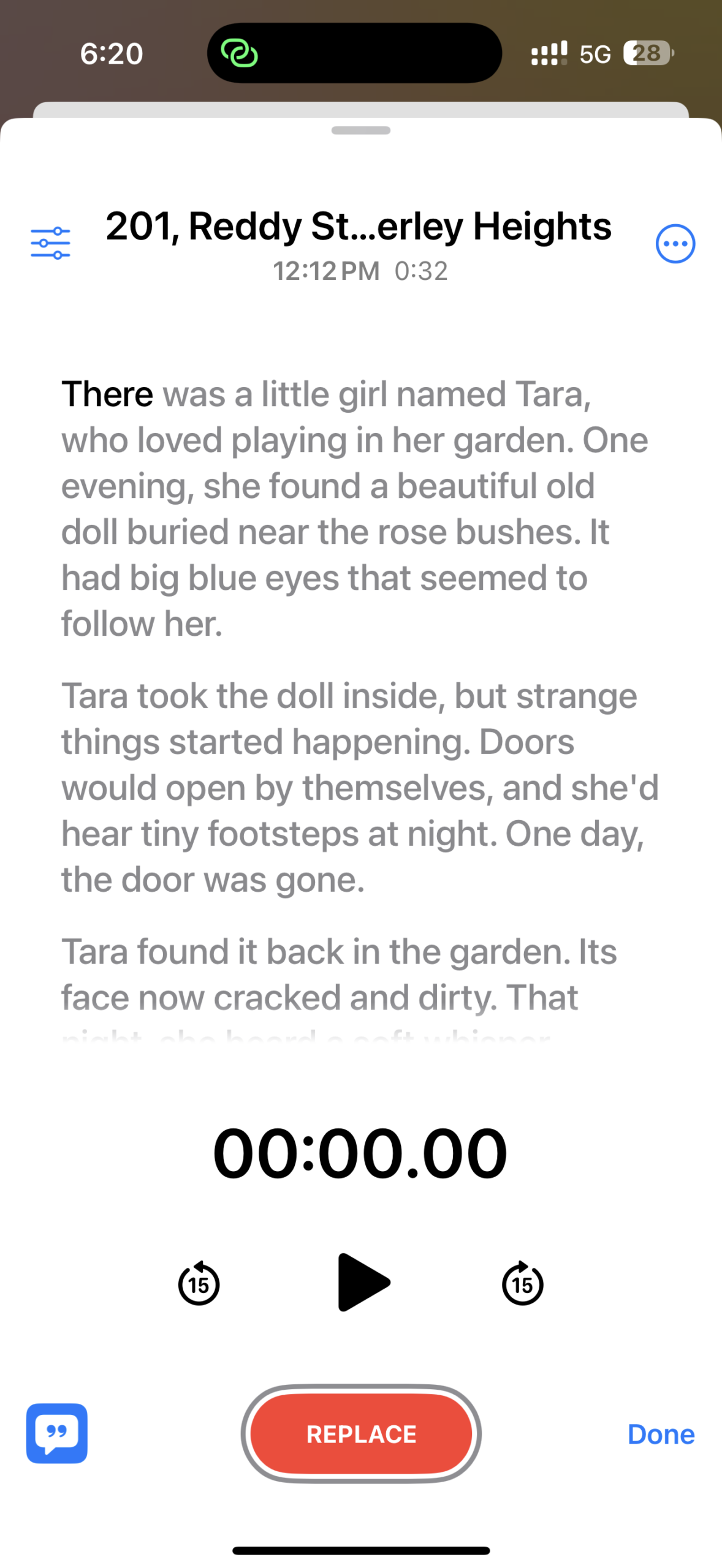
Unlike Galaxy AI, which can show what each person said in the recording separately, Apple Intelligence can’t. Sadly, Apple Intelligence also can’t summarise transcriptions or translate the transcript into other languages. It, however, lets you search the transcript or copy it.
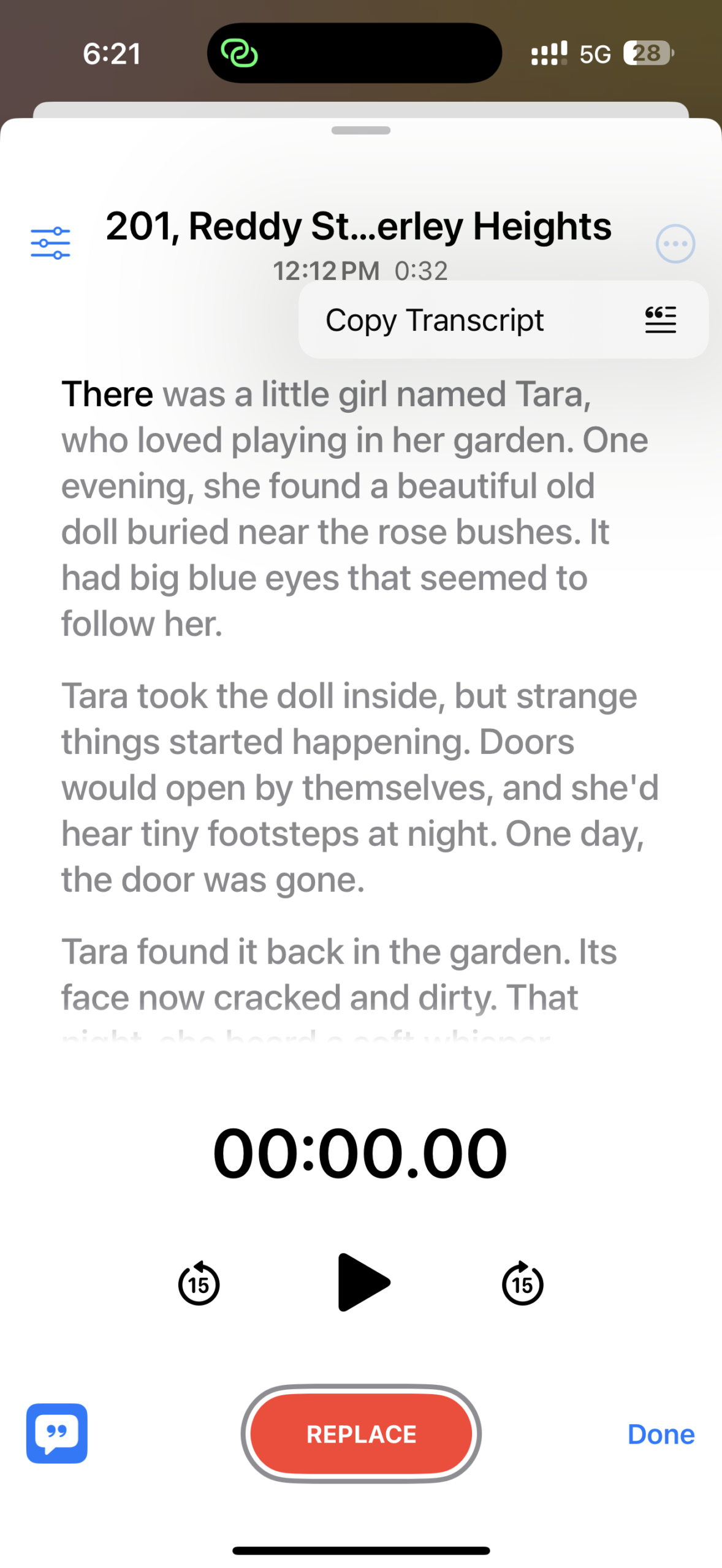
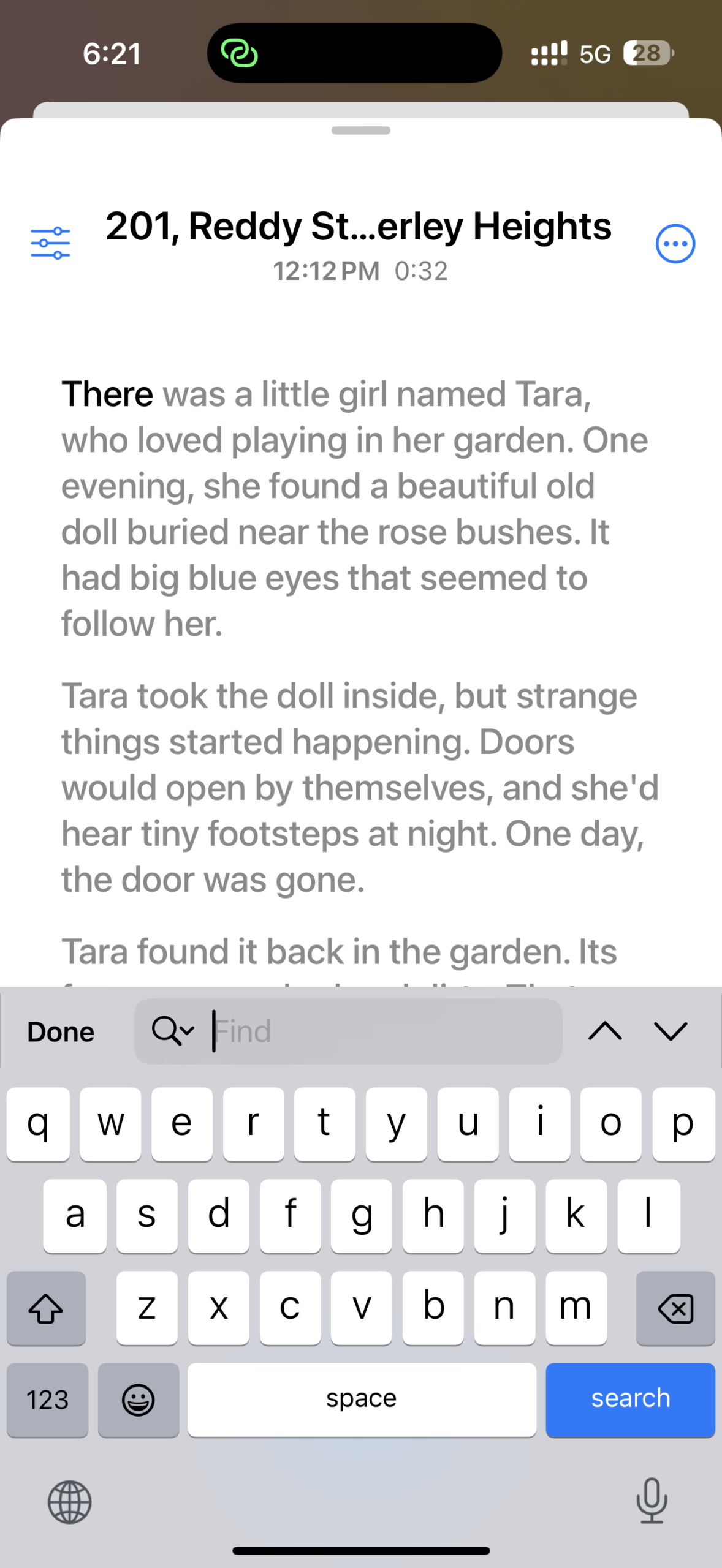
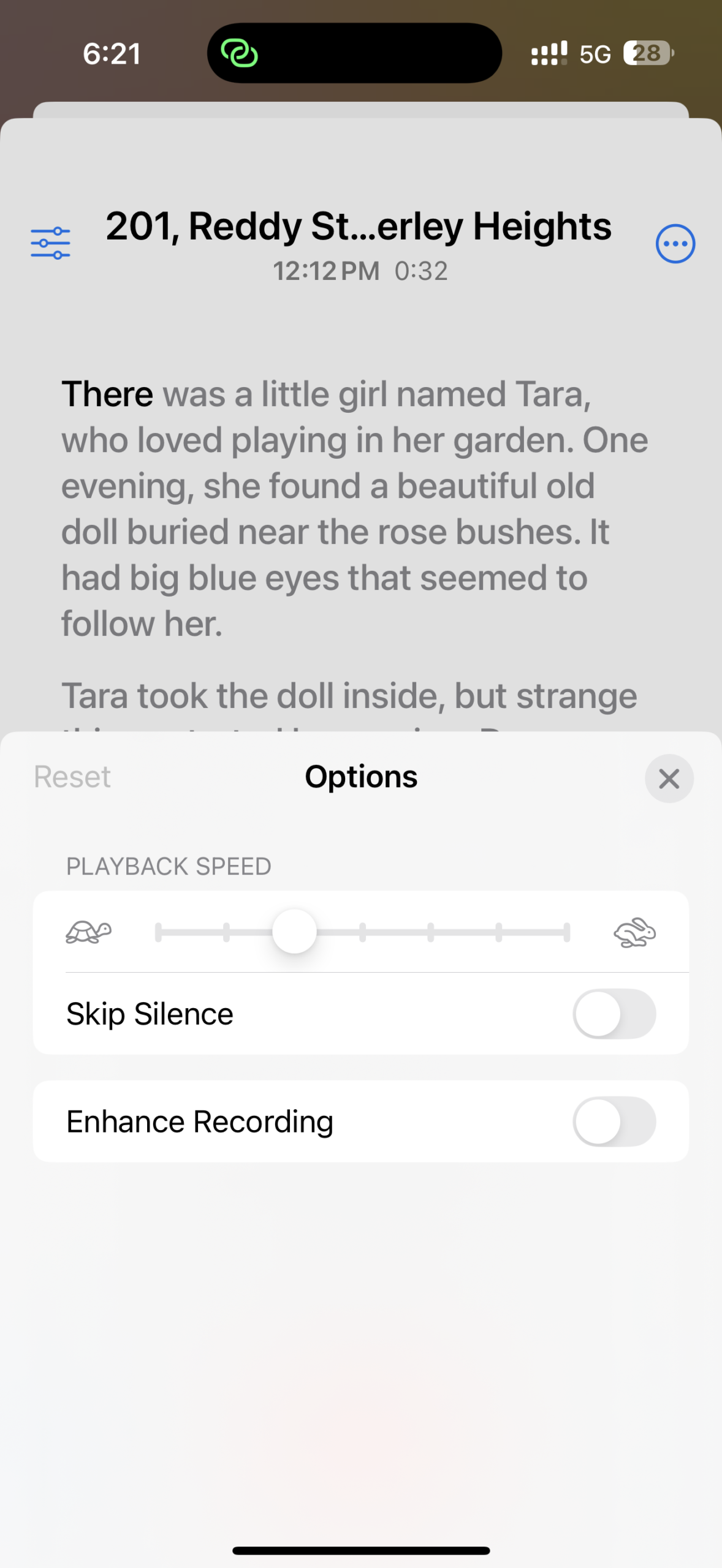
Once again, Samsung’s Galaxy AI can do everything Apple Intelligence can and more, including providing a summary of a transcription and translating the transcription and summary into other languages. With that, Galaxy AI wins when it comes to transcribing voice recordings.
When it comes to transcription quality, we found that Samsung's Galaxy AI and Apple Intelligence do an equally good job, transcribing what you say accurately, except for when you use region-specific or complicated and long nouns, such as Indian names. But that's a weak point of every transcription tool.
As you can see, when it comes to transcriptions, Samsung's Galaxy AI offers many additional features over Apple Intelligence, including the ability to summarise transcriptions (for voice recordings) and translate summaries and transcriptions (for call and voice recordings) into other languages. This one goes to Samsung.
The post Samsung Galaxy AI vs Apple Intelligence [Part 4]: Voice transcription appeared first on SamMobile.




.png)



