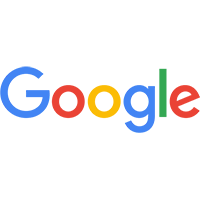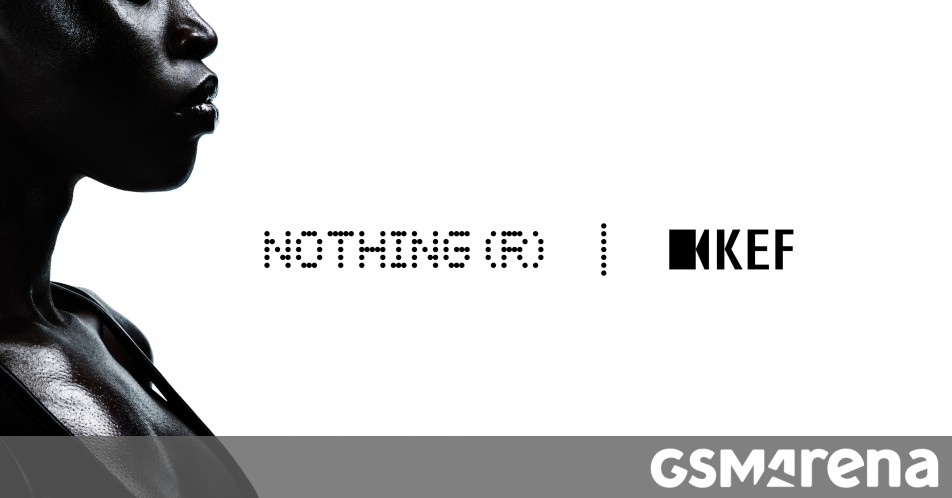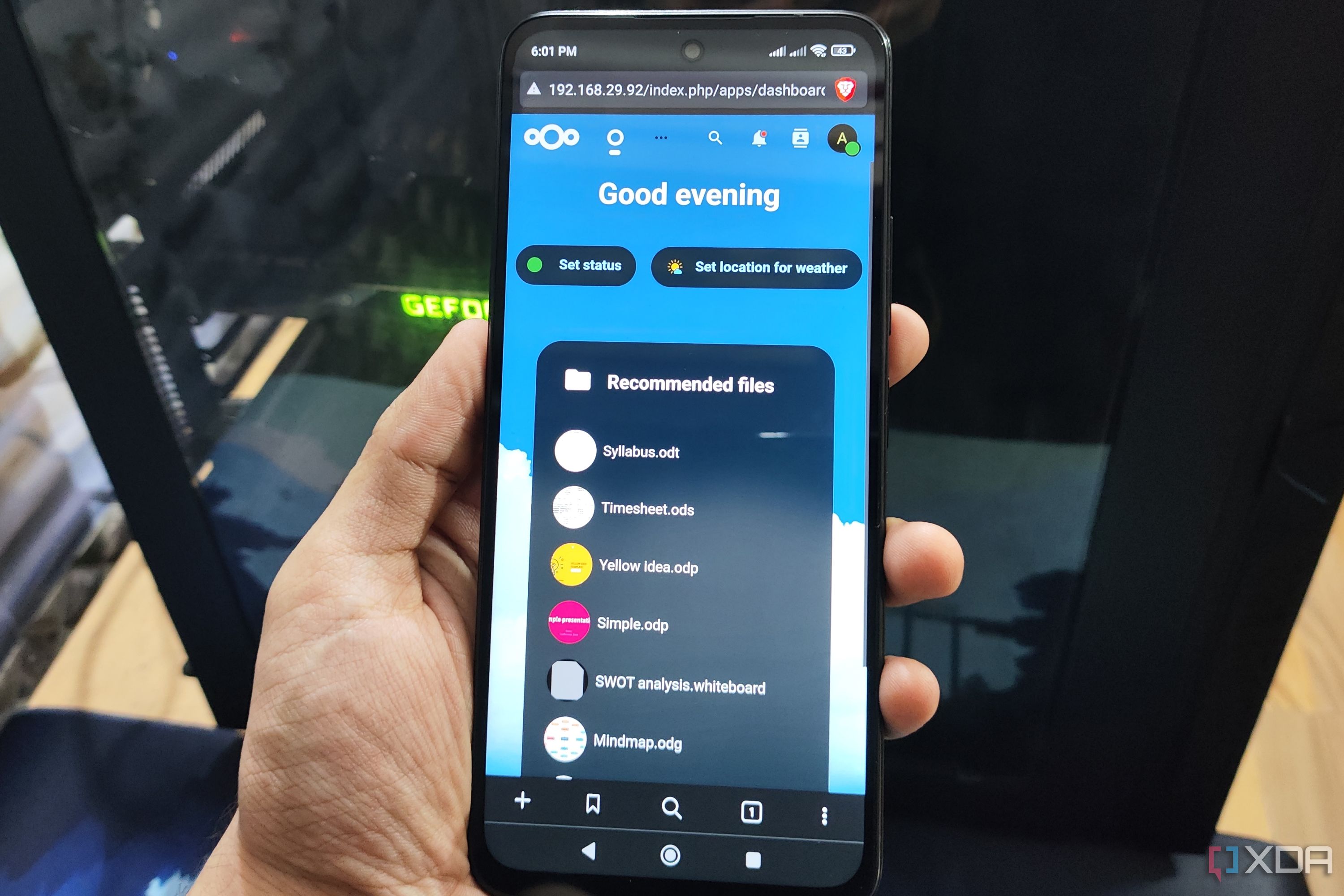Use Gemini in Google Sheets to quickly add dropdowns, pivot tables, filters, and more
What’s changingEarlier this year, we made it easier for Google Sheets users, ranging from small business owners to marketing analysts, to visualize and analyze data using Gemini in Sheets. Since then, users have asked Gemini questions about their data and used AI to generate charts and valuable insights, such as contextual trends, patterns, and correlations between different variables in their data. Analyzing and manipulating data in spreadsheets can be complex and time-consuming, even for experienced users. Today, we're introducing powerful new editing options within Gemini in Sheets that are designed to help everyone accomplish more, faster. Building on the success of Gemini's ability to generate charts and insights, you can now use natural language to make changes to your spreadsheets that would previously have required more advanced expertise. Now, instead of needing to know the specific name of a feature or how to navigate through various menus, you can simply describe what you want to accomplish. For instance, you can ask Gemini to perform these types of edits in Sheets: Create dropdowns: Easily add data validation dropdowns to your sheets. For example, ask Gemini to "create a dropdown for product categories in column B". Apply conditional formatting: Highlight key data points with custom formatting rules. Try prompts like, "highlight sales above $1000 in green". Generate pivot tables: Summarize and analyze large datasets with automatically generated pivot tables. Ask, "create a pivot table showing total sales by region". Apply filters: Quickly narrow down your data view. For example, "filter the sheet to only show orders placed in April". Sort data: Organize your data for better analysis. Use prompts like, "sort the sheet by revenue, highest to lowest". After Gemini generates the edit, a preview card appears detailing the changes. Simply click "Apply" to implement them or select the "undo" option and a settings icon lets you refine the edit to your exact needs. Who’s impactedEnd usersWhy you’d use it This update brings a new level of intelligence to Sheets, allowing you to modify your spreadsheets using natural language. Instead of navigating through multiple menus or performing numerous manual steps, you can simply tell Gemini in Sheets what you want to do. For example, quickly format your data for better readability, create dropdowns to streamline data entry, or generate pivot tables to summarize key trends with simple, intuitive commands. Additional details Gemini in Sheets currently operates on a single table range at a time. Conditional formatting has the following limitations: Gradient conditions are not supported. Text formatting options (bold, italic, strikethrough) are not supported. Dropdowns have the following limitations: Multi-select dropdowns are not supported. Selecting colors is not supported. Selecting from a range is not supported. Advanced options (invalid data reaction, display style) are not supported. Pivot tables have the following limitations: Calculated columns are not supported. Pivot groups are not supported. Getting started Admins: To access Gemini in the side panel of Workspace apps, users need to have smart features and personalization turned on. Admins can turn on default personalization setting for their users in the Admin console. End users: You can access Gemini for Sheets in the side panel by clicking on “Ask Gemini” (spark button) in the top right corner of Sheets. Visit the Help Center to learn more about collaborating with Gemini in Sheets. Rollout paceRapid Release and Scheduled Release domains: Full rollout (1–3 days for feature visibility) starting on May 14, 2025 Availability Available for Google Workspace: Business Standard and Plus Enterprise Standard and Plus Customers with the Gemini Education or Gemini Education Premium add-on Google One AI Premium Anyone who previously purchased these add-ons will also receive this feature: Gemini Business* Gemini Enterprise* *As of January 15, 2025, we’re no longer offering the Gemini Business and Gemini Enterprise add-ons for sale. Please refer to this announcement for more details.Resources Google Help: Collaborate with Gemini in Google Sheets

What’s changing
Earlier this year, we made it easier for Google Sheets users, ranging from small business owners to marketing analysts, to visualize and analyze data using Gemini in Sheets. Since then, users have asked Gemini questions about their data and used AI to generate charts and valuable insights, such as contextual trends, patterns, and correlations between different variables in their data.
Analyzing and manipulating data in spreadsheets can be complex and time-consuming, even for experienced users. Today, we're introducing powerful new editing options within Gemini in Sheets that are designed to help everyone accomplish more, faster.
Building on the success of Gemini's ability to generate charts and insights, you can now use natural language to make changes to your spreadsheets that would previously have required more advanced expertise.
Now, instead of needing to know the specific name of a feature or how to navigate through various menus, you can simply describe what you want to accomplish. For instance, you can ask Gemini to perform these types of edits in Sheets:
- Create dropdowns: Easily add data validation dropdowns to your sheets. For example, ask Gemini to "create a dropdown for product categories in column B".
- Apply conditional formatting: Highlight key data points with custom formatting rules. Try prompts like, "highlight sales above $1000 in green".
- Generate pivot tables: Summarize and analyze large datasets with automatically generated pivot tables. Ask, "create a pivot table showing total sales by region".
- Apply filters: Quickly narrow down your data view. For example, "filter the sheet to only show orders placed in April".
- Sort data: Organize your data for better analysis. Use prompts like, "sort the sheet by revenue, highest to lowest".
Who’s impacted
End users
Why you’d use it
This update brings a new level of intelligence to Sheets, allowing you to modify your spreadsheets using natural language. Instead of navigating through multiple menus or performing numerous manual steps, you can simply tell Gemini in Sheets what you want to do. For example, quickly format your data for better readability, create dropdowns to streamline data entry, or generate pivot tables to summarize key trends with simple, intuitive commands.
Additional details
- Gemini in Sheets currently operates on a single table range at a time.
- Conditional formatting has the following limitations:
- Gradient conditions are not supported.
- Text formatting options (bold, italic, strikethrough) are not supported.
- Dropdowns have the following limitations:
- Multi-select dropdowns are not supported.
- Selecting colors is not supported.
- Selecting from a range is not supported.
- Advanced options (invalid data reaction, display style) are not supported.
- Pivot tables have the following limitations:
- Calculated columns are not supported.
- Pivot groups are not supported.
Getting started
- Admins: To access Gemini in the side panel of Workspace apps, users need to have smart features and personalization turned on. Admins can turn on default personalization setting for their users in the Admin console.
- End users: You can access Gemini for Sheets in the side panel by clicking on “Ask Gemini” (spark button) in the top right corner of Sheets. Visit the Help Center to learn more about collaborating with Gemini in Sheets.
Rollout pace
- Rapid Release and Scheduled Release domains: Full rollout (1–3 days for feature visibility) starting on May 14, 2025
Availability
Available for Google Workspace:
- Business Standard and Plus
- Enterprise Standard and Plus
- Customers with the Gemini Education or Gemini Education Premium add-on
- Google One AI Premium
- Gemini Business*
- Gemini Enterprise*