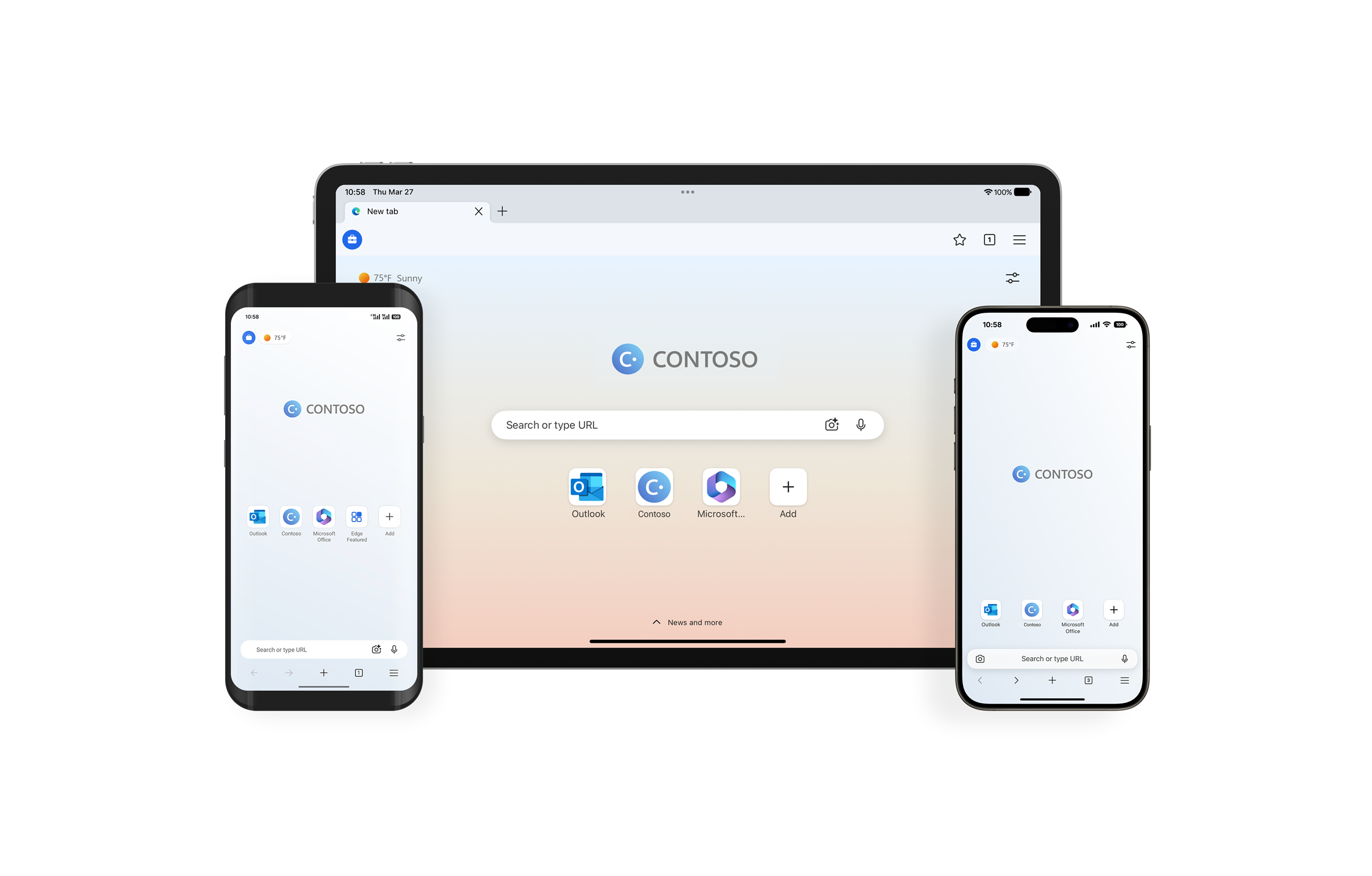Announcing Windows 11 Insider Preview Build 27881 (Canary Channel)
Hello Windows Insiders, today we are releasing Windows 11 Insider Preview Build 27881 to the Canary Channel. We are releasing ISOs for this build – they can be downloaded here. The post Announcing Windows 11 Insider Preview Build 27881 (Canary Channel) appeared first on Windows Blog.

Hello Windows Insiders, today we are releasing Windows 11 Insider Preview Build 27881 to the Canary Channel. We are releasing ISOs for this build – they can be downloaded here.
We are also not planning to release SDKs for 27xxx series builds for the time being.
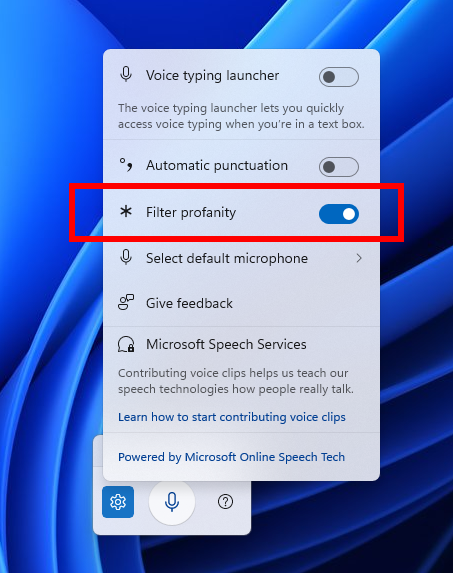 New filter profanity option in voice typing settings highlighted in a red box.[/caption]
FEEDBACK: Please file feedback in Feedback Hub (WIN + F) under Input and Language > Voice Typing (Windows key plus H).
New filter profanity option in voice typing settings highlighted in a red box.[/caption]
FEEDBACK: Please file feedback in Feedback Hub (WIN + F) under Input and Language > Voice Typing (Windows key plus H).
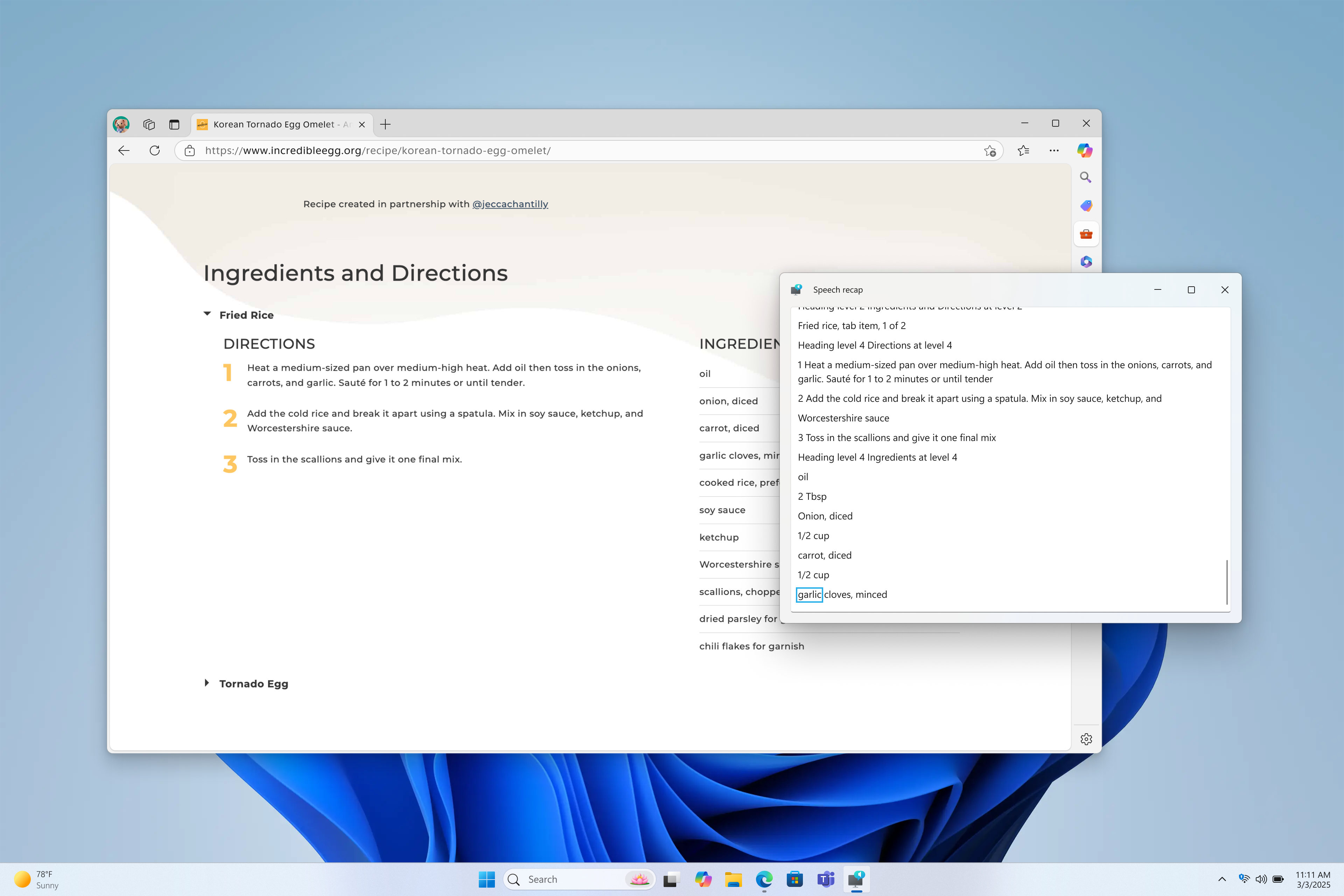 The new speech recap window in Narrator.[/caption]
You can open the speech recap window with Narrator key + Alt + X and can find the last 500 strings Narrator had spoken. Note that we refresh the text in this window every time Narrator starts. You can use standard reading commands and arrow keys to read the contents in speech recap window and copy text required for reference.
Need to save or share something Narrator just said last? You can copy it instantly without opening the speech recap window. Use Narrator key + Control + X to copy the last spoken phrase to your clipboard.
Few scenarios where you can use speech recap and related shortcuts include referring to a hint you heard when opening a new window, copying an error code that was spoken or adding Narrator speech to training materials.
[caption id="attachment_177753" align="alignnone" width="3840"]
The new speech recap window in Narrator.[/caption]
You can open the speech recap window with Narrator key + Alt + X and can find the last 500 strings Narrator had spoken. Note that we refresh the text in this window every time Narrator starts. You can use standard reading commands and arrow keys to read the contents in speech recap window and copy text required for reference.
Need to save or share something Narrator just said last? You can copy it instantly without opening the speech recap window. Use Narrator key + Control + X to copy the last spoken phrase to your clipboard.
Few scenarios where you can use speech recap and related shortcuts include referring to a hint you heard when opening a new window, copying an error code that was spoken or adding Narrator speech to training materials.
[caption id="attachment_177753" align="alignnone" width="3840"]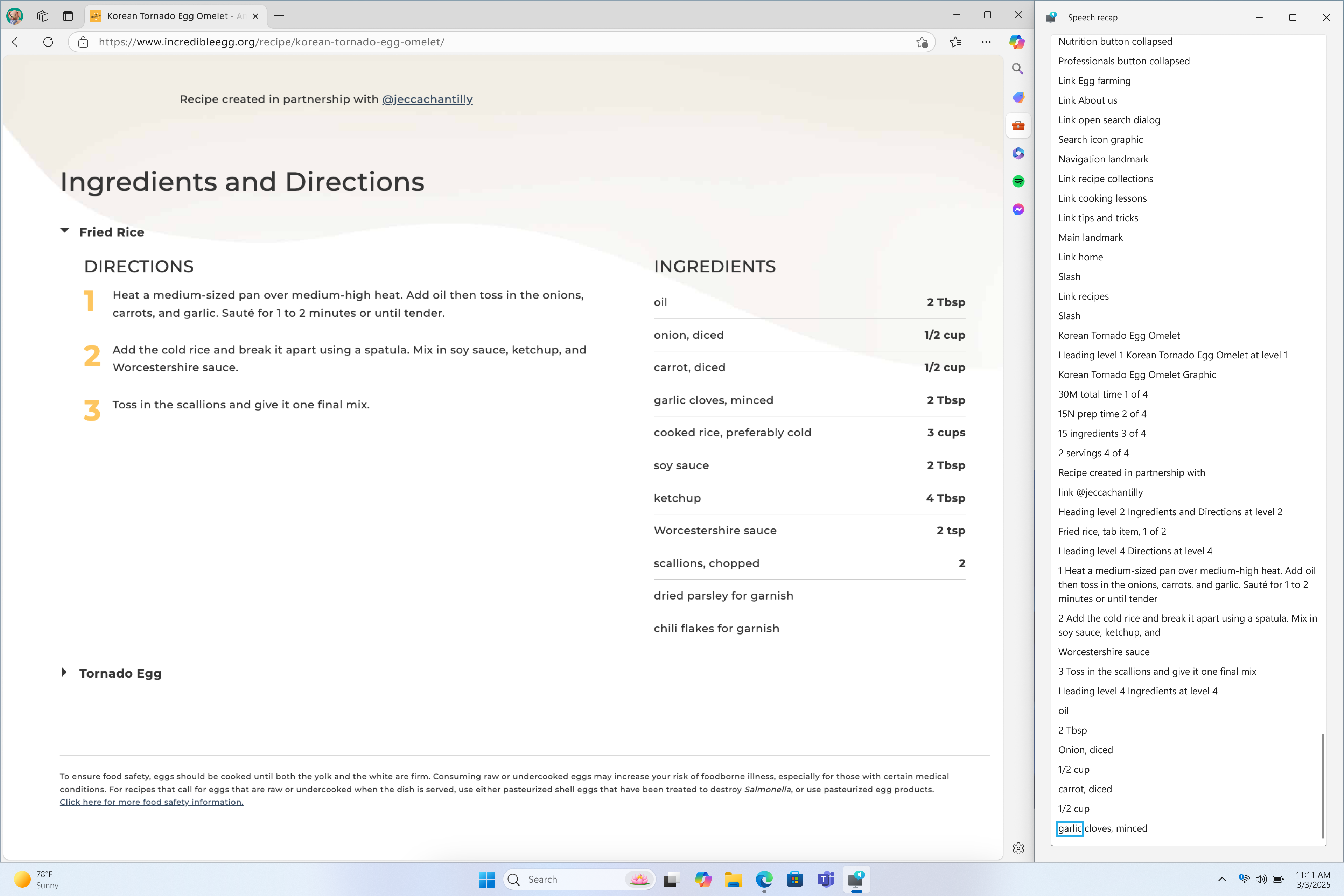 Narrator’s speech recap window snapped to the right corner of screen showing real-time transcriptions.[/caption]
Live transcription of Narrator speech is useful for Assistive Technology (AT) trainers, teacher of students with visual impairments (TSVI) who support students in class and for professionals who are hard of hearing and want to use Narrator. To see live transcription of Narrator audio, use the same command Narrator key + Alt + X to open the speech recap window and snap it to the portion of the screen you want to view it. As you do tasks, you can see real-time transcriptions of Narrator speech.
These keyboard shortcuts follow a simple patten making it easy to learn:
Narrator’s speech recap window snapped to the right corner of screen showing real-time transcriptions.[/caption]
Live transcription of Narrator speech is useful for Assistive Technology (AT) trainers, teacher of students with visual impairments (TSVI) who support students in class and for professionals who are hard of hearing and want to use Narrator. To see live transcription of Narrator audio, use the same command Narrator key + Alt + X to open the speech recap window and snap it to the portion of the screen you want to view it. As you do tasks, you can see real-time transcriptions of Narrator speech.
These keyboard shortcuts follow a simple patten making it easy to learn:
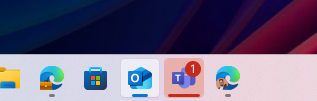 Wider needy state pill UI showing for Microsoft Teams on the taskbar indicating the app needs attention.[/caption]
Wider needy state pill UI showing for Microsoft Teams on the taskbar indicating the app needs attention.[/caption]
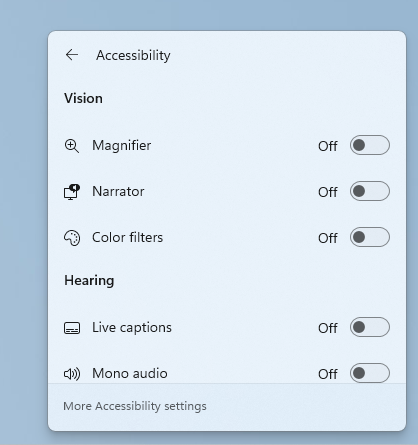 New grouping by vision, hearing, motor and mobility in the Accessibility flyout in quick settings.[/caption]
New grouping by vision, hearing, motor and mobility in the Accessibility flyout in quick settings.[/caption]
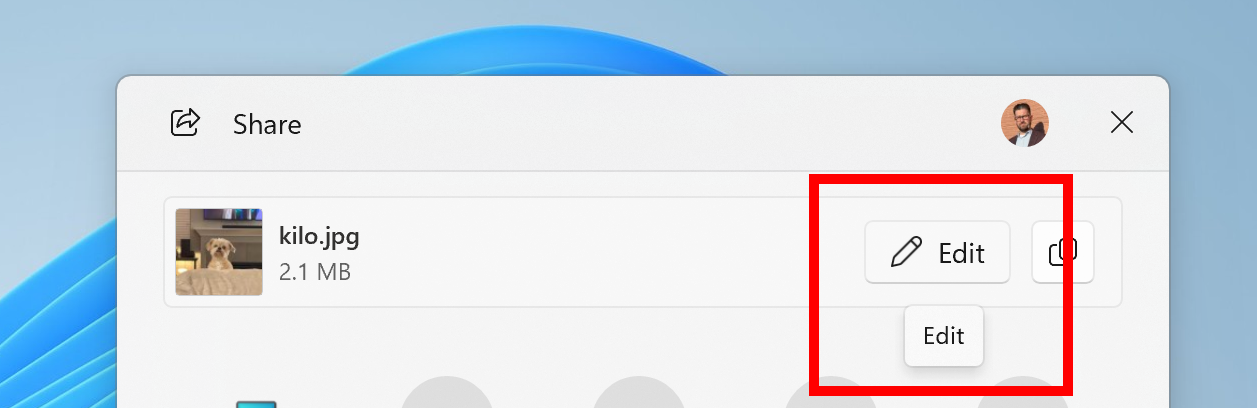 New edit button in the Windows share window when sharing local images.[/caption]
[caption id="attachment_177757" align="alignnone" width="550"]
New edit button in the Windows share window when sharing local images.[/caption]
[caption id="attachment_177757" align="alignnone" width="550"]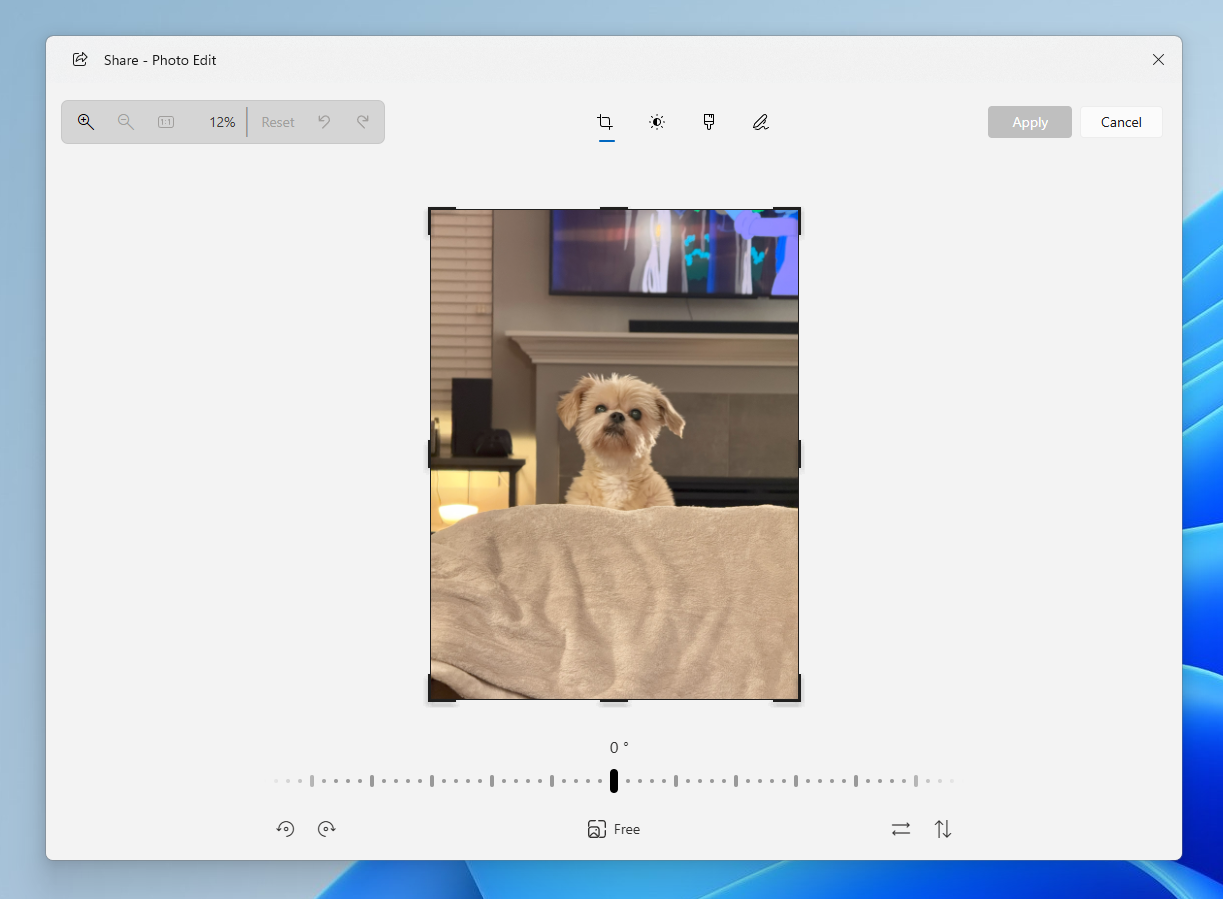 The image editing experience from the Windows share window with a picture of the dog Kilo.[/caption]
The image editing experience from the Windows share window with a picture of the dog Kilo.[/caption]
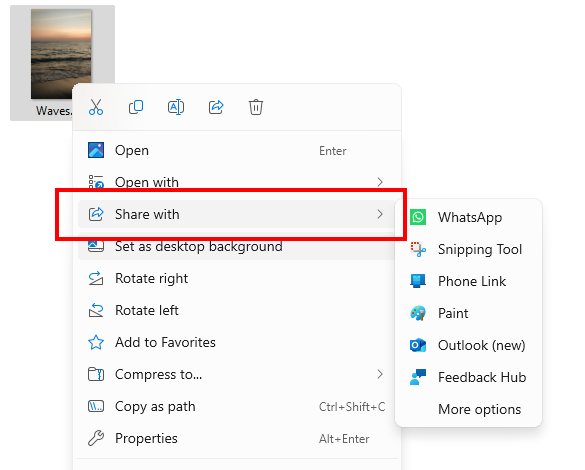 Share with apps directly through the context menu in File Explorer or on the desktop.[/caption]
Share with apps directly through the context menu in File Explorer or on the desktop.[/caption]
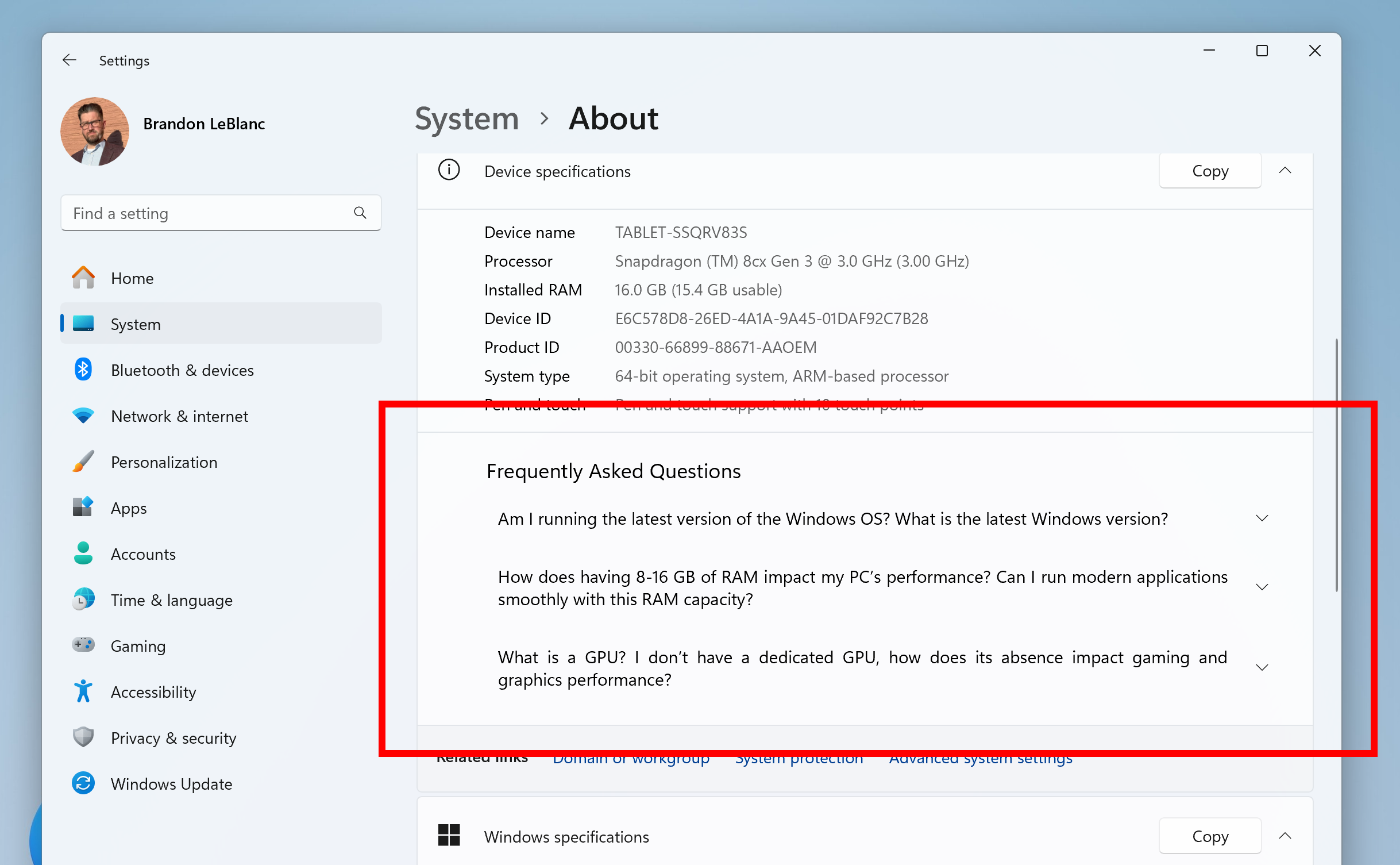 FAQ section highlighted in a red box on the About settings page.[/caption]
FAQ section highlighted in a red box on the About settings page.[/caption]
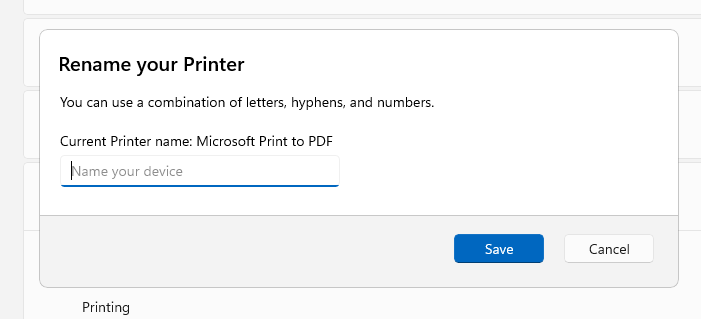 Updated dialog for renaming your printer.[/caption]
Updated dialog for renaming your printer.[/caption]
What’s new with Build 27881
New profanity filter setting for voice typing
We’re excited to address the top customer feedback for voice typing by starting to roll out a new setting that lets you control the profanity filter. With this setting on, voice typing will continue to filter out profanity, masking it with asterisks, like it already did. With this setting off, it will type out your profanity like any other words. To adjust this setting, open voice typing (Win + H), select the settings icon, and use the Filter profanity toggle in the settings menu. [caption id="attachment_177830" align="alignnone" width="374"]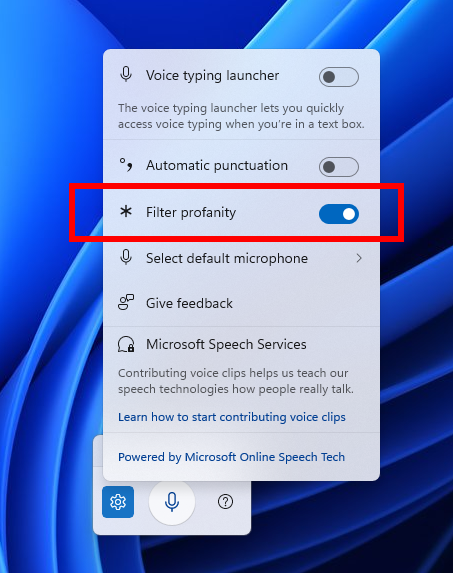 New filter profanity option in voice typing settings highlighted in a red box.[/caption]
FEEDBACK: Please file feedback in Feedback Hub (WIN + F) under Input and Language > Voice Typing (Windows key plus H).
New filter profanity option in voice typing settings highlighted in a red box.[/caption]
FEEDBACK: Please file feedback in Feedback Hub (WIN + F) under Input and Language > Voice Typing (Windows key plus H).
Introducing speech recap in Narrator
We are always working to make Narrator more intuitive, efficient, and helpful for users who rely on it every day. With that in mind, we are introducing a new feature—speech recap —designed to help you keep track of what Narrator has spoken and access it for quick reference. With speech recap, you can quickly access spoken content, follow along with live transcription, and copy what Narrator last said—all with simple keyboard shortcuts. [caption id="attachment_177752" align="alignnone" width="3840"]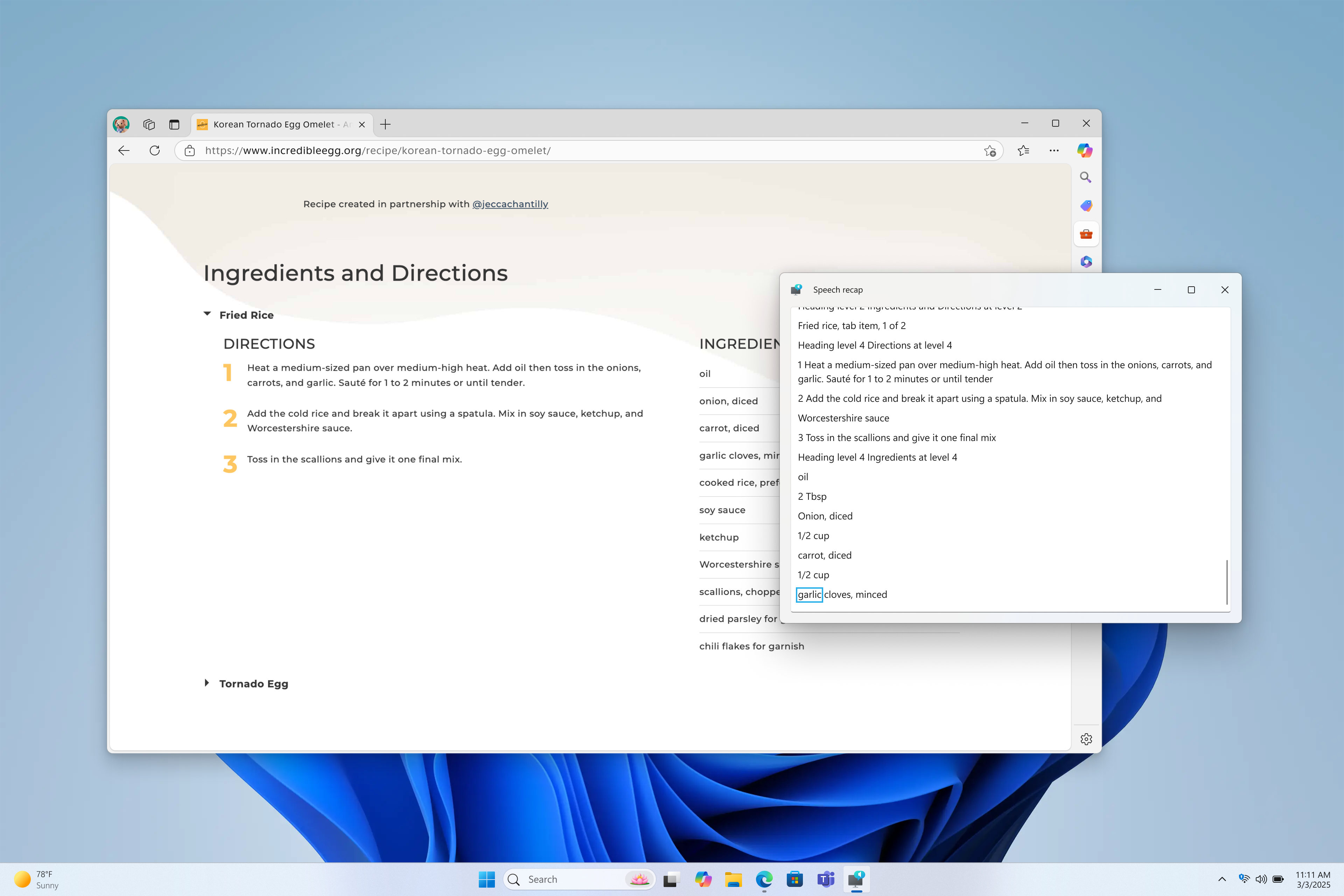 The new speech recap window in Narrator.[/caption]
You can open the speech recap window with Narrator key + Alt + X and can find the last 500 strings Narrator had spoken. Note that we refresh the text in this window every time Narrator starts. You can use standard reading commands and arrow keys to read the contents in speech recap window and copy text required for reference.
Need to save or share something Narrator just said last? You can copy it instantly without opening the speech recap window. Use Narrator key + Control + X to copy the last spoken phrase to your clipboard.
Few scenarios where you can use speech recap and related shortcuts include referring to a hint you heard when opening a new window, copying an error code that was spoken or adding Narrator speech to training materials.
[caption id="attachment_177753" align="alignnone" width="3840"]
The new speech recap window in Narrator.[/caption]
You can open the speech recap window with Narrator key + Alt + X and can find the last 500 strings Narrator had spoken. Note that we refresh the text in this window every time Narrator starts. You can use standard reading commands and arrow keys to read the contents in speech recap window and copy text required for reference.
Need to save or share something Narrator just said last? You can copy it instantly without opening the speech recap window. Use Narrator key + Control + X to copy the last spoken phrase to your clipboard.
Few scenarios where you can use speech recap and related shortcuts include referring to a hint you heard when opening a new window, copying an error code that was spoken or adding Narrator speech to training materials.
[caption id="attachment_177753" align="alignnone" width="3840"]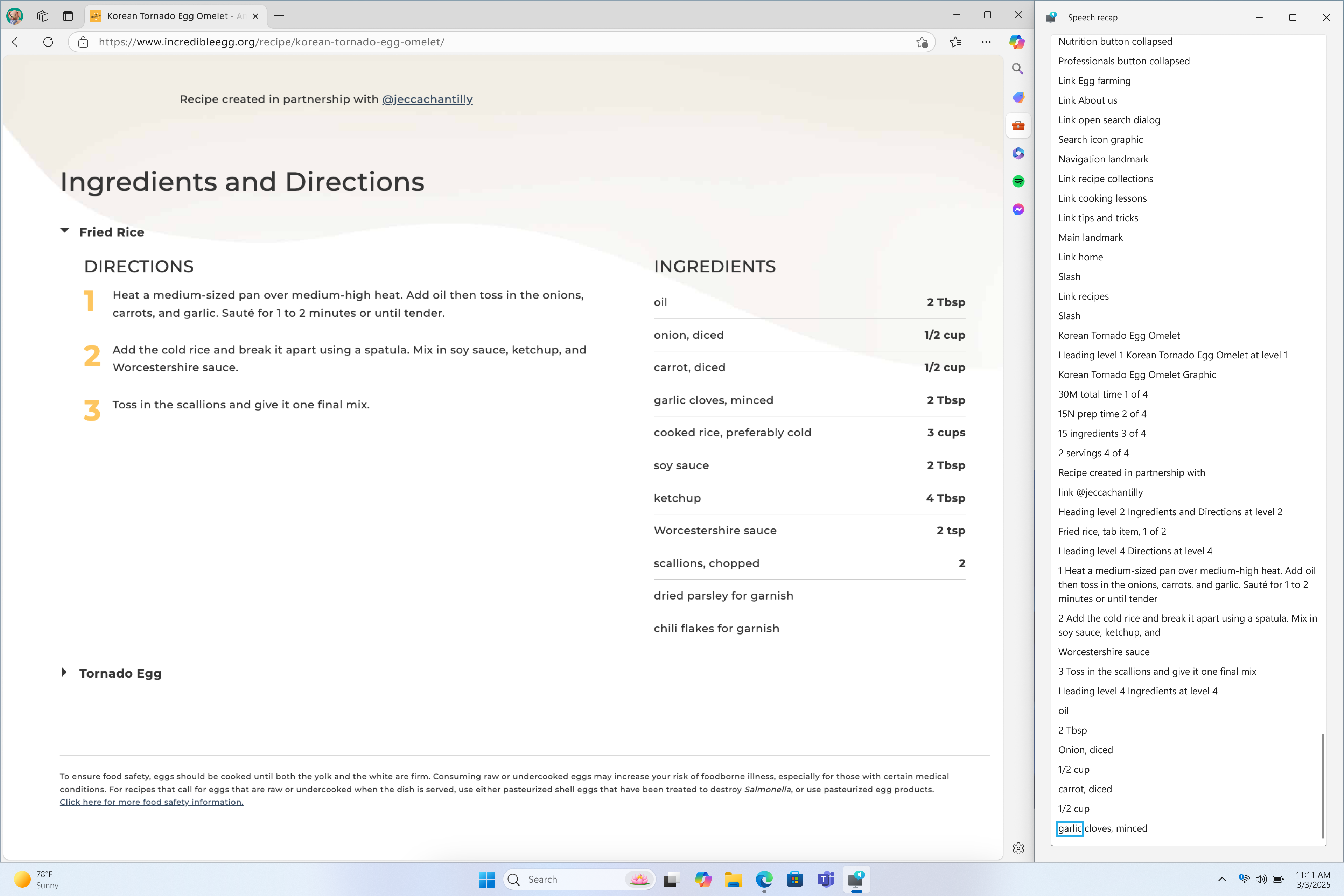 Narrator’s speech recap window snapped to the right corner of screen showing real-time transcriptions.[/caption]
Live transcription of Narrator speech is useful for Assistive Technology (AT) trainers, teacher of students with visual impairments (TSVI) who support students in class and for professionals who are hard of hearing and want to use Narrator. To see live transcription of Narrator audio, use the same command Narrator key + Alt + X to open the speech recap window and snap it to the portion of the screen you want to view it. As you do tasks, you can see real-time transcriptions of Narrator speech.
These keyboard shortcuts follow a simple patten making it easy to learn:
Narrator’s speech recap window snapped to the right corner of screen showing real-time transcriptions.[/caption]
Live transcription of Narrator speech is useful for Assistive Technology (AT) trainers, teacher of students with visual impairments (TSVI) who support students in class and for professionals who are hard of hearing and want to use Narrator. To see live transcription of Narrator audio, use the same command Narrator key + Alt + X to open the speech recap window and snap it to the portion of the screen you want to view it. As you do tasks, you can see real-time transcriptions of Narrator speech.
These keyboard shortcuts follow a simple patten making it easy to learn:
- Control + Windows key + Enter = Turn Narrator on/Off
- Narrator key + X = Re-hear what Narrator said last
- Narrator key + control + X = Copy what Narrator said last
- Narrator key + Alt + X = Open Speech recap window for history and live transcriptions
Changes and Improvements
[General]
- To stay secure and up to date, Insider Preview builds in the Canary Channel are signed with security certificates, which we renew annually. This year, we've made the change early. If you have a PC in the Canary Channel, we encourage you to install the latest build to avoid expiry notifications and to stay secure. Take note the new expiration is now 8/11/2026.
[Taskbar & System Tray]
- We have adjusted the needy state pill under apps on the taskbar that need attention to be wider and more visible.
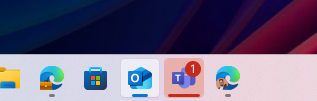 Wider needy state pill UI showing for Microsoft Teams on the taskbar indicating the app needs attention.[/caption]
Wider needy state pill UI showing for Microsoft Teams on the taskbar indicating the app needs attention.[/caption]
- We are improving Accessibility flyout in quick settings by grouping the assistive technologies by vision, hearing, motor and mobility for easy identification to help you find the right accessibility feature based on your needs. Voice access is now also included in the flyout.
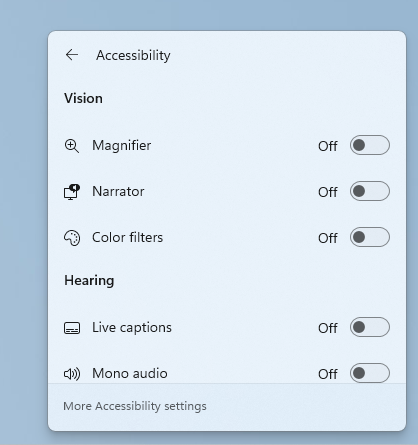 New grouping by vision, hearing, motor and mobility in the Accessibility flyout in quick settings.[/caption]
New grouping by vision, hearing, motor and mobility in the Accessibility flyout in quick settings.[/caption]
[Search on the Taskbar]
- Improved support for web search providers in Windows Search for the EEA, including with increased discoverability.
[Windows Share]
- In the Windows share window, we are adding the ability to quickly edit and enhance images while sharing. This includes in-line image editing capabilities, such as cropping, rotating, and applying filters, as well as the ability to compress images to reduce file size for easier sharing. This ability works only for local images stored on your PC. Supported image formats: .jpg, .jpeg, .dib, .png, .tif, .tiff, and .bmp.
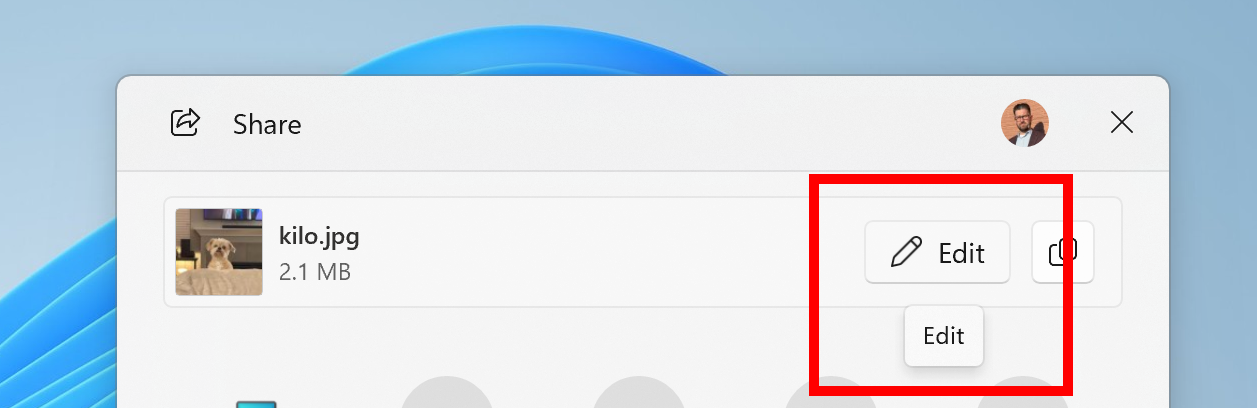 New edit button in the Windows share window when sharing local images.[/caption]
[caption id="attachment_177757" align="alignnone" width="550"]
New edit button in the Windows share window when sharing local images.[/caption]
[caption id="attachment_177757" align="alignnone" width="550"]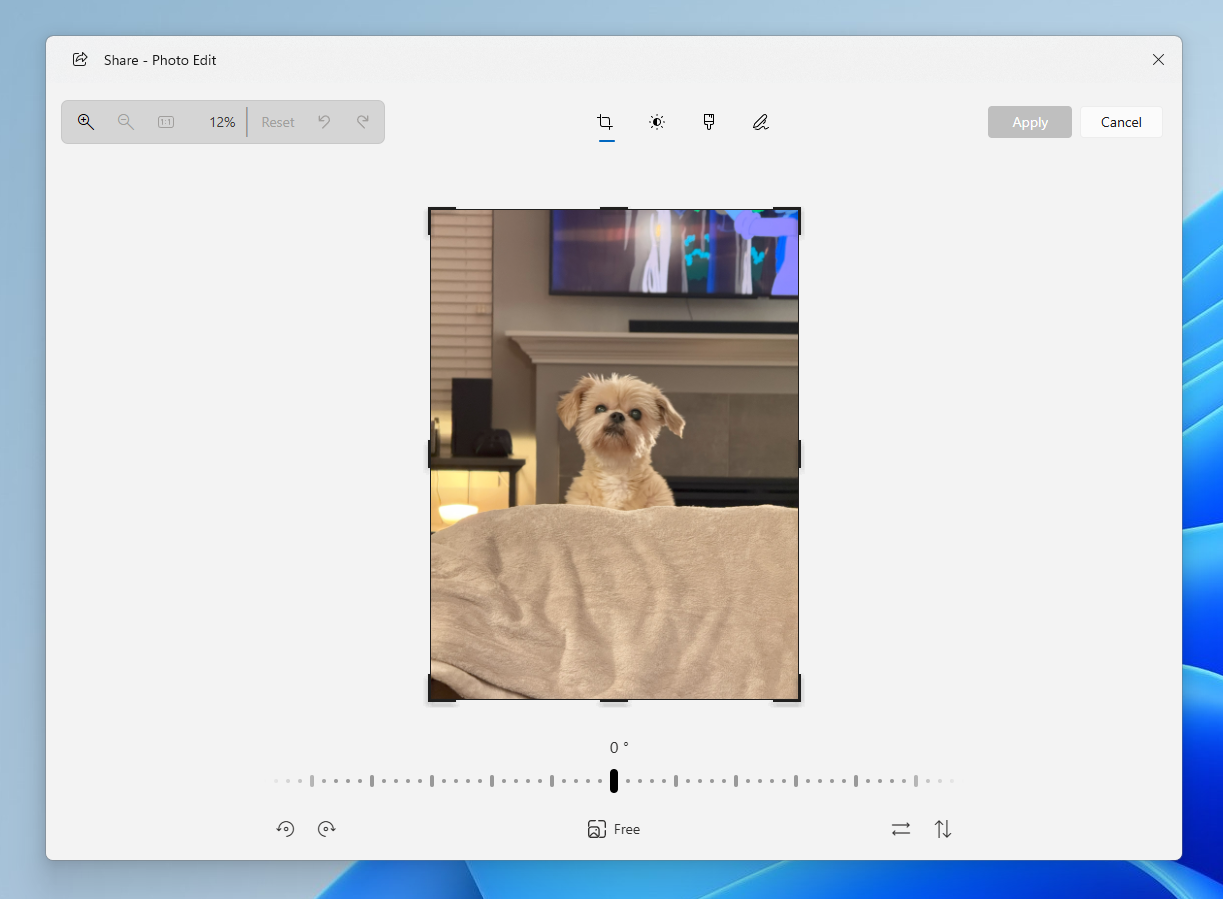 The image editing experience from the Windows share window with a picture of the dog Kilo.[/caption]
The image editing experience from the Windows share window with a picture of the dog Kilo.[/caption]
- We are adding the ability to share directly to apps that support sharing in Windows when right-clicking on local files in File Explorer or the desktop.
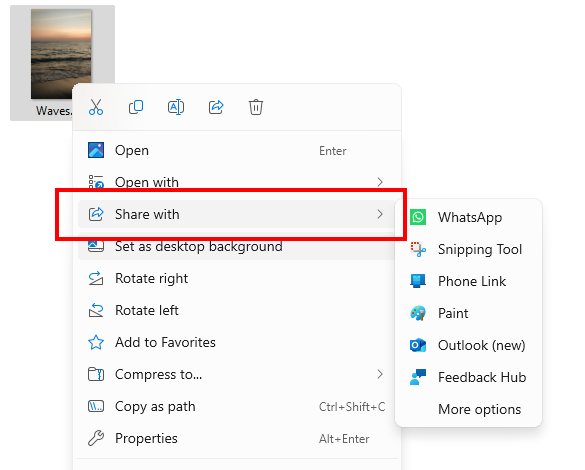 Share with apps directly through the context menu in File Explorer or on the desktop.[/caption]
Share with apps directly through the context menu in File Explorer or on the desktop.[/caption]
[Settings]
- We’re making it easy to find answers to common questions about your PC and Windows 11 with a dedicated FAQs section on the Settings > System > About page, providing quick and helpful insights for using your PC all in one place. Whether you’re curious about system configuration, performance, or compatibility, this experience ensures you get the information you need for the frequently asked questions for those topics. We hope these FAQs will help you make informed decisions about your PC with ease.
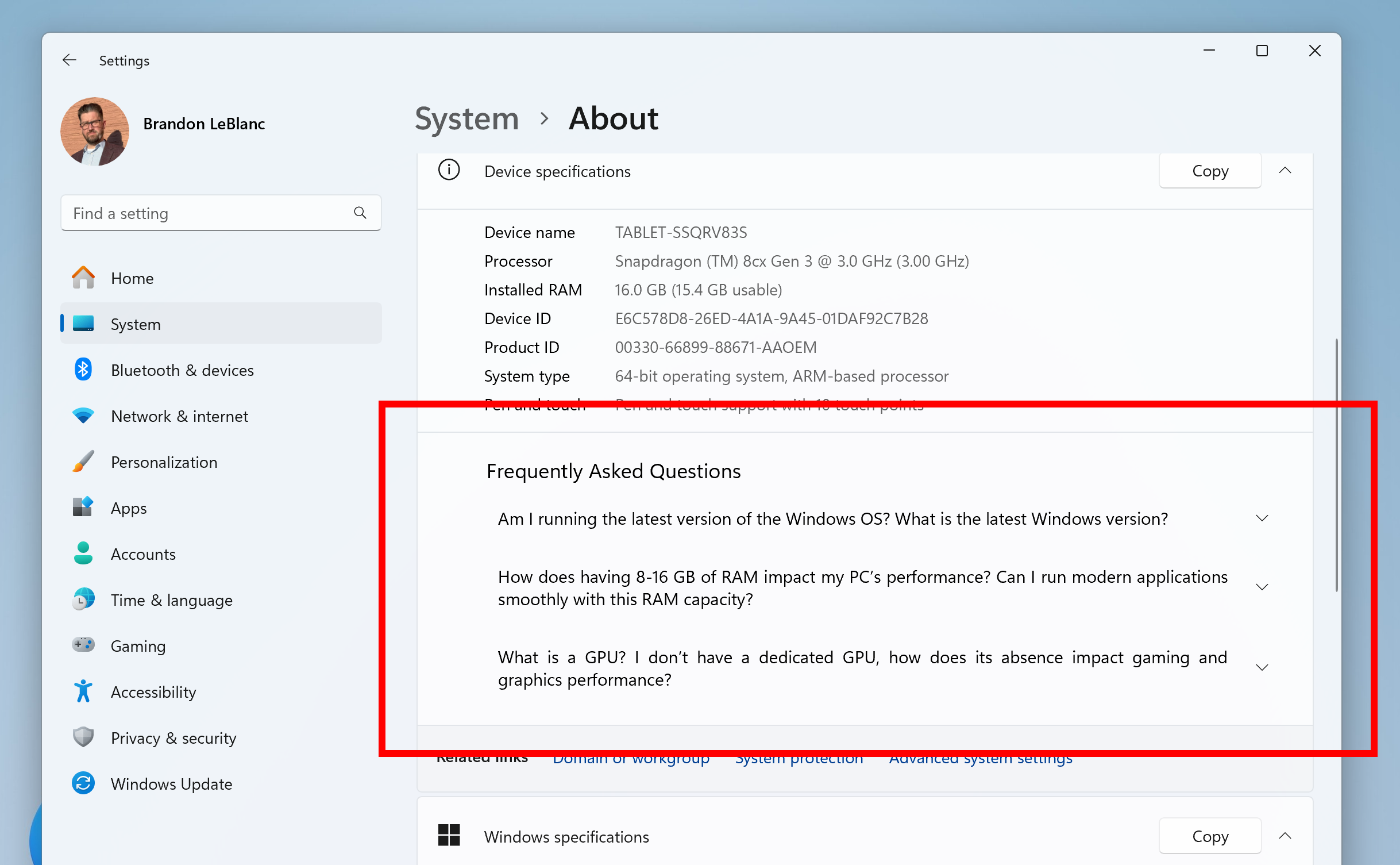 FAQ section highlighted in a red box on the About settings page.[/caption]
FAQ section highlighted in a red box on the About settings page.[/caption]
- We’ve updated the dialog when renaming your printer under Settings > Bluetooth & devices > Printers & scanners to match the Windows 11 visuals.
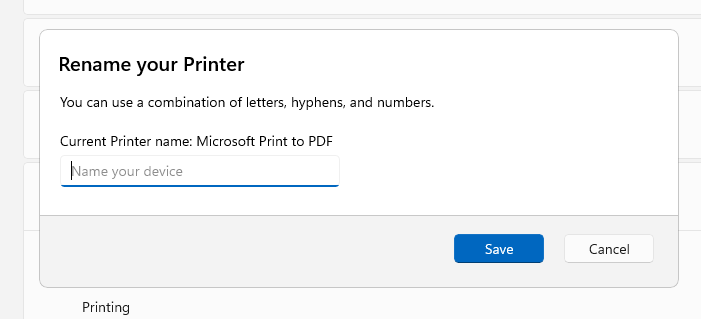 Updated dialog for renaming your printer.[/caption]
Updated dialog for renaming your printer.[/caption]
[Input]
- We’re trying out a small change to the design of the touch visual when dragging your finger on the screen, as part of some underlying work on rendering. The new design looks like animating bubbles. If you have a touch PC, we welcome you to try it out and share feedback under Input and Language > Touch Input and Gestures in the Feedback Hub.
[Other]
- When running the pnputil /enum-drivers command, we’re adding a new field that enumerates driver package catalog attributes, indicating the driver type and if the driver is attestation-signed.
Fixes
[General]
- Fixed an issue for Insiders on the previous build causing some of the text in Windows to not be using the correct characters, causing nonsense to display in places like Task Manager and more. This impacted characters outside of A-Z – including Chinese and accented characters in German and Polish.
- Fixed an issue where booting into safe mode wasn’t working, with a message saying “Something happened and your PIN isn't available” for some people.
[File Explorer]
- Fixed an issue where File Explorer would crash when tapping the View button with touch.
[Start menu]
- Fixed an issue which was causing Start menu to crash on launch for some Insiders in the last few flights.
[Taskbar]
- Fixed an underlying issue which was causing keyboard focus to get set to widgets in the taskbar on login, which could make widgets unexpectedly invoke.
- Fixed an issue which could cause the media controls in the preview windows for apps in the taskbar (that support it) to flicker.
- Fixed an issue where when using Tab and Shift + Tab to move keyboard focus around the taskbar, if you went backwards at least once you could get keyboard focus stuck on the taskbar frame, leading some screen readers to just say “pane”.
- Fixed an issue where WIN + CTRL + wasn’t working to cycle between windows of open apps for that position on the taskbar.
[Input]
- Fixed an issue where typing Japanese with the touch keyboard might stop working after switching to typing with an English keyboard and back.
- Fixed an issue where voice typing wouldn’t start from the touch keyboard when using the Chinese (Simplified) narrow layout.
- Fixed an issue where when using the Symbols section of the touch keyboard, pressing the key to change pages might unexpectedly insert a character into password fields.
[Settings]
- Fixed an issue where you couldn't switch active hours from manually to automatic in Windows Update.
- Adjusted the location of the intensity and color boost sliders under Settings > Accessibility > Color Filters, so the color previews at the top of the page are visible while adjusting the sliders.
[Voice access]
- Fixed an issue which was causing voice access crashes when using Spanish.
[Other]
- Fixed an issue where if you clean installed Windows using the installation media, it would unexpectedly generate an empty Windows.old folder when you were done.
- Made another fix for Insiders unexpectedly seeing an Administrative Templates error message when opening Group Policy Editor.
Known issues
[General]
- [IMPORTANT NOTE FOR COPILOT+ PCs] If you are joining the Canary Channel on a new Copilot+ PC from the Dev Channel, Release Preview Channel or retail, you will lose Windows Hello pin and biometrics to sign into your PC with error 0xd0000225 and error message “Something went wrong, and your PIN isn’t available”. You should be able to re-create your PIN by clicking “Set up my PIN”.
- We’re working on the fix for an underlying issue where the taskbar is unexpectedly not showing acrylic material after upgrading to the latest Canary builds. This is impacting a few other scenarios, leading to unexpected black or white in some UI.
- [NEW] The “Reset this PC” option under Settings > System > Recovery will not work after upgrading to Build 27881. You can still use the “Go back” option to roll back to the previous build or download the ISO for Build 27881 here to reinstall Windows.
[Settings]
- [NEW] We’re investigating an issue in this build which may cause Settings to crash when opening microphone properties under Settings > System > Sound.
Reminders for Windows Insiders in the Canary Channel
- The builds we release to the Canary Channel represent the latest platform changes early in the development cycle and should not be seen as matched to any specific release of Windows and features and experiences included in these builds may never get released as we try out different concepts and get feedback. Features may change over time, be removed, or replaced and never get released beyond Windows Insiders. Some of these features and experiences could show up in future Windows releases when they’re ready.
- Many features in the Canary Channel are rolled out using Control Feature Rollout technology, starting with a subset of Insiders and ramping up over time as we monitor feedback to see how they land before pushing them out to everyone in this channel.
- Some features may show up in the Dev and Beta Channels first before showing up in the Canary Channel.
- Some features in active development we preview with Windows Insiders may not be fully localized and localization will happen over time as features are finalized. As you see issues with localization in your language, please report those issues to us via Feedback Hub.
- To get off the Canary Channel, a clean install of Windows 11 will be required. As a reminder - Insiders can’t switch to a channel that is receiving builds with lower build numbers without doing a clean installation of Windows 11 due to technical setup requirements.
- The desktop watermark shown at the lower right corner of the desktop is normal for these pre-release builds.
- Check out Flight Hub for a complete look at what build is in which Insider channel.