Five underrated Samsung One UI 7 features
One UI 7 brought a ton of new features and improvements to compatible Galaxy smartphones and tablets. But not every feature got the attention it deserved and quite a few useful additions flew under the radar. Here are five underrated features that you might have missed and should try out if your phone is running […] The post Five underrated Samsung One UI 7 features appeared first on SamMobile.

One UI 7 brought a ton of new features and improvements to compatible Galaxy smartphones and tablets. But not every feature got the attention it deserved and quite a few useful additions flew under the radar. Here are five underrated features that you might have missed and should try out if your phone is running One UI 7 (note: not all features will be available on every device).
One UI 7 can automatically clip best moments from your videos
The video editor built into the Gallery app on Galaxy devices has received a fantastic new feature with One UI 7: Auto trim. With Auto trim, you can select multiple video clips in the Studio app and have the device identify the highlights from each clip to quickly create a video from them instead of spending time manually selecting and trimming important moments.
Whether it's family or pet videos, cool sports moments, or travel highlights, Auto trim lets you just sit back and relax while it does its magic. Once Auto trim has identified the highlights, it lets you check them out before creating the video. You also have the option to change the length of the final video.
To try this feature, open the Studio app by searching for it in the app drawer or by tapping the menu button (the three horizontal lines) in the Gallery app and selecting Go to Studio. Tap the Start new project button, select the videos you want to stitch together, select Done, then tap the Auto trim button on the bottom left corner.
AI Select is smarter than ever
Samsung's Smart Select feature was always rather powerful, and AI Select makes it even better. Pinned permanently in the Edge panel, it allows you to capture anything on the screen, whether it's text, images, or custom sections of on-screen content, and gives you intelligent options based on what you select.
Selected some text? You can copy, translate, or pin it to the screen, and you can even bring up Samsung's Galaxy AI writing assist tools to fix the text, change its tone, and more. Tapping on a photo offers basic options like saving, sharing, and copying, along with the option to fire up Galaxy AI's intelligent photo editor and the Drawing Assist feature.
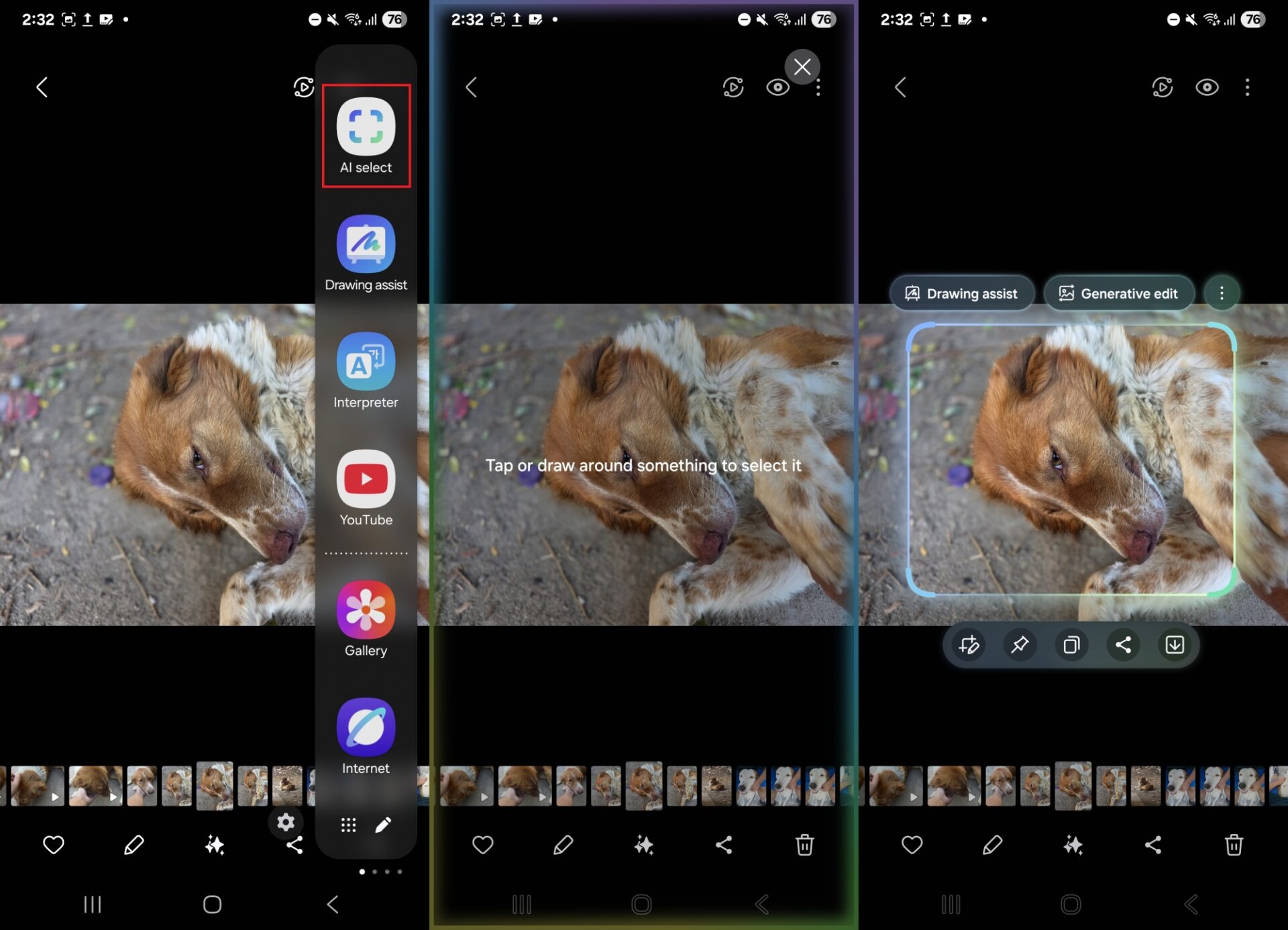
You can also create GIFs after selecting a photo or image and set it as a wallpaper. To use AI Select, you will need to make sure the Edge panels feature is enabled in the Settings » Display » Edge panels menu. Then, just open the edge panel by swiping in from its handle and tap AI Select to get started.
Turn motion photos into boomerangs or slow-mo clips
Everyone knows about motion photos: these are short videos captured just before and after you press the shutter button so you can relive the moment or select a better frame if the actual shot wasn't to your liking. And on One UI 7, you can apply cool effects to those motion photos.
When you navigate to a motion photo in the Gallery app, you will see a small popup in the top-right corner that you can tap to change the motion photo from a regular clip to a boomerang or slow-mo clip. Creating boomerang clips may not be trendy and hip anymore, but One UI 7 gives you the option to create one from existing motion photos should you need it.
Just make sure you have motion photos enabled in the camera app. You can do that using the toggle in the top right corner of the camera UI, next to the resolution selection button.
Read highlights aloud using Galaxy AI and Samsung Internet browser
The Read highlights aloud feature in the Samsung Internet browser takes advantage of Galaxy AI's summarize functionality to pick key highlights from a webpage and then reads them out to you.
This isn't just simple text-to-voice functionality. You can control the playback speed, skip sections like you do in a YouTube video, and translate the highlights into another language. Playback continues even in the background, so you don't have to keep the browser open to listen to it.
To use this feature, open the desired webpage in Samsung Internet, tap the Galaxy AI icon at the bottom, and select Read highlights aloud.
On One UI 7, your home screen is a DIY project
You get plenty of home screen customization options on Galaxy smartphones and tablets out of the box, but what if you want to go one step further? That's where the Home Up module in Samsung's Good Lock app comes in.
And the DIY Home screen feature in Home Up is amazing: it lets you place app shortcuts, folders, and widgets anywhere on the home screen instead of sticking to the grid system. The feature enables free-form placement of those elements, and you can even place things on top of each other if you wish.
You can also add stickers on top of app shortcuts and widgets, which is a great way to give your home screen a unique look that isn't possible otherwise. You can resize stickers freely, so if you want to change an app's icon, you can just make a sticker bigger and place it on top of an app shortcut.
To enable DIY Home screen, open the Good Lock app, navigate to the Plugins tab, open Home Up, tap the Home screen card, and tap the toggle next to the DIY Home screen option. Once you have done that, you will be able to move home screen items around at any time by holding and dragging them. And to add stickers, simply pinch the home screen, tap the DIY Home button on the top-right corner, and tap the plus button at the bottom.
Samsung discounts and offers
The post Five underrated Samsung One UI 7 features appeared first on SamMobile.






