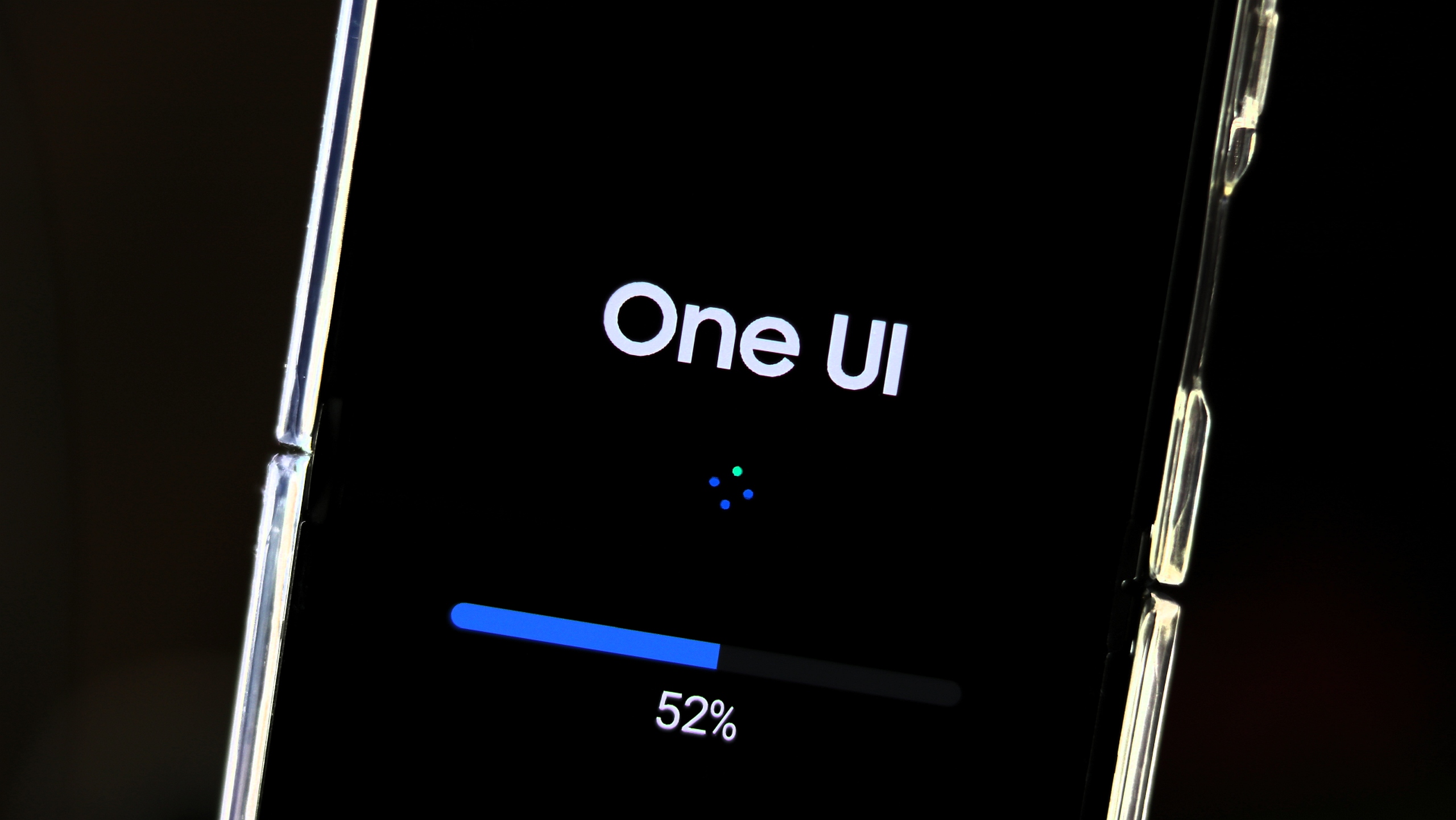Don’t like Samsung’s Bixby? Here’s how you can leave it entirely
Bixby almost seems like it took the back seat to Samsung's virtual assistant plans. With the One UI 7 update, Google's Gemini is now at the forefront of the virtual assistant experience for Galaxy phone and tablet users, and soon Galaxy smartwatch wearers. This shift seems unlike Samsung. The company usually prefers pushing its proprietary […] The post Don’t like Samsung’s Bixby? Here’s how you can leave it entirely appeared first on SamMobile.
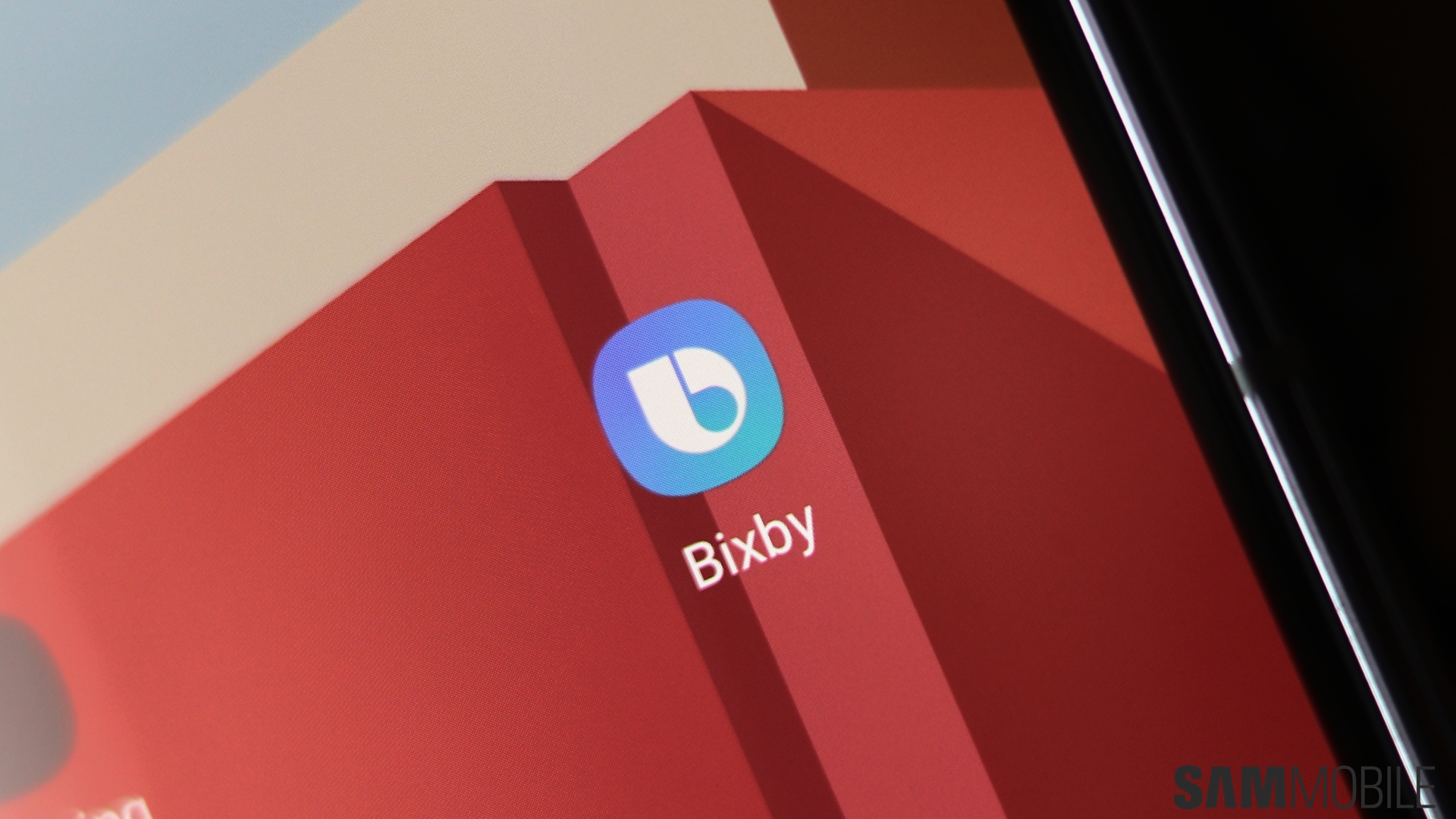
Bixby almost seems like it took the back seat to Samsung's virtual assistant plans. With the One UI 7 update, Google's Gemini is now at the forefront of the virtual assistant experience for Galaxy phone and tablet users, and soon Galaxy smartwatch wearers.
This shift seems unlike Samsung. The company usually prefers pushing its proprietary apps and products before Google's. Nevertheless, this preference for Gemini makes sense in some ways, financial and otherwise. Gemini feels cleverer than Bixby, and after all, Google is reportedly paying Samsung an “enormous sum” to install Gemini on Galaxy devices.
See the latest One UI 7 Galaxy phone deals
Regardless of how you feel about Samsung's approach to Gemini, getting rid of Bixby is now easier than ever. Turning Bixby off on your Galaxy phone used to be a lot more complicated, but now, you can tap a Leave Bixby button baked into One UI. Here's what it means and how you can do it on your Galaxy phone or tablet.
- Leaving Bixby permanently deletes your Bixby-related personal data not only from your Galaxy phone but also from all your other Bixby-enabled devices.
- If you leave Bixby, you do it on all the devices connected to your Samsung account.
- Some devices that can't be used without Bixby will be initialized once you leave Bixby.
- Samsung says leaving Bixby (getting your personal Bixby data deleted) takes about a week. You can later decide to sign up again (on each Samsung device) and start using Bixby again.
- Leaving Bixby means that the app will be disabled on all of your Samsung devices.
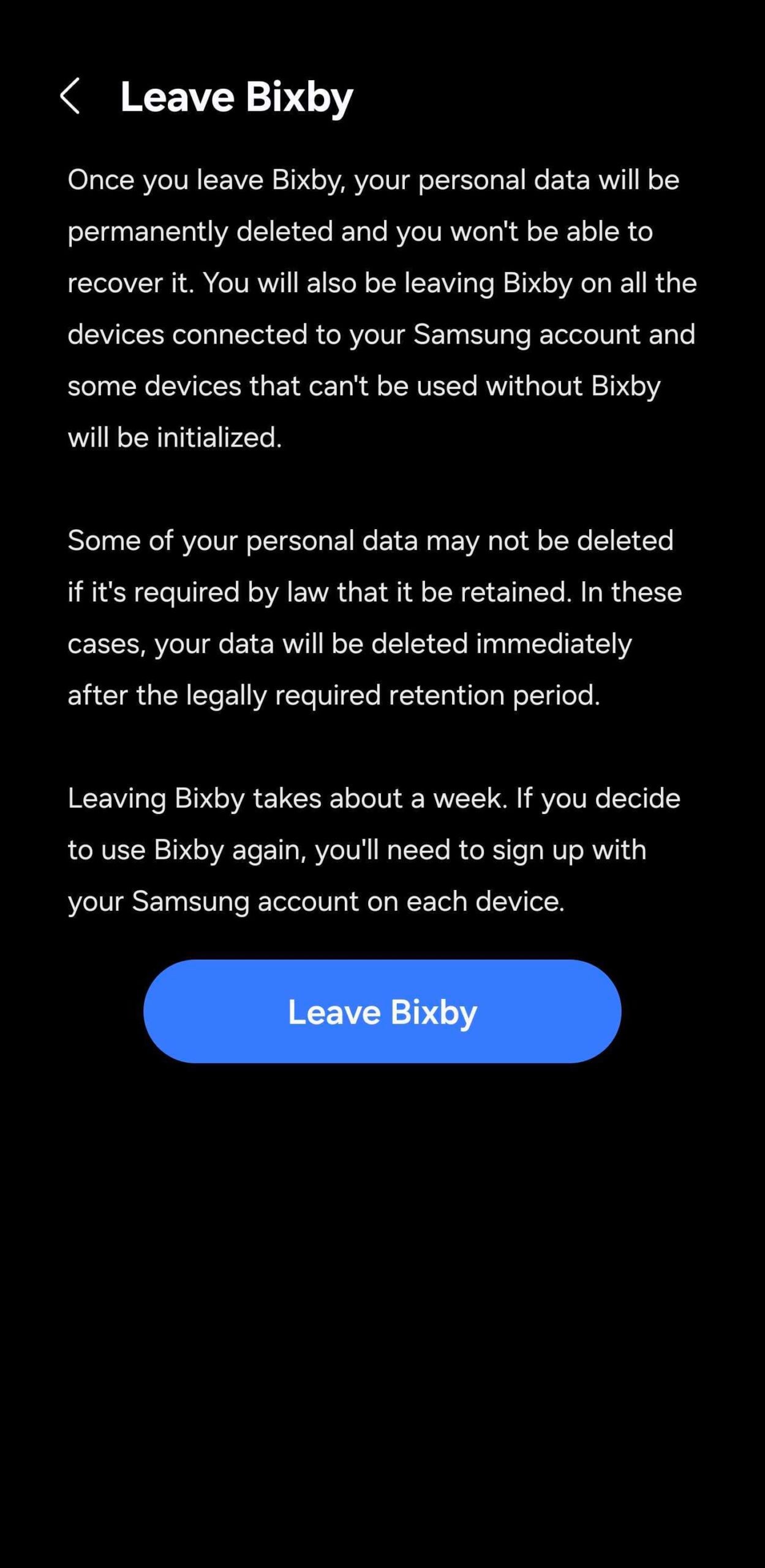
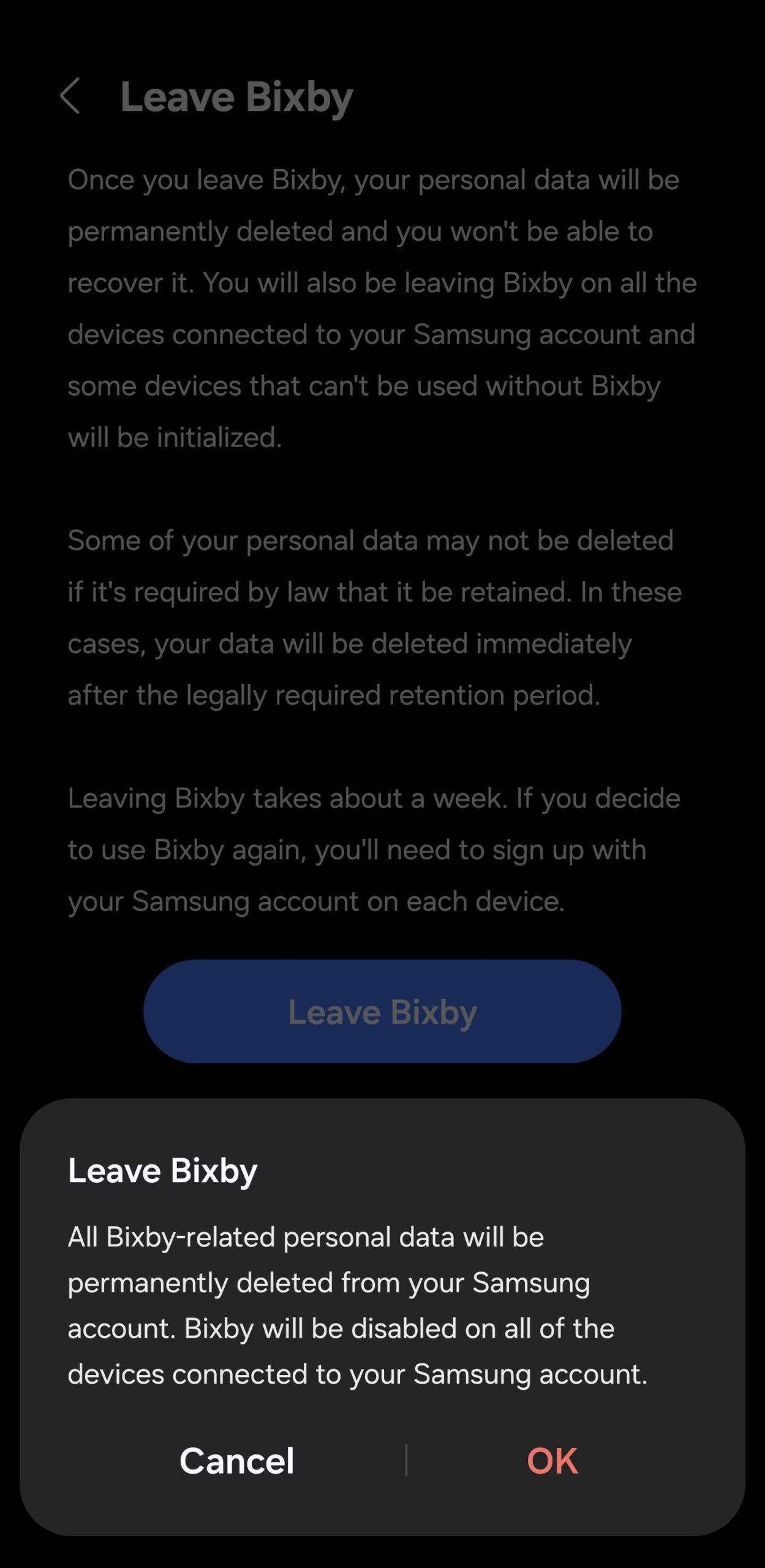
If you want to proceed with this drastic step toward leaving Bixby behind, you can do it in just a few steps. Here's how.
- Open the Settings app on your Galaxy phone or tablet.
- Access Advanced features.
- Go to Bixby.
- Scroll down and tap Leave Bixby.
- Press the Leave Bixby button and tap OK to confirm.
Keep in mind that this action is irreversible. Once you leave Bixby, you will delete your Bixby-related personal data, and once it's gone, it cannot be recovered. You can start using Bixby again, but you will start from scratch on each Bixby-enabled device.
The post Don’t like Samsung’s Bixby? Here’s how you can leave it entirely appeared first on SamMobile.