Get call and message alerts on your Samsung Bespoke vacuum
One of the ways the 2025 Samsung Bespoke AI Jet vacuums differ from the previous models is that they can deliver call and message alerts. Indeed, the 2025 Jet sticks, i.e., the Bespoke AI Jet Ultra and Bespoke AI Jet Lite, are smart enough to know when someone is trying to contact you. Once you […] The post Get call and message alerts on your Samsung Bespoke vacuum appeared first on SamMobile.

One of the ways the 2025 Samsung Bespoke AI Jet vacuums differ from the previous models is that they can deliver call and message alerts. Indeed, the 2025 Jet sticks, i.e., the Bespoke AI Jet Ultra and Bespoke AI Jet Lite, are smart enough to know when someone is trying to contact you.
Once you set up your 2025 Bespoke AI Jet vacuum in SmartThings, you have the option to enable call and message notifications on the vacuum's display. Cleverly enough, your 2025 Bespoke stick vacuum can also turn off automatically whenever you receive a phone call or a message, so you can respond without being distracted by the vacuum's noise. Here's how you can set up these features.
Needless to say, these clever features work through SmartThings. So, before you can enable and customize call and message alerts on your 2025 Bespoke Jet stick vacuum cleaner, you need to add the vacuum to your SmartThings network of devices.
- If you haven't already, you can do this through the SmartThings app on your phone or tablet by tapping the + button. You can then choose the Scan QR code option and scan the QR code found on the side of the Bespoke Jet stick.
- Alternatively, you can try the Scan nearby option or add the Jet stick vacuum manually.
- If you want to add your Bespoke Jet vacuum cleaner to your SmartThings network through your Samsung TV, you can. Just open the SmartThings app on the TV using your remote and navigate to Add device.
How to turn on call and message alerts on your Samsung vacuum
- Open the SmarThings app on your phone and select your Samsung vacuum.
- Access Call and message alerts.
- Tap OK at the Keep Location turned on pop-up.
- Allow SmartThings Companion to make and manage phone calls.
- Allow SmartThings Companion to send and view SMS messages.
- Allow SmartThings Companion to access your location all the time.
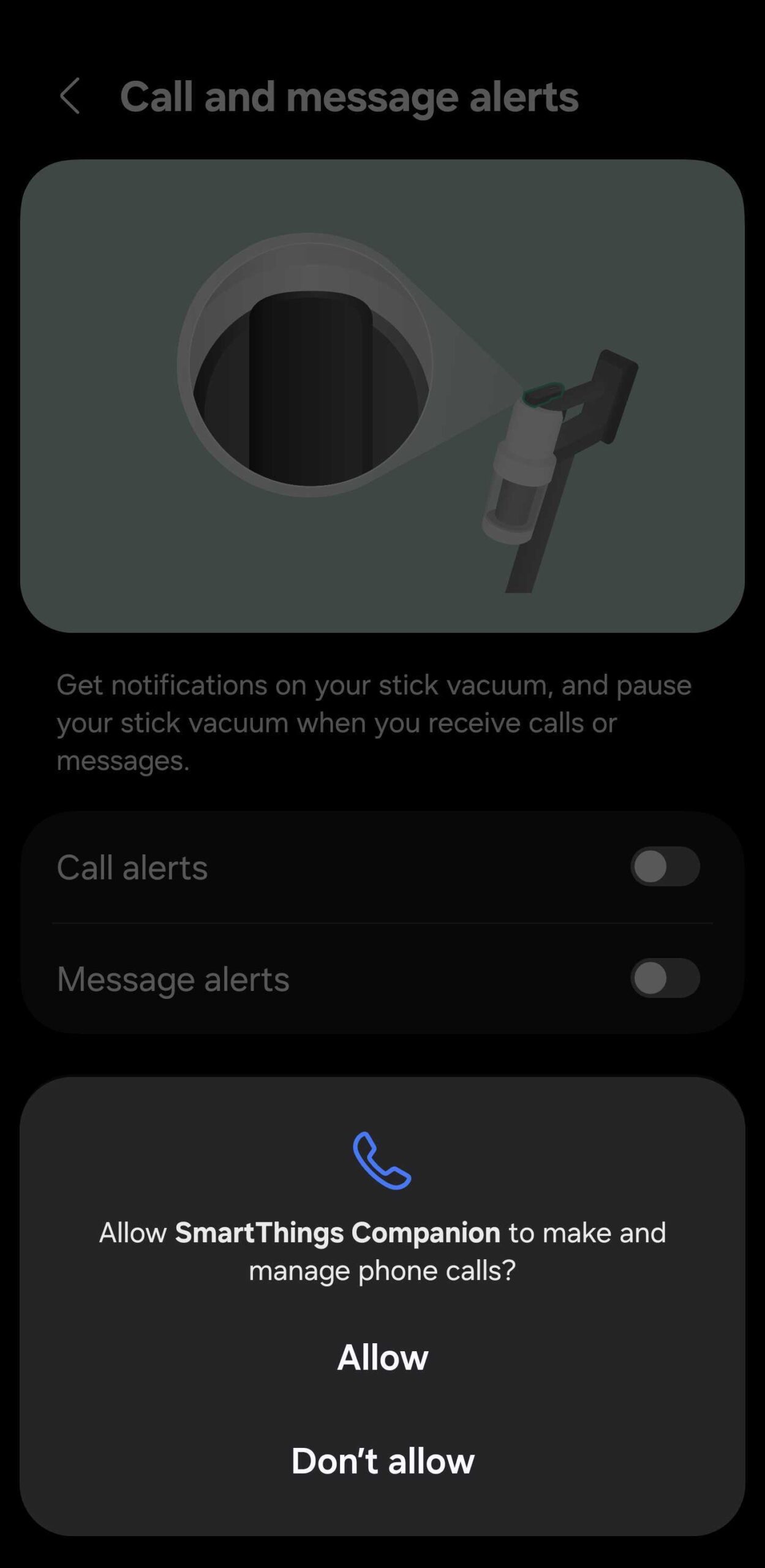
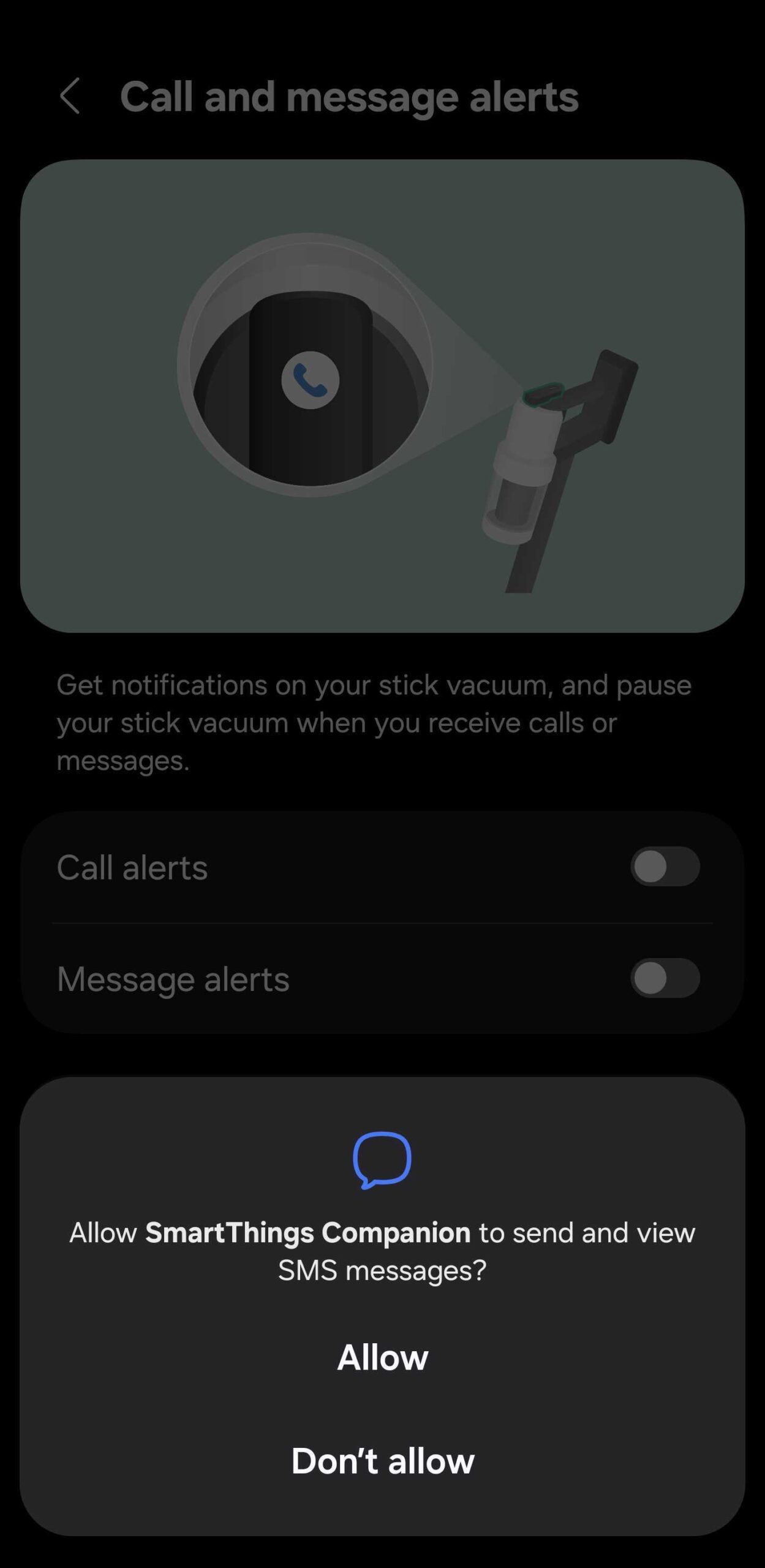
With these settings adjusted, you can now access the Call and message alerts menu and turn on Call alerts and Message alerts individually. Call and message alerts will be shown on the Bespoke Jet stick vacuum's display.
In addition, you will find a Stop for incoming calls & msgs toggle. If enabled, your vacuum cleaner will stop automatically when you receive calls and messages.
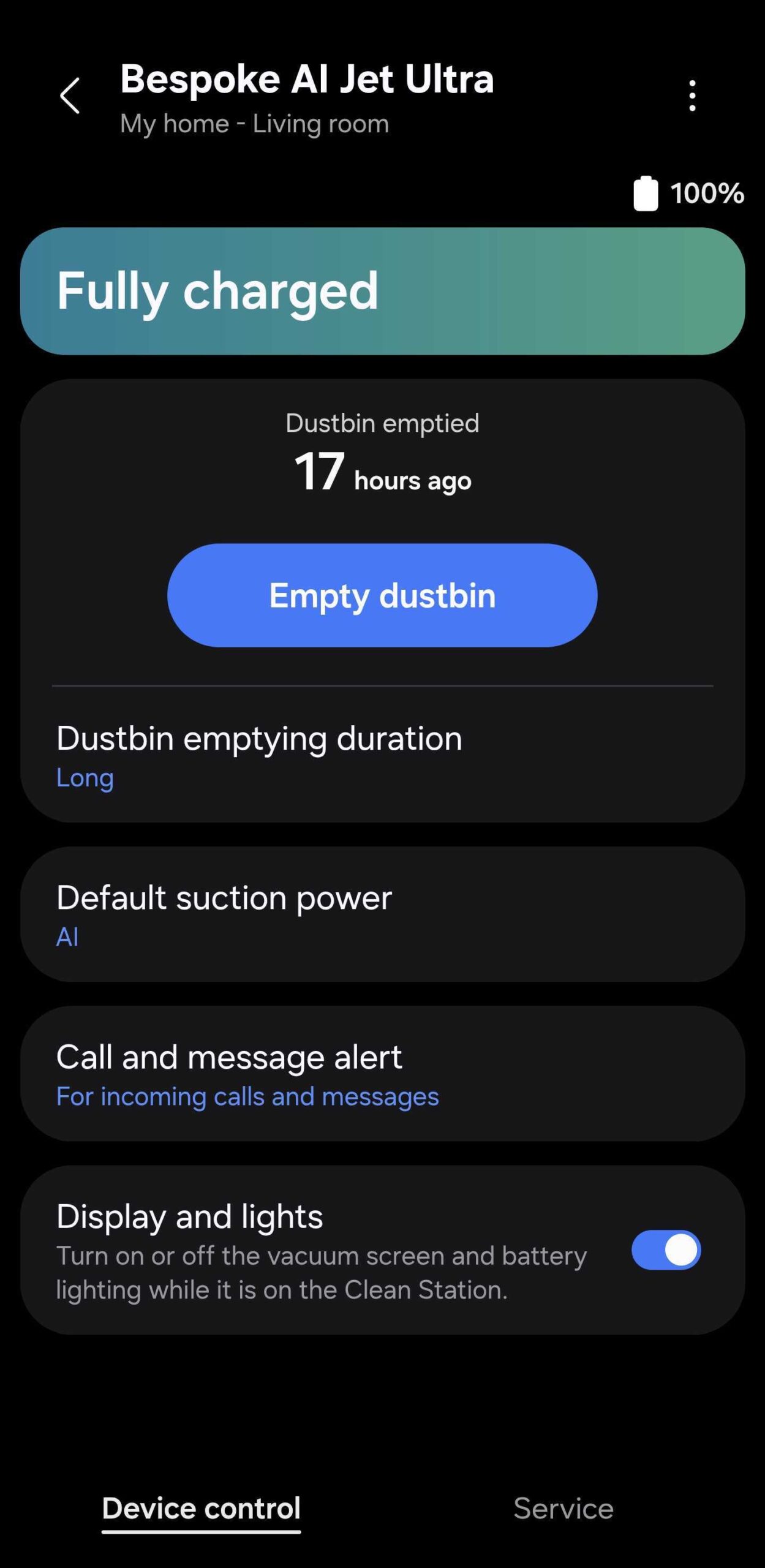
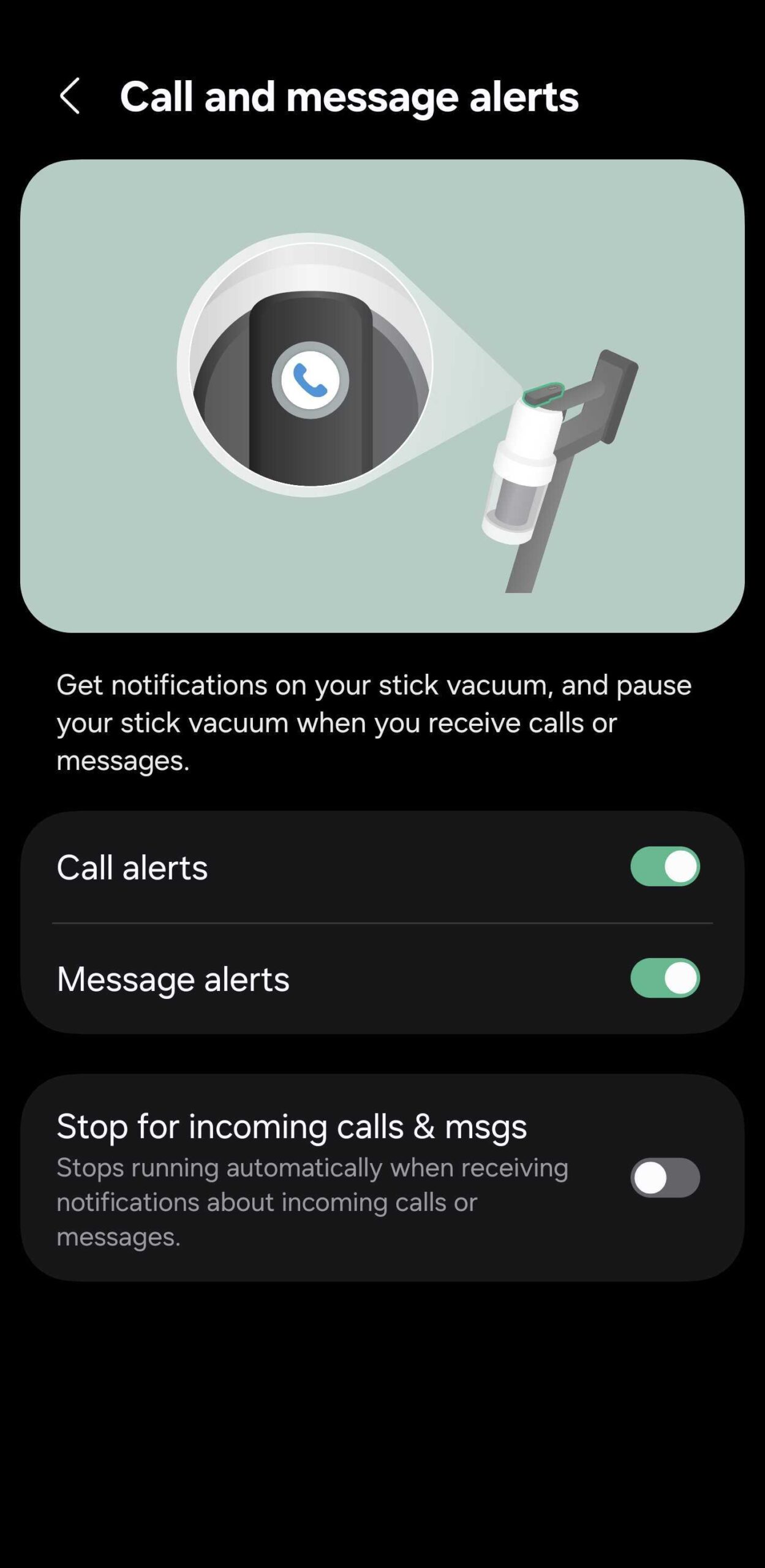
At the moment, there are no additional options for customizing contact lists for these alerts. Samsung could expand on this feature to allow more apps and include extra customization options. Time will tell.
On a final note, the Call and message alerts option was added with the 2025 Samsung Bespoke AI Jet vacuums. It may or may not be retroactively added to the 2024 Bespoke AI model through a firmware update.
Browse all Samsung vacuum offers
The post Get call and message alerts on your Samsung Bespoke vacuum appeared first on SamMobile.








